WhatsApp is the text and voice messaging app, which was launched in 2009. It has gained much popularity since its amazing features and flexibility. It is a free service and allows you messages and calls on both desktop and mobile devices.
The app can be used at various phones and computer systems too. It enables you to send messages (either voice or text), audio, and video calls. You can also make a group call here.
WhatsApp needs an internet connection, either mobile data or Wi-Fi, which can facilitate messaging and voice calls. Besides call and messages, you can also send documents, photos, videos, and audio files.
WhatsApp is free; there is no annual fee or subscription charge. This makes it the most favorite app all over the globe, as it needs an internet connection. Its popularity is because it allows worldwide free calling, even the other person is not in the same country.
WhatsApp can identify the people from your contact list who are using the app, so there is no need to add them manually. Furthermore, WhatsApp lets you create work, family, friends groups, where you can add up to 256 participants.
Here you can also send the GPS location to anyone from your contact list. You can also upload a status message to her, which can last for 24 hours. You can also block the contacts with whom you do not want to communicate.
What is WhatsApp Web?
WhatsApp is a browser version of the popular WhatsApp messenger. Desktop WhatsApp can be used in two ways, either by downloading the app for windows and Mac or operate it directly from the browser.
WhatsApp web and WhatsApp desktop are just like the extensions of the mobile WhatsApp account. It can sync all the messages between your phone and laptop. You can check your messages on any device, regardless of where they were initiated.
How To Use The Whatsapp Web At Your PC?
To launch the WhatsApp web at your desktop, click the URL in Chrome, Firefox, opera, safari, or edge. And then scan the QR code on the page with the help of the WhatsApp mobile app from your phone.WhatsApp web will be automatically launching in the browser. And it will remain active until you log out from the computer or phone.
Here is the step by step guideline to login to the WhatsApp Web.
- Go to the WhatsApp website to link the WhatsApp web with your mobile phone app
- Launch WhatsApp on your android phone or iPhone
- Here you need to scan the QR code which appears on the website while keeping your phone open to the WhatsApp app
- While in case of iPhone, tap Settings >WhatsApp Web/desktop
- Scan QR code and then hold the phone up to the code to pair it
- While on the android phones, tap on the three dots that appear on the upper right from the chat pane
- Tap on the WhatsApp Web and then scan QR code from mobile phone
- Your phone account is now linked to the web version of the app
- From where you can send and receive the messages via a desktop browser
Turning On The Desktop Notifications
After you have successfully launched the WhatsApp interface on your computer, you will have to turn on the notifications on your screen. And for that do the following
- Click the turn on desktop notifications
- The box will appear on the screen, asking you to allow the notifications, click allow
How To Log Out From The Whatsapp Web
Well, it seems very interesting to use the WhatsApp on your computer rather than mobile, it has various advantages. But if you logged into the WhatsApp web from someone’s computer and forgot to logout. It is a reason to worry about it. You must log out from the WhatsAppWeb, to avoid any misuse or harm.
There are two ways to log out from the WhatsApp web, either from a mobile phone or from the desktop.
While through the phone, you can log out from all active sessions of the WhatsApp web with just one click. After opening the WhatsApp on your mobile phone, tap on the menu, and select the WhatsApp web.
It will show you all of your active WhatsApp web sessions and the last active time. Here, it would be best if you tapped on the Log out from the entire commuter. In this way will logout from all the active sessions of your WhatsApp web. And even from all the devices where you were logged in.
You can also log out from the WhatsApp Web from the PC on which you are using it. While you are logged into the WhatsApp Web on your computer, you can see a menu button (three vertical dots) at the top of the WhatsApp Web just beside the chat bar.
Click on it and then click the logout option. In this way, you will log out from that particular WhatsApp Web session. And if you are using WhatsApp on more than one computer, you will need to log out from them one by one.
Well, you can log out of all computers at the same via mobile phone, as mentioned above.
Final Thoughts
WhatsApp Web the browser version of the most popular WhatsApp messenger chat. WhatsApp web allows you to send and receive messages even from your computer screen.
You can also share photos, videos, and much more, just like the mobile app. You can easily log in to WhatsApp Web by using Google Chrome, Firefox, or Edge. And do not forget to log out just for security concerns.