The Xbox Series X is a gaming beast. It’s powerful, fast, and smooth. But even the best machines have their off days. One annoying issue some players face is no sound in the menu. You’re moving around the dashboard… but silence. No clicks, no background sounds. Just your thoughts echoing in the void.
Good news? It’s usually an easy fix! Let’s walk through a few simple steps to bring the sound back. And don’t worry—we’ll keep it fun!
Start Simple: Check the Volume
We’re going to start with the basics. Sometimes the problem is not your Xbox—it’s the TV or speaker system.
- Grab your remote. Check if the TV volume is turned up and not muted.
- Check your speakers or soundbar. Make sure everything is powered on.
- Try a different input. Switch to another HDMI device (like a streaming stick). If there’s sound there, we can move on.
If all other devices are talking but your Xbox is silent, it’s time to dig deeper.
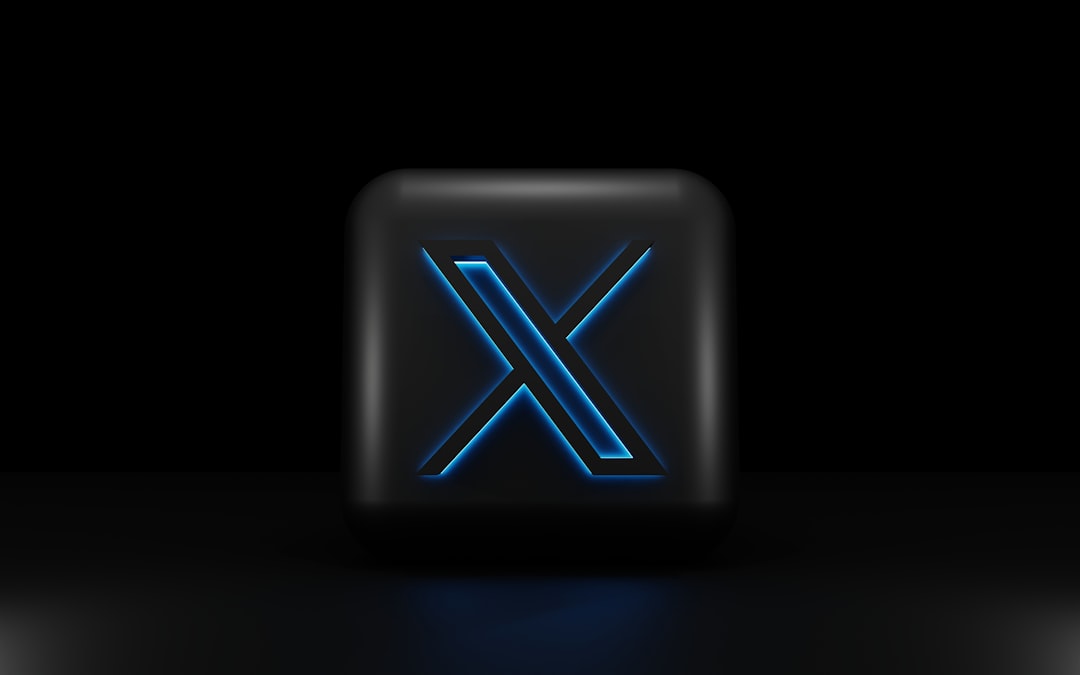
Restart the Xbox
Sometimes all your console needs is a breather.
- Hold down the Xbox button on the console for 10 seconds.
- Wait for it to powers down completely.
- Unplug it from the wall for 30 seconds (give it a proper nap).
- Plug it back in and power it on.
Now explore the menu. Fingers crossed—do you hear those sweet little clicks again?
Check Audio Settings
Still no menu sounds? Let’s look at your sound settings.
- Press the Xbox button on your controller to open the guide.
- Go to Profile & system > Settings.
- Choose General > Volume & audio output.
- Set your Speaker audio to HDMI audio and choose Stereo uncompressed.
This resets weird settings that may be blocking menu sounds. There might be a conflict with surround sound setups or incompatible formats.
Try a Different HDMI Port
Here’s a sneaky one. Some HDMI ports on your TV work better than others for gaming consoles.
- Switch cables. Try a different HDMI cable to rule out cable issues.
- Use another port. Plug your Xbox into a different HDMI input on the TV.
- Use the one labeled “Game” or “ARC”. These often have better audio support.
Now flip back to the Xbox home screen. Hopefully, a joyful “click” greets you!
Check for System Updates
Microsoft is always pushing updates to squash bugs. Sound glitches included.
- Open the guide with the Xbox button.
- Go to Settings > System > Updates.
- Install any available updates.
Once done, restart your Xbox. Updates can refresh the system and fix hidden issues.
Still No Menu Sound?
If you’re still stuck in the quiet zone, here are some final tricks:
- Try plugging in headphones. You might hear menu sounds there. If so, your output path may need reconfiguring.
- Perform a full factory reset. As a last resort, go to Settings > System > Console Info > Reset. Choose “Reset and keep my games & apps”.
- Contact Xbox support. They’ve seen it all and can guide you further if your issue is hardware-related.
Sound Restored, Game On!
Nothing beats that tiny click sound when you open a menu. It might be simple, but it makes the experience whole. With these tricks, you’ve hopefully brought life back to your dashboard. If you’ve gone from silence to sound—congrats, warrior!
Now go crush some campaigns, survive a battle royale, or just browse the store—with sound this time.