It started like any other Wednesday: coffee, to-do lists, and checking in on my WordPress multisite network. I was feeling bold. I decided to update all my plugins. After all, keeping plugins up to date is key to good security, right? Well… that’s when the drama started.
TL;DR:
I updated a security plugin across my WordPress multisite network. It broke several subsites and almost locked me out completely. But thanks to some hidden network-level exceptions, my super admin powers saved the day. Lesson learned: always test security plugins on a staging version first.
The Calm Before the Crash
My WordPress multisite network hosts about a dozen sites. Some are blogs, others are ecommerce stores. All run off the same WordPress install, using the multisite feature.
The system is super convenient—until it’s not.
I had just pushed an update for a popular security plugin. Let’s call it SuperShield. It promised advanced firewall rules, quick malware scans, login hardening—the works. I clicked “Update All” and waited. What could go wrong?
Everything Broke. Everywhere.
The first symptom? I couldn’t log in to Site #3. Okay. That’s weird. Then Site #5 threw a 403 Forbidden error. By the time I got to Site #8, I couldn’t even bring up the login page.
To make things worse, some visitors started getting lock screen pages warning of “suspicious activity.” Oof.
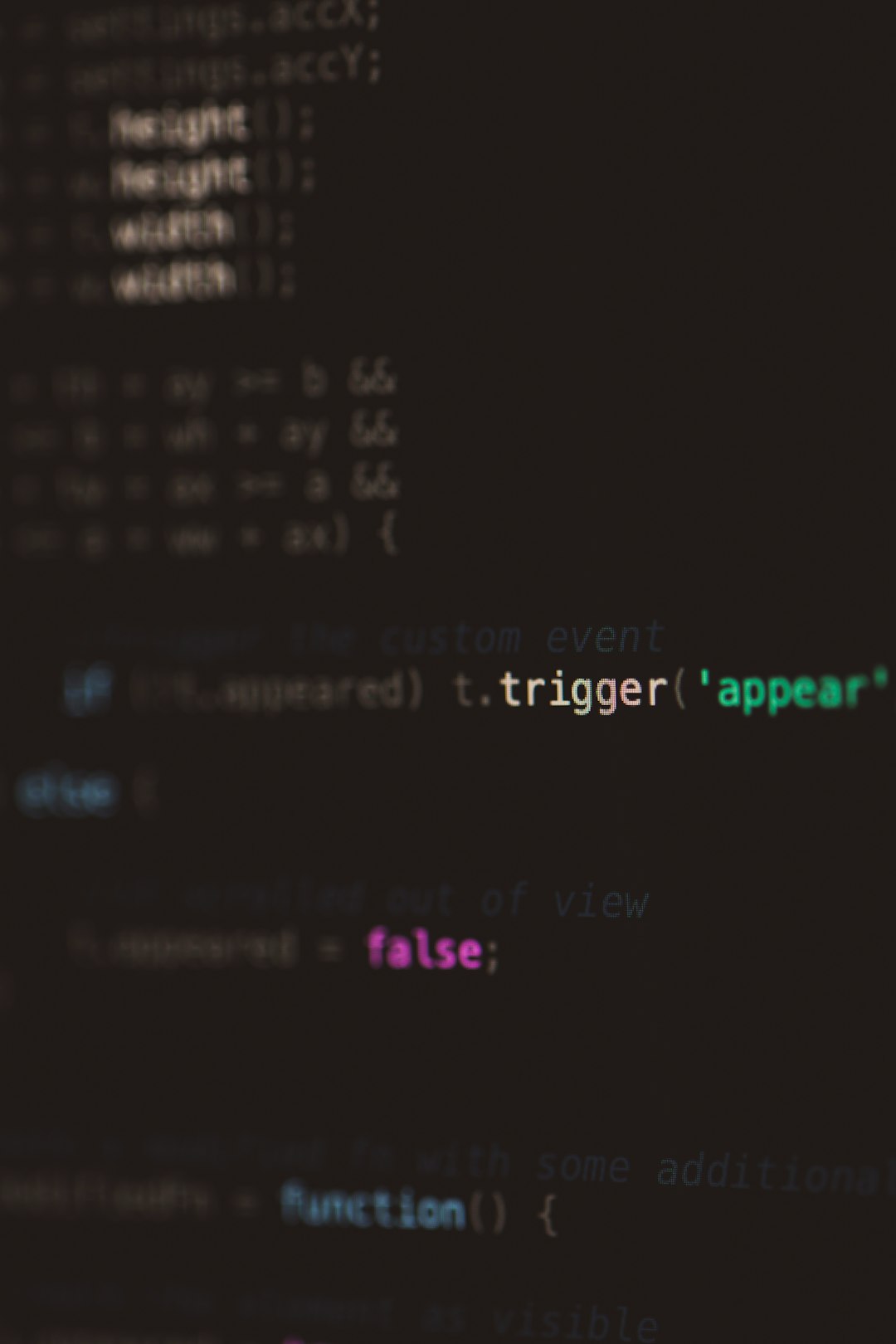
Why Did This Happen?
Security plugins like SuperShield usually work great on single-site setups. But on a multisite network, things get tricky. Really tricky. Here’s why:
- Shared Resources: WordPress multisite runs everything off one codebase. That means one plugin update affects every single site.
- Wildcard Rules: Security plugins often apply “network rules” that are too aggressive. These can block shared resources or login attempts.
- Central Control: Some plugins take control of .htaccess or wp-config.php. That can backfire if not multisite-aware.
So, when I updated the SuperShield plugin, it pushed new firewall configurations. Unluckily for me, those rules blocked legitimate admin login paths on several subsites. Poof. Locked out.
But Wait—Not Fully Locked Out?
Here’s the twist: My entire network didn’t go down.
In fact, the main site stayed up. And I could still access the Network Admin dashboard.
Why? Because of something magical baked into WordPress itself: network-level exceptions.
What Are Network-Level Exceptions?
When you run a multisite install, WordPress assigns special capabilities to the super admin—that’s you, boss. This includes access that bypasses certain plugin rules and restrictions.
In my case, even though some subsites were throwing errors, the Network Admin panel remained unaffected. That’s because SuperShield’s lockout rules didn’t override network admin-level access. A fail-safe, thank goodness.
Some other ways WordPress protects multisites from plugin chaos:
- Shared Database Structure: If one site goes kaput, the others still live in separate tables.
- User Role Inheritance: Network Admins have global control, which can’t be hijacked by most plugins.
- Plugin Isolation (kind of): You can choose to enable plugins site-by-site, even though they’re installed network-wide.
How I Fixed It (and Stayed Sane)
First, I took a deep breath. Then I did this:
- Accessed the Network Admin panel. Thank you, network-level exceptions!
- Disabled the SuperShield plugin network-wide. This immediately re-enabled access to all subsites.
- Went to the server. I checked the .htaccess and wp-config.php files. Sure enough, SuperShield had made changes related to IP blocking and login paths.
- Rolled back those changes. I restored my last working config files from backup. Always backup, friends.
- Tested everything on a staging site. Yes, I should’ve done that first.

Lessons Learned (the Hard Way)
This whole ordeal taught me some important stuff:
- Staging Sites Are Life: Always test major security changes somewhere safe first. Especially on multisite setups.
- Don’t Set and Forget: Automated plugin updates can be dangerous. Super dangerous on multisite networks.
- Know Your Plugin: Research whether a plugin is multisite-compatible before enabling it network-wide.
- Backup Religiousy: Daily backups saved my bacon. You never miss them until you need one.
Also, it’s okay to laugh at your mistakes… after you’ve fixed them.
Should You Trust Security Plugins on Multisite?
Absolutely. But cautiously. These tools protect your business, data, and users.
Just keep these tips in mind:
- Use Plugins Known for Multisite Support: Not all security plugins are built multisite-tough. Read reviews. Visit support forums. Do your homework.
- Understand What They Touch: Plugins that mess with .htaccess, file permissions, or core login paths need extra scrutiny.
- Set Network Rules Carefully: Avoid aggressive settings like country blocking or strict IP whitelists—unless absolutely needed.
Final Thoughts
Multisite WordPress networks are powerful. But with great power comes great plugin panic. Don’t rush updates. Respect the complexity of shared environments. And give a big hug to the unknown dev who added network-level exception logic into WordPress core. They saved me.
If you’re running multiple client sites, ecommerce platforms, or busy blogs, consider these safety nets:
- Test environments
- Manual plugin management policies
- A solid rollback plan
Because when security meets complexity, even the best intentions can break stuff. But thankfully, not everything.