So, you’ve installed VirtualBox on Ubuntu and you’re ready to take over the virtual world. But then, someone mentions this magical command-line tool called VBoxManage. Sounds fancy, right? But where is it hiding on your system? Don’t worry—we’ll find it together!
Let’s break it down in a fun and simple way. Think of VBoxManage as the remote control for VirtualBox. Instead of clicking around the interface, you can type a few words in the terminal and—BAM!—you’ve created or managed a virtual machine.
What is VBoxManage?
VBoxManage is a command-line tool included with VirtualBox. It lets you:
- Create virtual machines
- Start or stop VMs
- Adjust settings
- Take snapshots
- All without even opening the VirtualBox window!
But before you become a VBox ninja, you’ll need to know where this fabulous tool lives.
Time for a Treasure Hunt!
By default, VBoxManage is not in your system’s PATH. That means if you just type VBoxManage in the terminal, you might get a sad error like:
Command 'VBoxManage' not found
Don’t cry. It’s just lost, not gone forever.
Where Is VBoxManage on Ubuntu?
The location depends on how you installed VirtualBox. Let’s go through the options.
Option 1: Installed via Ubuntu Repositories
If you used sudo apt install virtualbox, VBoxManage is usually located here:
/usr/bin/VBoxManage
To check, open your terminal and run:
which VBoxManage
If it returns /usr/bin/VBoxManage, you’re golden!
Option 2: Installed via Oracle’s Website
If you downloaded VirtualBox from the official Oracle site, the path could be slightly different. Try this:
/opt/VirtualBox/VBoxManage
Again, check it with:
which VBoxManage
If it doesn’t return anything, don’t worry! Try this command:
find / -name "VBoxManage" 2>/dev/null
This searches your whole system for VBoxManage. It might take a minute but it works!
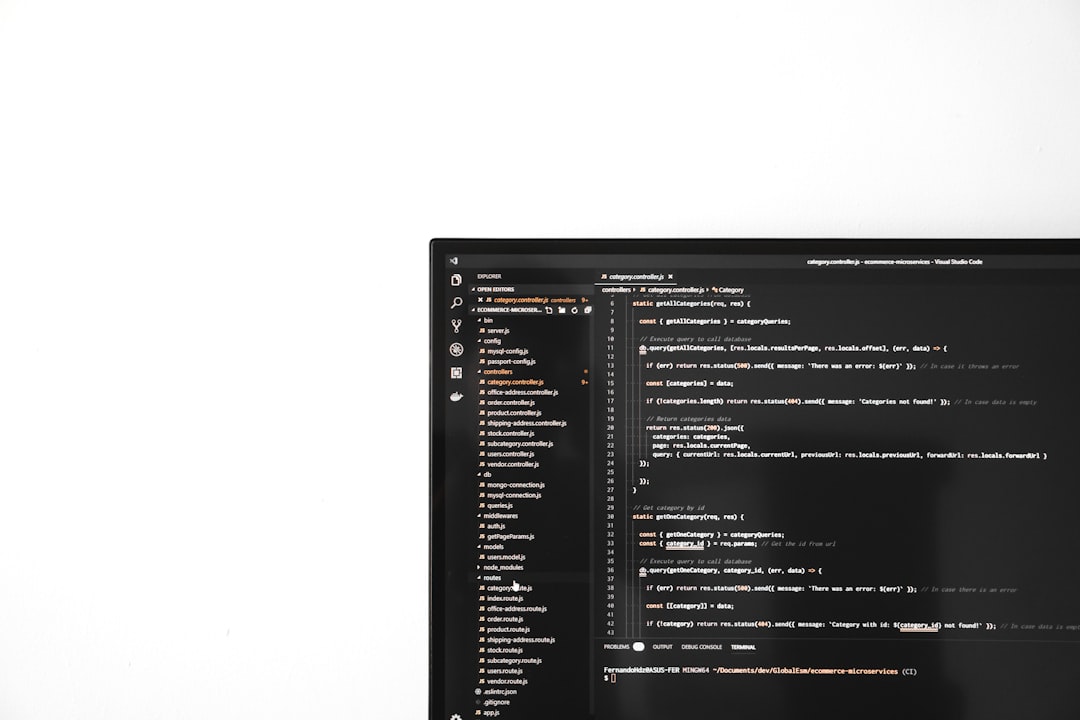
Now, Let’s Make It Easier
Once you know where VBoxManage is, you can make your life easier by adding it to your PATH. Here’s how:
Edit your ~/.bashrc or ~/.zshrc file and add this line:
export PATH=$PATH:/opt/VirtualBox
Then run:
source ~/.bashrc
Now, you can just type VBoxManage and it will work from anywhere!
Let’s Try It!
After everything is set, try this command to check if it’s working:
VBoxManage --version
If you see a version number pop up, take a victory dance. You did it!

Bonus Tip
If everything still seems broken, make sure VirtualBox is actually installed. You can do that with:
virtualbox --help
If that also throws an error, you might need to reinstall. Easy fix:
sudo apt update sudo apt install virtualbox
Final Thoughts
Finding VBoxManage on Ubuntu doesn’t have to be a wild goose chase. Whether it’s in /usr/bin, /opt/VirtualBox, or hanging out somewhere else, now you know how to hunt it down.
So grab your command-line compass and get to managing those virtual machines like a pro!
Happy virtualizing!