In today’s fast-paced software development environment, tools like Linear have become essential for streamlining project management and issue tracking. As teams become more distributed and workflows increasingly complex, having a central place to stay on top of updates and assigned tasks is critical. One of the most important features in Linear for this purpose is the Inbox.
TL;DR: What You Need to Know About Linear’s Inbox
Linear’s Inbox is a centralized notification hub where users see all updates related to them — including assigned issues, comments, mentions, and project changes. It mirrors a traditional email inbox but is focused entirely on actionable work in your Linear workspace. The Inbox simplifies team communication and keeps developers aligned without the distraction of multiple notification channels. It’s your personal feed of relevant updates filtered from the noise.
What is the Linear Inbox?
The Inbox in Linear is designed as a smart, streamlined location for tracking every update that matters to you. Instead of switching between issues or relying on Slack notifications, the Inbox collects all activities, mentions, assignments, and discussions that you are involved in. It’s built for immediacy, helping you decide what action is needed—read, reply, assign, or archive.
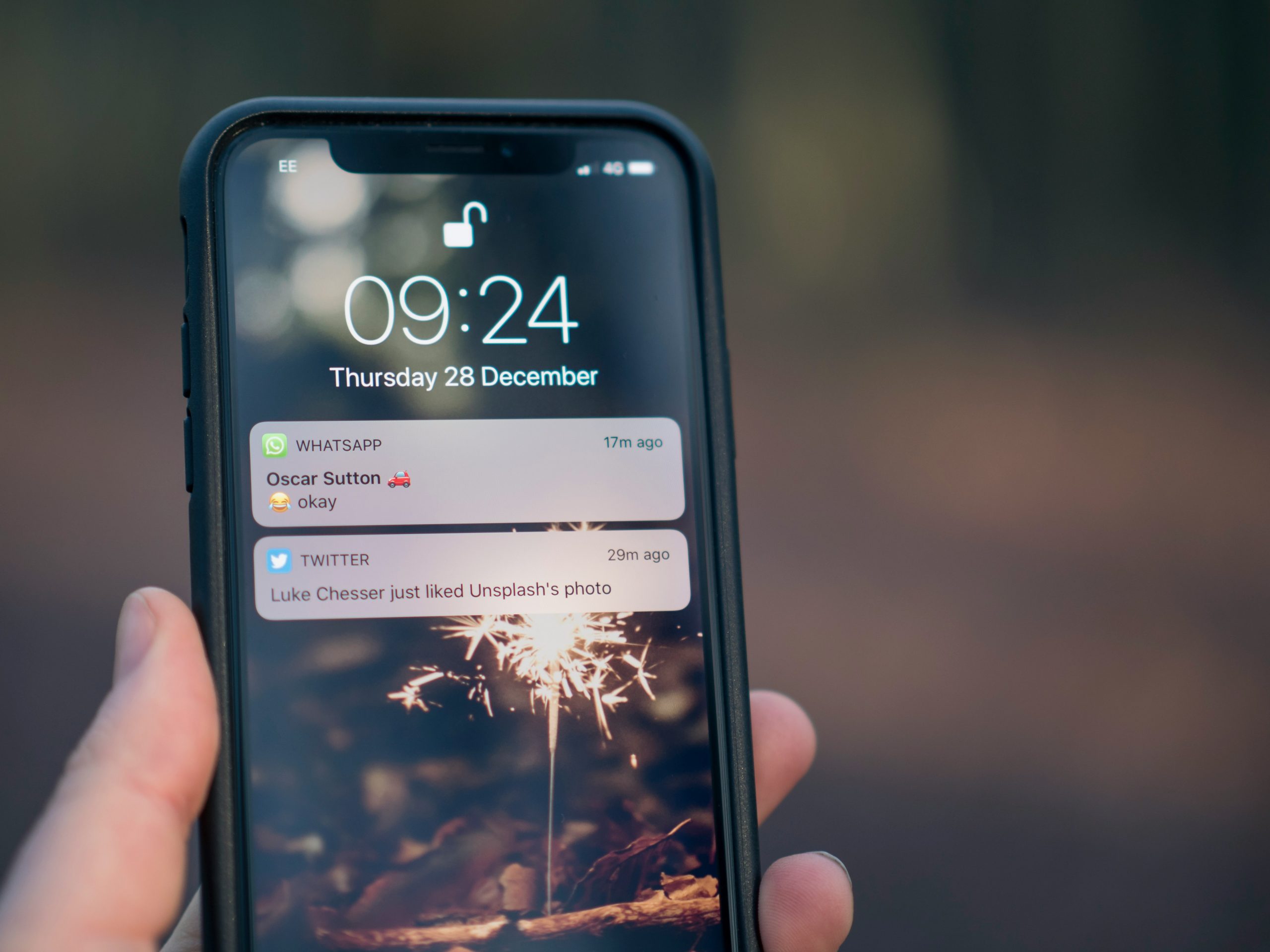
What Types of Notifications Show Up in the Inbox?
The types of content that show up in the Inbox vary depending on your involvement with issues or projects. Below are the major types of notifications you can expect:
1. Issue Assignments
Whenever an issue is assigned to you, it will immediately appear in your Inbox. This ensures that team members are aware of their responsibilities without having to navigate the backlog manually.
2. Comments and Mentions
If another team member comments on an issue that you’re subscribed to or directly mentions you using @yourname, it will show up in your Inbox. This keeps dialogues flowing smoothly and ensures you never miss critical discussions.
3. Status Changes
Whenever the status of an issue (e.g., from “In Progress” to “Completed”) changes and you are the creator, assignee, or watcher, Linear notifies you through the Inbox. This maintains transparency across the development pipeline.
4. Reactions
Not only comments, but also emoji reactions to comments or issues you’re subscribed to can trigger an Inbox item. This adds a lightweight layer of interaction akin to Slack or Discord, but within the context of project work.
5. Team or Project Invitation
If you receive an invite to join a new project or team within Linear, it’s delivered directly to your Inbox, offering a quick accept/decline option.
6. Subscribed Issues
You can choose to subscribe to specific issues or comments manually. Any update to such content will reflect in your Inbox for easy follow-up.
How is the Inbox Organized?
Linear provides a clean and intuitive way to keep your Inbox organized:
- Unread First: New, unread items appear at the top of the Inbox.
- Threaded Messages: Comments and replies are grouped into threads, offering context at a glance.
- Collapsible Groups: Similar notifications, such as several comments on the same issue, are collapsed into one update, which can be expanded when needed.
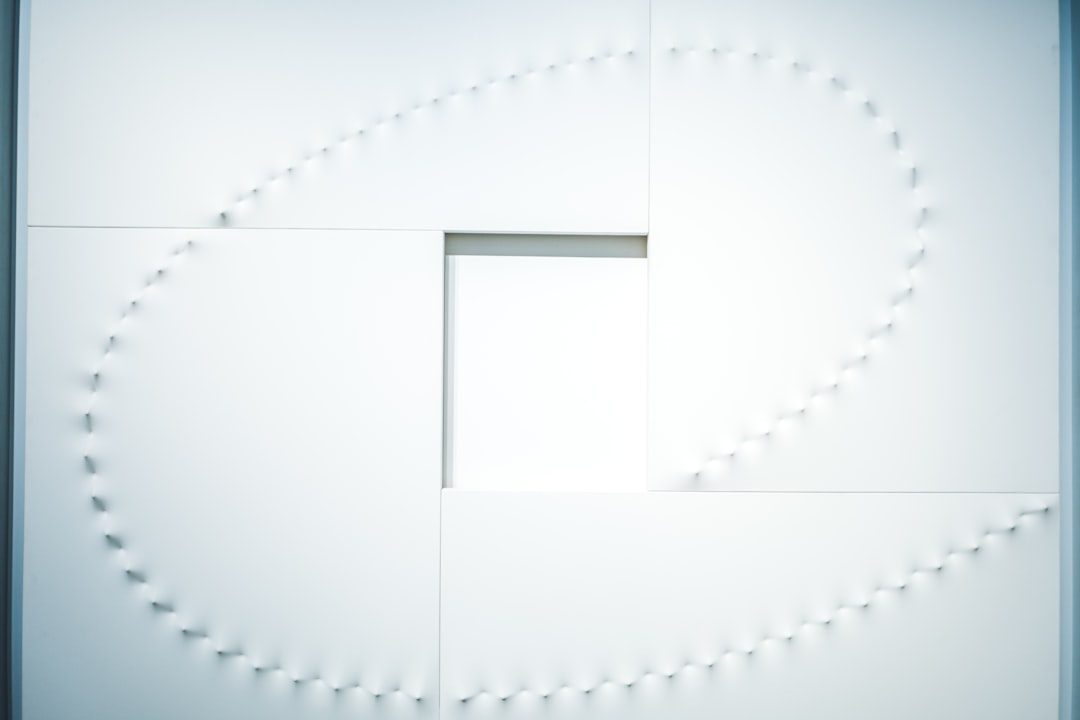
Actions You Can Take in the Inbox
The Linear Inbox isn’t just for passive consumption. It’s designed to be actionable. Here’s what users can do with the notifications:
- Reply: Respond directly to comments without navigating away from the Inbox view.
- Open Issue: Jump directly to the issue associated with the notification.
- Archive/Mark as Read: Remove the item from the Inbox after processing it.
- Subscribe/Unsubscribe: Control which issues or project elements you want future updates for.
- Assign or Reassign: If the update requires redirecting responsibility, assignments can be adjusted on the fly.
Why is the Inbox Important?
In multi-person teams working on complex features or juggling multiple sprints, it’s incredibly easy to lose track of updates. The Inbox addresses this problem by acting as a personal HQ for all communication and assignments relevant to your role.
It reduces context switching, helping developers and managers stay focused. Everything worth knowing—without noise—lands in this centralized workspace. It also decreases dependency on third-party messaging tools and consolidates information where the actual work happens.
How to Customize Your Inbox Preferences
Linear allows users to fine-tune what appears in their Inbox through notification and subscription settings:
- Email Notifications: Choose to receive emails or only see updates inside the app.
- Watch Settings: You can adjust which issues or projects you’re watching to reduce or increase the number of Inbox items.
- Quiet Hours: Limit when updates show in Inbox or notify you.
Inbox vs. Notifications in Slack or Email
Many teams using Linear also integrate with Slack or email platforms. However, relying exclusively on Slack/email often leads to missed updates or too much noise. The Linear Inbox mitigates that by showing exactly what’s relevant from a development standpoint, without needing separate channels.
That doesn’t mean Slack and email are obsolete; they still play a role—especially for broader communications—but Linear’s Inbox zeroes in on issue-specific interactions and tasks.
Best Practices for Using Linear’s Inbox Effectively
Here are some ways users can get the most out of the Inbox feature:
- Archive Daily: Aim to process and archive your Inbox at least once per day to maintain clarity.
- Reply In-Line: Use in-line replies for faster communication and fewer click-throughs.
- Unsubscribe Strategically: Avoid clutter by unsubscribing from resolved or irrelevant issues.
- Review Before Stand-Up: Use your Inbox as a pre-stand-up checklist of what happened since yesterday.
Conclusion
The Inbox in Linear isn’t just another notification center—it’s a thoughtfully designed, powerful tool for managing your workflow. With its user-centric approach, the Inbox helps eliminate noise, streamline task handling, and foster better internal team communication. When used correctly, it’s the nerve center of your team’s productivity inside Linear.
FAQs
-
Q: Can I customize what shows up in my Linear Inbox?
A: Yes, users can adjust notification and subscription settings to control what kinds of issues and updates appear in their Inbox. -
Q: Does Linear Inbox support in-line replies?
A: Absolutely. You can reply directly to comments or mentions from within the Inbox without opening the issue. -
Q: How is the Inbox different from issue tracking boards?
A: Boards show the status of all issues, but the Inbox filters updates specifically relevant to you, making it much easier to stay focused. -
Q: Is there a mobile version of the Linear Inbox?
A: As of now, Linear has a limited mobile experience, but the web and desktop versions provide the full-featured Inbox. -
Q: How do I clear my Inbox?
A: You can manually archive each item or use the “Mark All as Read” option to clear your Inbox quickly.