Google Messages, the default texting app on many Android devices, has grown far beyond just sending SMS texts. With newer features powered by RCS (Rich Communication Services), users now enjoy capabilities like high-quality image sharing, typing indicators, and read receipts. One common point of confusion for many users, however, is the set of check marks that appear next to their sent messages. What exactly do these symbols mean—especially the two check marks?
TL;DR
In Google Messages, two check marks indicate that your message was successfully delivered to the recipient. If RCS is enabled, the first check mark appears when the message is sent, and the second one appears upon delivery. These marks do not necessarily mean the message has been read—unless you also see a “Read” indicator or timestamp. For SMS or MMS messages, check marks won’t appear; instead, “Sent” or “Delivered” text cues are provided.
Understanding the Check Mark System in Google Messages
Google Messages uses visual indicators to provide feedback about the status of a message you’ve sent. This system is particularly helpful in understanding whether your message has been sent, delivered, or read. When using RCS instead of traditional SMS or MMS, these indicators become richer and more informative.
Single Check Mark
A single check mark next to a message in Google Messages typically means the message has been successfully sent from your device but not yet delivered to the recipient’s device. This feature is only available when RCS chat is enabled on both sender’s and recipient’s devices.
Two Check Marks
Two check marks mean that your message has been delivered to the recipient’s phone. However, it is important to note that it does not guarantee the recipient has read it—unless a read receipt is also shown. Unlike some other messaging apps (like WhatsApp), Google Messages separates delivery and read status for clarity.
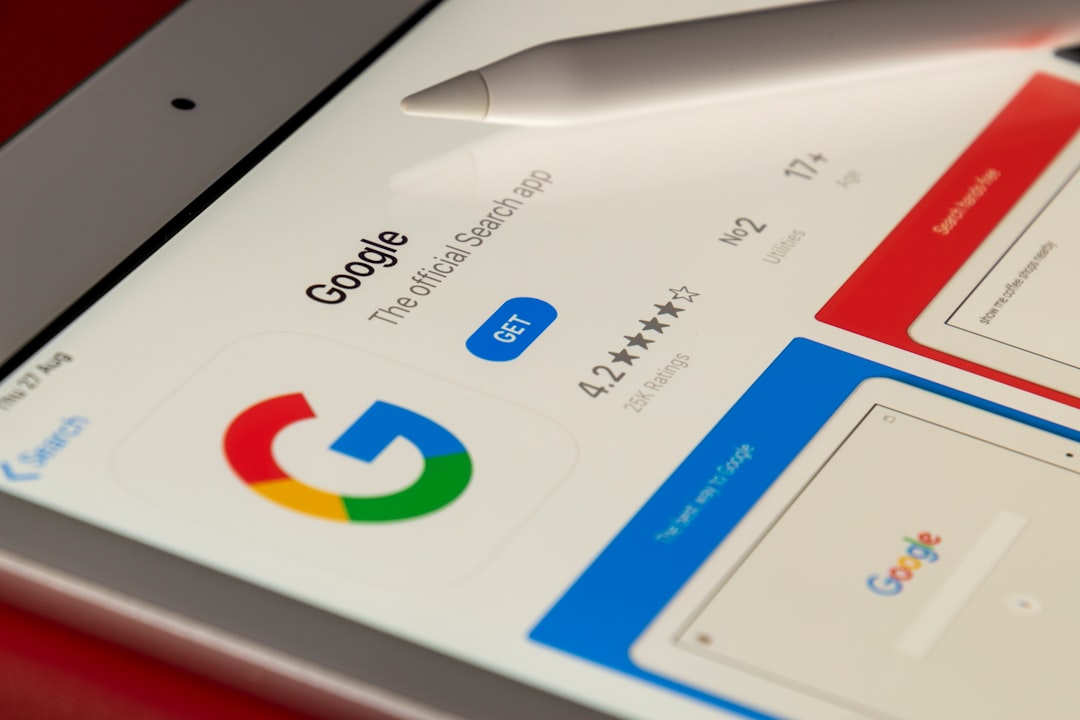
The Role of RCS in Message Indicators
RCS, or Rich Communication Services, is the protocol that enables many of the modern features in Google Messages. When RCS is enabled, the experience becomes more similar to that of instant messaging platforms like iMessage or WhatsApp. Without RCS, Google Messages reverts to traditional SMS and MMS functionality, which lacks the check mark system.
- Sent: Message has left your phone.
- Delivered: Message has arrived at the recipient’s device (indicated by two check marks).
- Read: The recipient has read your message (usually accompanied by a timestamp).
Differences Between SMS, MMS, and RCS
Understanding which protocol is being used helps in decoding the symbols and terms shown in the app. Here is how message delivery indicators vary under different systems:
| Protocol | Delivery Feedback | Read Receipts | Check Marks? |
|---|---|---|---|
| SMS | Shows “Sent” or “Delivered” (if supported by carrier) | No | No |
| MMS | Same as SMS, sometimes less reliable | No | No |
| RCS | Check Marks (✓, ✓✓) | Yes (if enabled) | Yes |
For users who are on RCS, the check mark system can greatly enhance communication transparency. However, both parties must have RCS enabled and be connected to the internet for it to function effectively.
Enabling RCS in Google Messages
To take advantage of the check marks feature and other RCS capabilities, it’s important to ensure that RCS chat features are turned on. Here’s how to do that:
- Open the Google Messages app.
- Tap the three vertical dots in the top-right corner, then choose Settings.
- Select Chat features.
- Toggle on Enable chat features.
Once activated, your messages can utilize the two check mark system along with read receipts, typing indicators, and more.
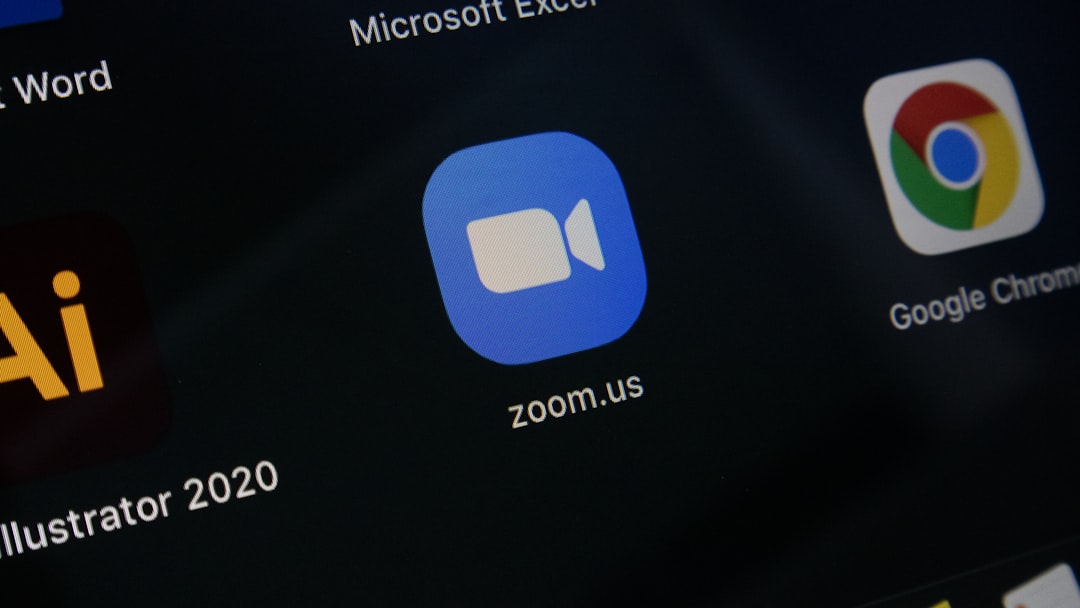
Why You May Not See Two Check Marks
There are a few scenarios in which the check mark system might not appear or behave as expected:
- You or the recipient does not have RCS enabled.
- No internet connection available on either device.
- The recipient is using an iPhone or another messaging app without RCS compatibility.
- Messages have been sent via SMS or MMS instead of RCS.
In any of these cases, Google Messages will default to using SMS/MMS protocols, which do not support check mark indicators. This can be frustrating if you’re used to modern messaging features, but it’s entirely dependent on the infrastructure and compatibility between devices.
Importance of Read Receipts
To understand whether a message has just been delivered or actually read, look beyond the check marks. Google Messages will include a text cue like “Read” along with a timestamp if the recipient has enabled read receipts.
This insight can be incredibly helpful in contexts where timing matters—whether you’re waiting on a critical reply from a friend or confirmation from a colleague.
Final Thoughts
Two check marks in Google Messages provide a simple and effective way to confirm that your message has reached its intended recipient. Though not a read indicator on their own, they are part of a broader feature set powered by RCS, designed to make texting feel more like live chat. To fully enjoy these features, users should ensure they have RCS enabled and are connected to the internet.
FAQ: Two Check Marks in Google Messages
- Are the check marks in Google Messages the same as WhatsApp?
- While similar in meaning, Google Messages and WhatsApp use check marks differently. In Google Messages, two check marks mean “delivered,” while in WhatsApp they can also indicate a message has been read (if they turn blue).
- Can I disable the check marks or read receipts?
- Yes. You can disable read receipts in Google Messages under Settings > Chat features. However, check marks (sent and delivered indicators) cannot be turned off if RCS is active.
- Why don’t I see any check marks next to my messages?
- You are likely sending messages via SMS or MMS, in which case check marks are not used. Double-check your Chat features settings and ensure both parties support RCS.
- Is RCS available worldwide?
- RCS is rolling out globally but may not be available in all countries or on all networks. Availability also depends on carrier and phone compatibility.
- How do I know if my messages are using RCS?
- In Google Messages, look for features like typing indicators and sent/delivered/read statuses. These are only available through RCS. You can also check in Settings > Chat features to confirm if chat is enabled.