Virtual Reality (VR) gaming has evolved into a breathtakingly immersive experience that brings fantastical worlds right to your eyes. As VR headsets grow in popularity, more gamers are seeking portable setups, leading to a rise in VR gaming on laptops. However, laptops come with specific limitations, such as thermal constraints, GPU power restrictions, and smaller memory capacity—all of which can hinder VR performance if left unoptimized.
Whether you’re using an Oculus Quest 2 with Oculus Link, a Valve Index, or another VR headset, getting the most out of your laptop setup requires deliberate tweaks and technical understanding. In this guide, we’ll explore essential optimization techniques to maximize performance and ensure a smooth, immersive VR experience right from your laptop.
1. Optimize Your Laptop’s Graphics Settings
The GPU is the heart of any gaming setup, especially for VR where real-time rendering in both eyes demands serious horsepower. Most gaming laptops come with discrete GPUs, like NVIDIA’s RTX series. To optimize your laptop for VR:
- Ensure your laptop uses the dedicated GPU instead of the integrated graphics chip. You can set GPU preferences in the NVIDIA Control Panel or AMD Radeon Settings.
- Lower in-game resolution and disable unnecessary effects like motion blur, depth of field, and excessive shadows. VR visuals depend more on performance smoothness than cinematic effects.
- Enable VR-specific settings like Asynchronous Spacewarp (ASW) or Motion Smoothing to stabilize frame rates.
Laptops can struggle to maintain the 90 FPS benchmark required for most VR headsets. Improving performance by even 10–15 FPS can mean the difference between intense immersion and frustrating nausea.
2. Manage Thermal Performance
VR gaming generates a tremendous amount of heat. Overheating can cause thermal throttling, reducing FPS and creating lag that disrupts immersion. To maintain a stable thermal environment:
- Use a cooling pad or stand to increase airflow underneath your laptop.
- Clean your laptop’s fans and vents regularly to prevent dust build-up.
- Undervolt the CPU and GPU using tools like Intel XTU or MSI Afterburner. This can reduce heat output without sacrificing performance.
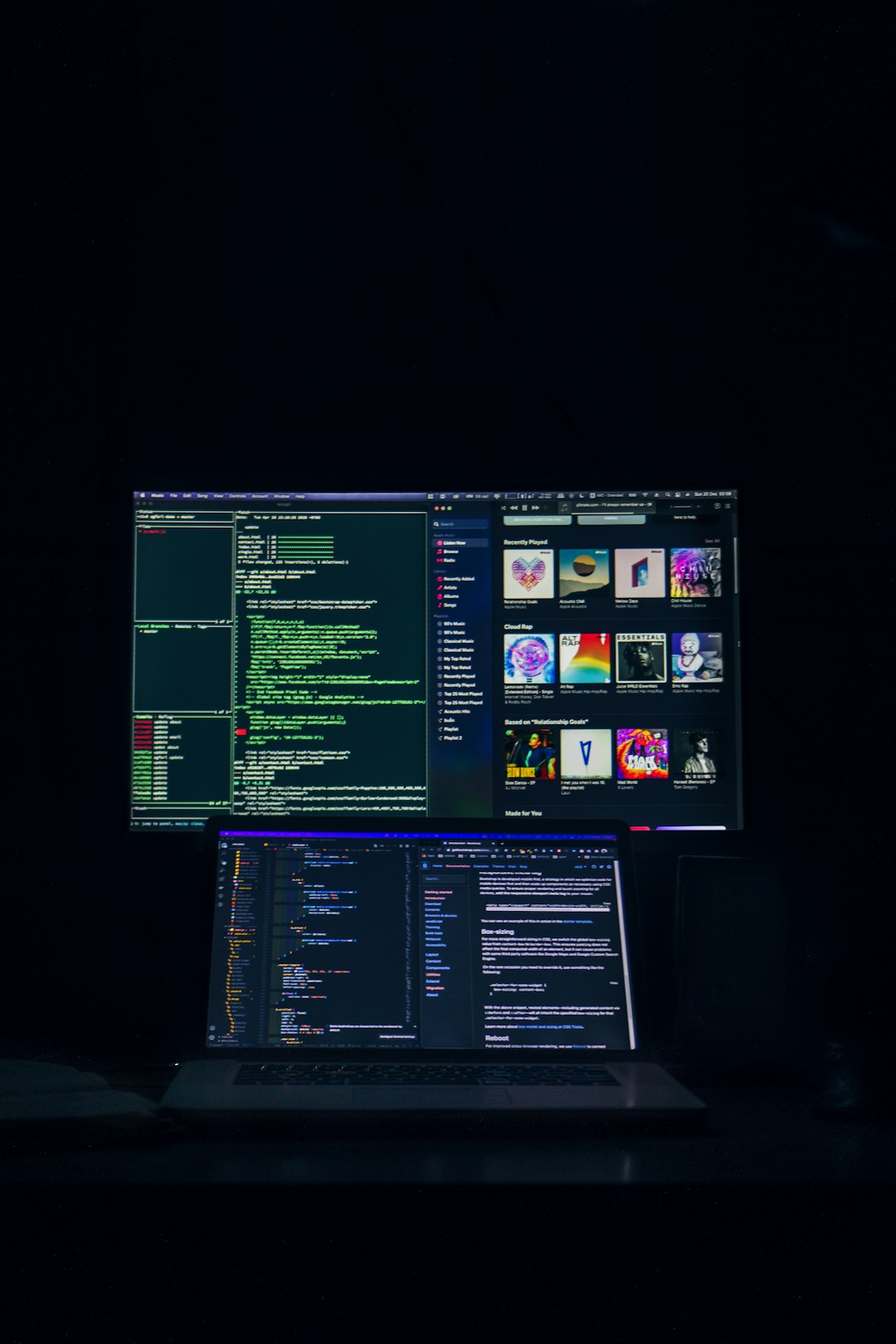
Additionally, ensure your power plan is set to High Performance to avoid any automatic throttling that may hamper GPU usage.
3. Update Drivers and VR Software
Outdated drivers can cause compatibility issues, graphical glitches, or lower frame rates. Always:
- Keep your GPU drivers updated with the latest releases from NVIDIA or AMD, especially ones flagged as VR-optimized.
- Update your VR headset firmware and software platform—whether it’s SteamVR, Oculus, or Windows Mixed Reality.
- Run Windows updates regularly to ensure OS-level improvements are applied for better stability.
New driver releases frequently include fixes and enhancements specifically for VR titles, and missing out on them could cost you valuable performance gains.
4. Tweak Your VR Platform Settings
Each VR platform comes with its own software settings that can be optimized. For example:
- In SteamVR, reduce the render resolution in the Video tab and disable overlays.
- In Oculus software, use the Oculus Debug Tool to manage the encoding resolution and bit rate.
- Disable unnecessary background apps and services that might use CPU or memory during gameplay.
These settings can be adjusted per game basis to maintain a balance between visual fidelity and system performance.
5. Consider External Devices and Accessories
If your laptop’s internal hardware still struggles with intensive titles, consider expanding your setup with external enhancements:
- Use an eGPU (external GPU) via Thunderbolt 3 or 4 port to greatly boost graphical capabilities.
- Invest in a high-quality USB-C or USB 3.0 cable for Oculus Link or equivalent connection solutions. A poor cable can degrade both power delivery and data transfer rates.
- Add more RAM if your system allows. 16GB is generally recommended for consistent VR experiences.

Final Thoughts
Optimizing VR gaming on a laptop may seem technical at first, but the payoff is well worth the effort. By focusing on graphics settings, thermal management, software updates, platform-specific tweaks, and accessories, you can elevate your experience from a jittery mess to buttery-smooth immersion. VR technology is advancing rapidly, and with a few smart adjustments, your gaming laptop can become the centerpiece of your virtual adventures.
So gear up, tweak your system, and dive into your favorite VR titles with confidence—your fully optimized laptop setup awaits!