Many users of HP’s Victus laptop have occasionally encountered frustrating issues when trying to connect their Beats Solo headphones via Bluetooth. Despite the capabilities of both devices, sometimes they just don’t seem to want to communicate. If you recently tried to pair your Beats Solo with your Victus and were met with silence instead of sound, you’re not alone. Fortunately, this guide will walk you through proven solutions to get your audio flowing smoothly again.
Understanding the Problem
The root causes of Bluetooth connectivity issues between a Victus laptop and Beats Solo headphones can vary. However, the majority boil down to a few core issues:
- Outdated or missing Bluetooth drivers
- Bluetooth service not running correctly
- Compatibility mismatches between Bluetooth versions
- Beats Solo not being in pairing mode
- Windows 11 or 10 software glitches or misconfigurations
Before diving into more technical fixes, it’s a good idea to go through some simple checks that resolve many common pairing problems.
Step 1: Basic Troubleshooting
Ensure the following basics are covered before you move to more advanced steps:
- Bluetooth is enabled on the Victus laptop. You can check this quickly by clicking on the Notification Center in the taskbar and verifying the Bluetooth icon is active.
- Beats Solo headphones are in pairing mode. You can put them in pairing mode by holding down the power button until the LED indicator begins flashing.
- Your Beats are not connected to another device. Beats can automatically reconnect to previously paired devices, preventing new connections.
- Distance and obstruction. Make sure the headphones are within 3 feet of the laptop and that there are no obstacles between them.

Step 2: Remove and Reconnect the Device
Sometimes a previous failed connection attempt can leave corrupt data that prevents future connections. Try removing the Bluetooth device and pairing it again:
- Open Settings > Devices > Bluetooth & other devices.
- Find your Beats Solo in the list of connected devices.
- Click it and then select Remove device.
- Restart your laptop and go back to Bluetooth & other devices.
- Click “Add Bluetooth or other device” and pair your Beats Solo.
In many cases, this reset can fix incorrect configurations or corrupted pairing profiles.
Step 3: Update Bluetooth Drivers
Victus laptops, particularly after Windows updates or clean installations, may not automatically install the most appropriate Bluetooth drivers. Here’s how to check and update your Bluetooth drivers manually:
- Press Win + X and select Device Manager.
- Expand the Bluetooth section.
- Right-click your Bluetooth adapter (often named Realtek or Intel) and choose Update driver.
- Choose Search automatically for updated driver software.
- Restart your laptop and try pairing again.
If Windows doesn’t find an update, you can visit HP’s official support site or the Bluetooth chip manufacturer’s site and manually download the latest drivers compatible with your Victus laptop model.
Step 4: Restart Bluetooth Services
If the Bluetooth service on your laptop is not running properly, devices may appear connected but not transmit audio. To restart the service:
- Type Services in the Windows search box and hit Enter.
- Scroll down and find the Bluetooth Support Service.
- Right-click and select Restart.
- Double-click the service, set the Startup type to Automatic, and click OK.
This will ensure the service is always active upon startup and minimizes disconnections and future issues.
Step 5: Set Beats Solo as Default Playback Device
Even when Bluetooth is connected properly, Windows might not route audio to your Beats:
- Right-click the speaker icon in the taskbar and open Sound settings.
- Under Output, make sure your Beats Solo are selected.
- Click Device properties and ensure that the volume is up and not muted.
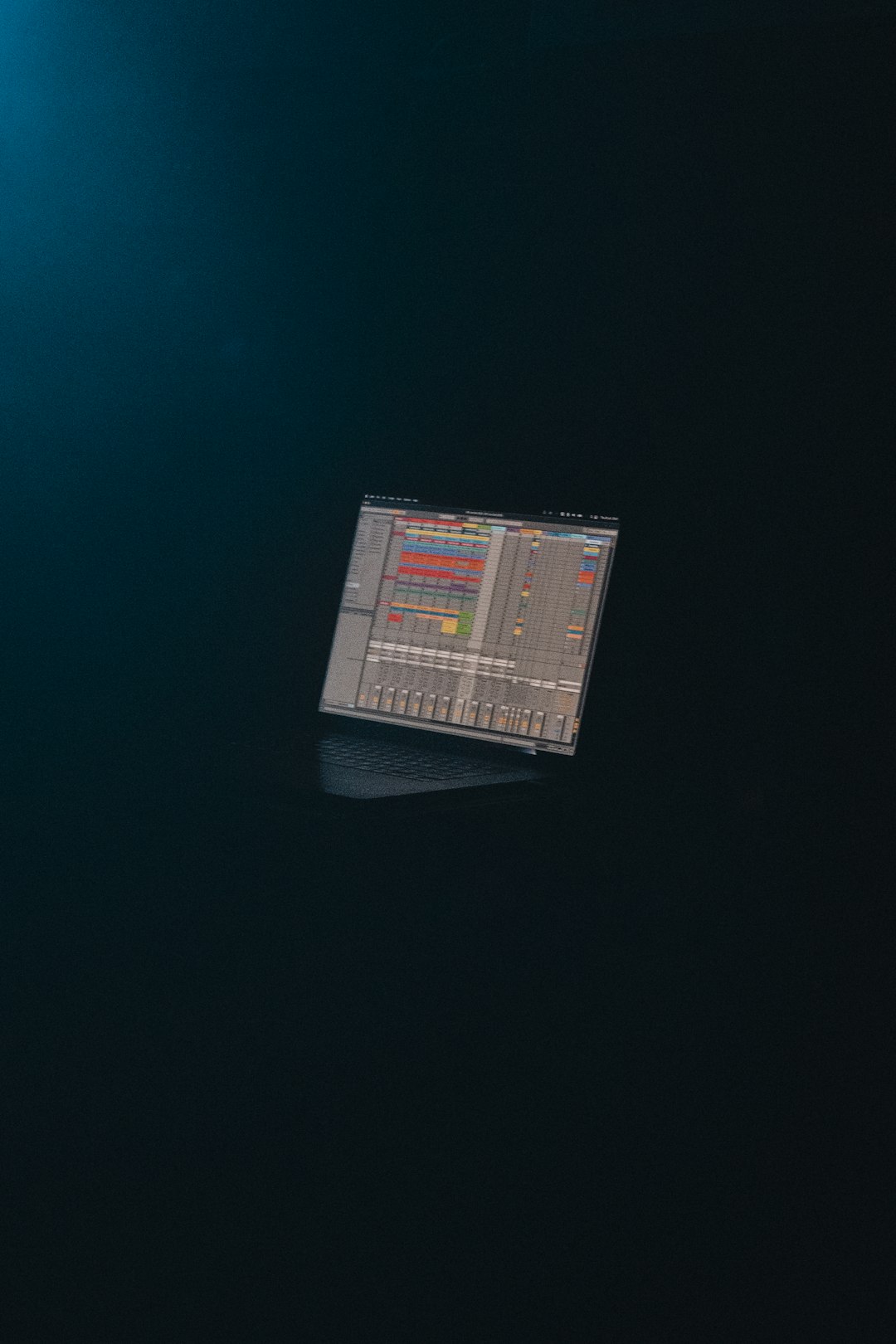
Step 6: Remove Interference Sources
Bluetooth devices operate in the 2.4 GHz frequency range, which is also crowded with Wi-Fi, microwaves, and other electronics. To avoid interference:
- Move away from Wi-Fi routers or turn off other Bluetooth devices nearby.
- Avoid pairing multiple Bluetooth devices at once — sometimes Windows can prioritize the wrong output.
- Try changing the location of your laptop and headphones during pairing.
Step 7: Use Bluetooth Troubleshooter
Windows includes a built-in troubleshooter designed specifically to identify and fix common Bluetooth issues:
- Go to Settings > System > Troubleshoot.
- Select Other troubleshooters.
- Find Bluetooth and click Run.
Let Windows scan for issues and automatically attempt to resolve them. This can often fix background problems that aren’t visible through device manager or settings.
Advanced Fix: Reset All Network Adapters
If none of the above work, you can reset all network adapters, including Bluetooth:
- Open Settings > Network & Internet.
- Scroll down and click Advanced network settings.
- Click on Network reset and choose Reset now.
Note: This will reset all network connections, including Wi-Fi, Ethernet, and VPNs. Be prepared to reconnect to your networks afterward.
Is Your Bluetooth Module Faulty?
In rare instances, a hardware failure or motherboard issue could be the culprit. If Bluetooth simply doesn’t work at all despite showing no errors, try the following test:
- Try connecting your Beats Solo to a smartphone or other laptop. If it works, the headphones are fine.
- Try connecting a different Bluetooth device (like a mouse or speaker) to your Victus. If that fails, the Bluetooth module may be faulty.
If the Bluetooth adapter on your laptop is indeed defective, you might consider purchasing an inexpensive USB Bluetooth dongle as a workaround.
Stay Updated: Prevent Future Issues
To avoid Bluetooth conflicts in the future:
- Always keep Windows updated via Windows Update.
- Check for firmware updates for your Beats Solo via the Beats Updater app or Apple website.
- Regularly update device drivers through Device Manager or HP Support Assistant.
Being proactive reduces the likelihood of disconnection issues and ensures smooth performance.
Conclusion
Your Beats Solo headphones should now be working perfectly with your Victus laptop. Whether it was a driver hiccup, a Windows setting gone awry, or just a pairing glitch — one of the steps above likely did the trick. If not, a USB Bluetooth adapter serves as a low-cost permanent solution.
Bluetooth should be a convenience — not a headache — and with the right setup, your Victus and Beats can deliver premium audio without the wires.
Happy listening!