Many Apple users rely on their Apple ID for access to essential services such as iCloud, iMessage, and the App Store. With so much personal and important content stored digitally, forgetting an Apple ID password or being locked out of an account can be incredibly frustrating. To give users peace of mind and an added layer of account security, Apple has introduced the option to set up a recovery contact. This trusted person can help verify your identity and assist you in regaining access to your account if you’re ever locked out.
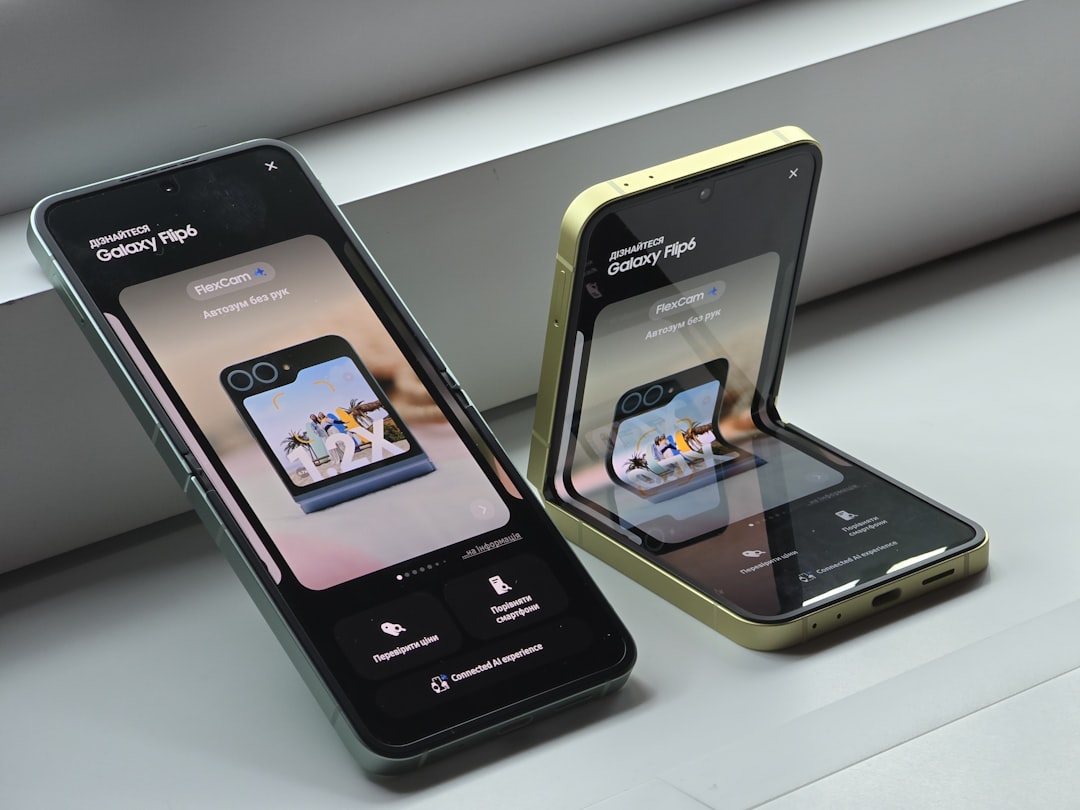
What is a Recovery Contact?
A recovery contact is a feature that allows you to designate a trusted friend or family member to help you recover your Apple ID if you ever forget your password or get locked out. It’s part of Apple’s Advanced Data Protection feature, which enhances user privacy by giving more control to the individual, rather than relying on external account management support.
The recovery contact does not get access to your personal information, but if the time comes, they will be able to generate a recovery code from their device that you can use to regain access to your account. This brings greater security and ensures that you’re never completely locked out of your digital life.
Requirements Before Setting Up a Recovery Contact
To set up a recovery contact, there are a few criteria both you and the contact must meet:
- Both users must be running iOS 15 or later, iPadOS 15 or later, or macOS Monterey or later.
- Two-factor authentication must be enabled on your Apple ID.
- You must be over the age of 13.
- The contact must be someone from your iCloud Family Sharing group or someone you trust from your contacts list.
Steps to Add a Recovery Contact
Setting up a recovery contact is quite straightforward. Follow these steps:
- Open the Settings app on your iPhone, iPad, or Mac.
- Tap your Apple ID name at the top of the screen.
- Go to Password & Security.
- Tap Account Recovery.
- Select Add Recovery Contact.
- Authenticate with Face ID, Touch ID, or your device passcode.
- Choose a contact from the suggested list or manually enter someone’s details.
- Send the invitation. They will need to accept the request.
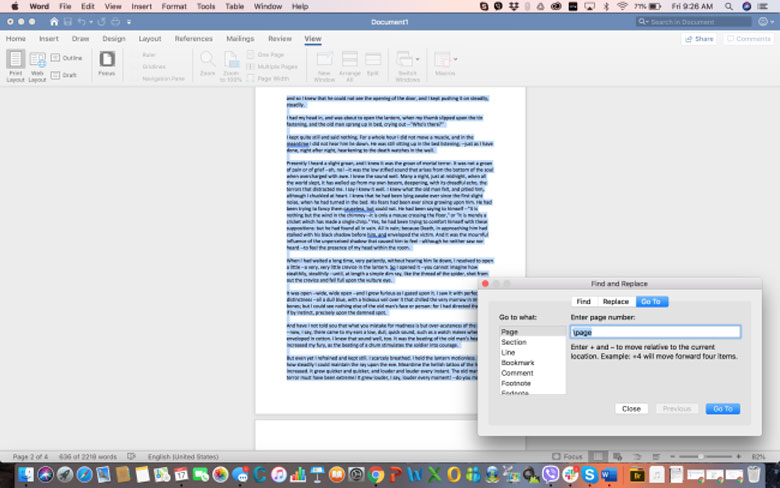
Once your chosen contact accepts the invitation, they will become your recovery contact, ready to assist if you’re ever locked out of your Apple account.
Why It’s Important to Choose the Right Person
Although the recovery contact cannot access any of your data, their role in helping you regain access to your account is crucial. Make sure to pick someone you trust completely, such as a close family member or long-time friend. They should be tech-savvy enough to follow recovery procedures if needed and willing to help when the time comes.
Managing Recovery Contacts
You can manage or remove recovery contacts at any time:
- Go to Settings > Apple ID > Password & Security > Account Recovery.
- You’ll see a list of your recovery contacts. Tap on one to remove or edit.
If you no longer wish to use a specific person or your trust changes, it’s easy to keep your recovery setup current and secure.
Conclusion
Setting up a recovery contact for your Apple account is a simple step that can save you from major headaches in the future. It’s a part of Apple’s ongoing commitment to user privacy, data protection, and account security. By choosing a trusted person and taking just a few minutes to set it up, you can ensure that you’re never more than a few taps away from regaining access to your digital world.
FAQ
- Q: Can my recovery contact see my data?
A: No. Your recovery contact only helps you recover access. They do not have access to your private information, photos, or messages. - Q: Can I have more than one recovery contact?
A: Yes. Apple allows you to add multiple recovery contacts in case one is unavailable. - Q: What happens if my recovery contact loses their Apple device?
A: They can still assist with recovery once they regain access to their device or sign in from another Apple device connected to their account. - Q: Can I set a non-Apple user as a recovery contact?
A: No. The recovery contact must have an Apple ID and be using devices with compatible software versions. - Q: Will I be notified if a recovery contact is added or removed?
A: Yes. You will receive a notification when changes are made to your recovery contacts list.