Have you ever found yourself locked out of your HP laptop because you forgot the password? You’re not alone. Whether it’s due to an outdated password, a hand-me-down device, or just human error, getting stuck at the login screen is a frustrating experience. But the good news is, resetting your HP laptop without knowing the password is possible—and easier than you might think. This comprehensive guide will walk you through the steps to reset your HP laptop running Windows 10 or Windows 11, even if you don’t know the password.
Why You Might Need to Reset Your HP Laptop
There are multiple reasons users choose to reset their HP laptops:
- Forgotten password: The most common reason is being unable to recall your login credentials.
- Performance issues: Over time, a system can slow down due to clutter or conflicting settings.
- Virus or malware infections: In severe cases, a factory reset may be the only solution.
- Selling or giving away the laptop: A reset ensures your personal data is removed.
Regardless of the reason, this guide will help you perform a successful reset without the need to log in.
Important Note Before You Reset
Resetting your HP laptop will erase all files and settings on the system drive (usually the C: drive). If you didn’t back up your files beforehand, you will lose them. If possible, consider removing the hard drive and connecting it to another computer to back up your personal files.
Option 1: Use HP Recovery Environment
HP laptops come with a built-in recovery environment that can restore the system to factory settings. Here’s how to access it:
- Power off the laptop completely.
- Turn the laptop back on and immediately press the F11 key repeatedly until the HP Recovery Environment appears.
- Select Troubleshoot.
- Click on Reset this PC.
- Choose Remove everything, which ensures a full reset with no passwords needed.
- Follow the on-screen instructions to complete the reset process.
This method works even if you can’t access the Windows login screen, as long as the recovery partition is intact.
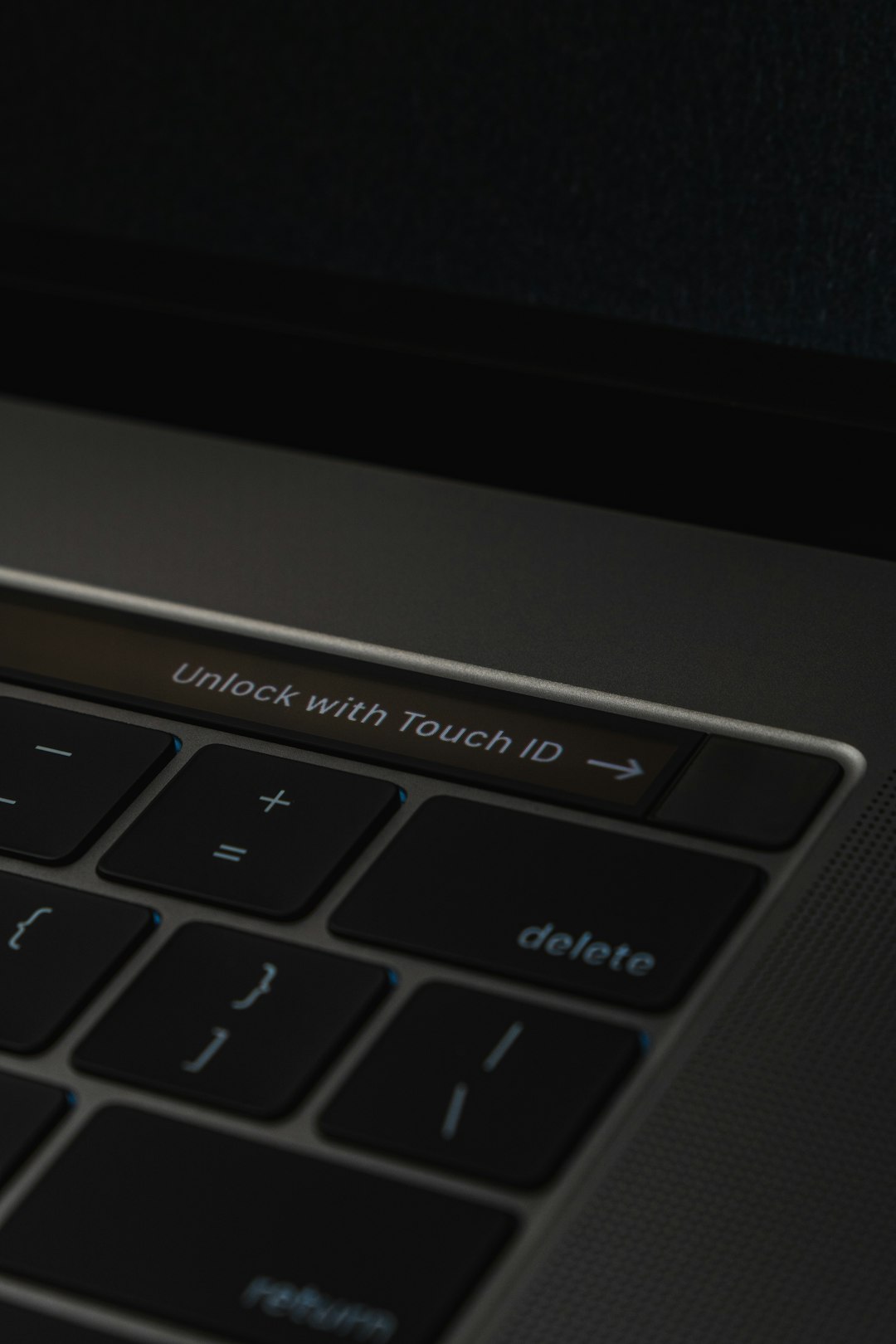
Option 2: Reset Using Installation Media
If the recovery environment doesn’t work, or if it was removed from your laptop, you can use a bootable USB with Windows installation files. Here’s how:
- On another working computer, go to the Microsoft website and use the Media Creation Tool to create a bootable USB for Windows 10 or 11.
- Insert the USB into your locked HP laptop.
- Power on the laptop and press the ESC key repeatedly until the Startup Menu appears, then press F9 to select boot device.
- Choose the USB drive and press Enter to boot from it.
- When prompted, click Repair your computer instead of Install.
- Navigate to Troubleshoot > Reset this PC.
- Choose Remove everything and initiate the reset process.
This method reinstalls Windows and removes all previously stored login data and files on the computer—effectively “unlocking” it.
Option 3: Use Command Prompt (Advanced Users)
This method involves replacing the Sticky Keys application with Command Prompt at the login screen. It’s a more technical workaround and should be used with caution:
- Boot from installation media following the steps mentioned above.
- Click Repair your computer > Troubleshoot > Advanced options > Command Prompt.
- Type the following command to back up the existing Sticky Keys executable:
- Then enter:
- Close Command Prompt and reboot the machine.
- At the login screen, press Shift key five times to open Command Prompt.
- In the Command Prompt window, create a new user:
- Then add the user to the administrators group:
- Reboot your computer and log in with your new administrator account.
move c:\windows\system32\sethc.exe c:\windows\system32\sethc.bakcopy c:\windows\system32\cmd.exe c:\windows\system32\sethc.exenet user NewUser NewPassword /addnet localgroup administrators NewUser /addOnce inside, you can reset other user passwords or perform a full system reset through Settings.
Option 4: Third-Party Password Reset Tools
There are software tools designed to reset or remove Windows passwords. Examples include:
- Ophcrack
- Offline NT Password & Registry Editor
- PassFab 4WinKey
These tools typically require creating a bootable USB drive. Their interfaces vary, but most allow you to select the locked account and reset or remove the password completely.
Note: Use trusted tools from reputable sources. Some freeware may contain malware or may not function as expected.

How to Reset HP Laptop from Within Windows
If you’ve managed to log in using one of the above methods or if you’re resetting for reasons other than a forgotten password, you can perform a reset directly from the Settings menu:
- Go to Settings > Update & Security > Recovery.
- Under Reset this PC, click Get started.
- Choose either Keep my files or Remove everything.
- Follow the prompts to begin the reset process.
This process is seamless and requires no boot media or additional tools.
After the Reset
Once your HP laptop has been reset, you’ll be taken through the initial Windows setup again. This includes:
- Selecting your country and language
- Connecting to Wi-Fi
- Creating or signing into a Microsoft account
- Setting up security preferences and privacy options
After setup is complete, your laptop will behave just like a brand-new device out of the box.
Tips to Avoid Future Lockouts
To make sure you don’t find yourself in this situation again, consider the following:
- Create a password reset disk: Use a USB flash drive as a backup to reset your password later.
- Set up security questions: Windows allows you to add fallback questions to recover your password.
- Use a Microsoft account: These can be recovered more easily than local accounts.
- Write down your password: Store it in a secure, physical location in case of emergency.
Final Thoughts
Being locked out of your HP laptop doesn’t have to mean panic or professional help. With the methods outlined above, you can reset your HP laptop without the password—quickly and securely, whether you’re using Windows 10 or 11. With the right tools and a bit of patience, you’ll have your device up and running again in no time.
Just remember to back up valuable data and follow best practices to avoid future password pitfalls. Whether you’re prepping the device for resale or simply giving it a fresh start, a reset can be your laptop’s second chance.
Your digital freedom is just a few clicks away.