For many Android enthusiasts and developers, unlocking the bootloader of a device like a Motorola smartphone is the first step towards customizing the operating system, installing custom ROMs, or gaining full administrative access. However, if you’ve ever attempted to unlock the bootloader on a Motorola device, you may have encountered a frustrating message that simply states: “Your device cannot be unlocked.” Despite Motorola offering a bootloader unlock service, not all devices qualify. This often leaves users confused, wondering what exactly is preventing their device from being unlocked.
TL;DR: Motorola bootloader unlock errors typically occur due to region-based, carrier-imposed, or model-specific restrictions. While Motorola officially supports unlocks for some devices, restrictions enforced by mobile carriers or regulatory policies in certain countries can block the process. Before attempting an unlock, it’s crucial to understand whether your specific model, region, and carrier configuration allows it. In many cases, there’s no workaround if the device is locked by policy.
Why Unlock the Bootloader?
The bootloader is a program that starts up on your phone before the operating system runs. Unlocking it allows deeper access, enabling:
- Installation of custom recovery environments like TWRP
- Root access for full control of the Android system
- Flashing of custom ROMs for better performance or features
- Removing bloatware bundled by the manufacturer or carrier
However, with great power comes great responsibility—unlocking the bootloader often voids your warranty and increases the risk of bricking your phone.
Understanding Motorola’s Bootloader Unlock Policy
Motorola does offer an official method to unlock the bootloader through its Unlock My Device website. The general process involves enabling OEM unlocking, collecting your device’s unique identifier, and submitting it to Motorola’s site to receive an unlock key. However, not all Motorola phones are eligible for unlocks—and this is where things get tricky.
There are three primary reasons why you might receive an error saying the bootloader “cannot be unlocked”:
- Region-based Restrictions
- Carrier Locks
- Model-specific Limitations
1. Region-based Restrictions
This is one of the less obvious limitations. Motorola may comply with local laws and regulations prohibiting bootloader unlocks in certain countries. For example, in some regions, governments require smartphones to meet minimum standardization and safety guidelines—and part of that entails keeping the software locked down.
This means that even though the global variant of a Motorola phone might be unlockable, its regional sibling might not be. Users in countries like China or some parts of the Middle East often face these restrictions.
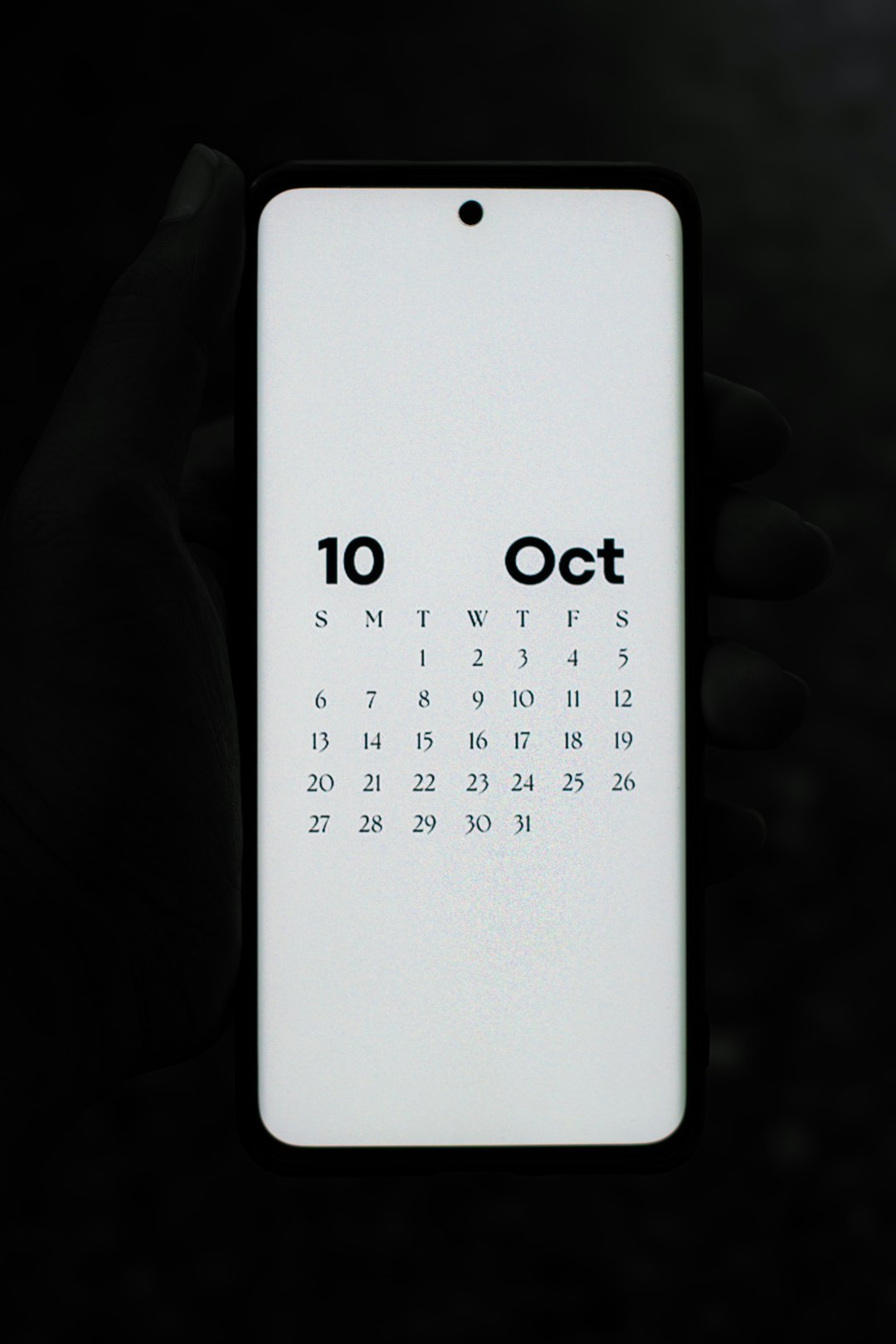
Tips to Navigate Region Locks:
- Check international forums (like XDA Developers) to see if others in your country have had success.
- Look for regional variants of your device by model number and compare unlock possibilities.
- If possible, purchase an international model from markets known for open software policies.
2. Carrier-imposed Locks
Carrier restrictions are perhaps the most common cause and often the most frustrating. If you bought your Motorola phone through a network provider—especially in the United States—you’re more likely to hit a wall while trying to unlock the bootloader.
Carriers like Verizon and AT&T often request that Motorola disable bootloader unlock functionalities on their sold units. Why? Because locked devices ensure brand protection, customer retention, and control over pre-installed apps and system updates.
Even if Motorola’s main site lists your model as eligible, the carrier-customized version may not be.
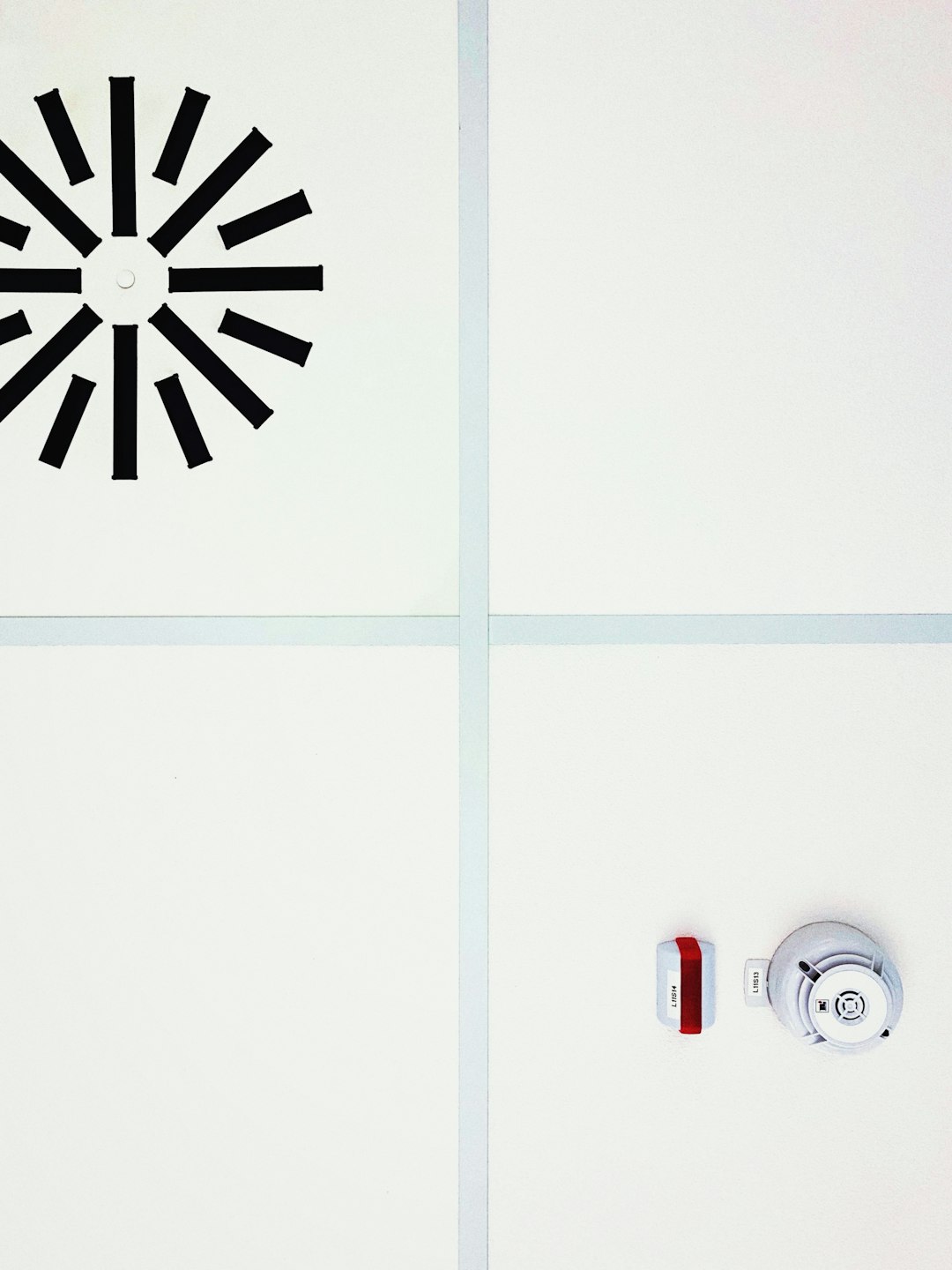
How to Identify a Carrier Locked Device:
- Check for carrier branding on the boot screen during startup.
- Look for additional apps or bloatware unique to a carrier.
- Review the device’s model number (discussed in the next section).
Important: Unlocking the bootloader is different from unlocking the SIM. A phone can be network unlocked but still have a bootloader that is locked down by policy.
3. Model-specific Limitations
This is where things get surprisingly complicated. Even within the same phone series, Motorola releases dozens of variants to suit global markets and carrier requirements. As a result, some models support bootloader unlock while others don’t—even if they’re essentially the same on the surface.
For example: The Motorola Edge+ might come in three different model numbers like XT2061-1, XT2061-2, and XT2061-3. One version might be factory unlocked and open to custom firmware, while another might be locked down tightly.
Determining Your Model:
- Go to Settings > About Phone and find the specific model identifier.
- Cross-reference it on forums, Reddit, or the Motorola bootloader FAQ to see its unlock status.
How to Check If Your Motorola Bootloader Can Be Unlocked
Before going through the whole unlock attempt, follow these steps to check in advance:
- Power off the device and boot into Fastboot Mode (usually by holding Volume Down + Power).
- Connect through USB to a computer with ADB/Fastboot tools installed.
- In Terminal or Command Prompt, run:
fastboot oem get_unlock_data - Copy the output string and paste it into Motorola’s Bootloader Unlock website.
If your device cannot be unlocked, the website will return an error like:
“Your device does not qualify for bootloader unlocking.”
There is no known workaround to bypass this system if Motorola has placed restrictions based on region, carrier, or model.
Can Third-party or Exploit Methods Help?
Historically, certain exploits have been used to unlock bootloaders, but these are becoming increasingly rare and usually only apply to older hardware. Besides being risky and potentially illegal in some jurisdictions, such methods can permanently damage the phone or make it ineligible for future updates.
In short—if Motorola says it cannot be unlocked, you are generally out of luck unless you purchase a different device variant.
What Are Your Alternatives?
If unlocking proves impossible, there are still ways to improve your experience:
- Use ADB to uninstall unused system apps (without requiring root).
- Consider using launchers, icon packs, and other non-root customization tools.
- Explore developer features like USB debugging or display calibration settings.
Final Thoughts
Unlocking your Motorola phone’s bootloader can be a gateway to a world of customization and enhanced control. But it’s a journey filled with roadblocks—especially if you’re up against stubborn region, carrier, or model-based restrictions. The best way to ensure that you have an unlockable device is to research before you buy. Know your exact model number, target market, and carrier configuration.
While it’s disappointing that some devices are locked down out of the box, understanding the reasons behind these limitations at least saves you time and effort chasing a dead end.
Always proceed with caution and consider whether the benefits of unlocking outweigh the risks—especially when your warranty and critical functionality could be at stake.