Formatting your Kindle ebook isn’t just about making it look pretty. It’s about making it readable, friendly, and professional. You want your readers to focus on your words—not get tripped up by weird spacing or confusing text flow.
Let’s break it down. In this article, we’ll talk about three essentials of Kindle formatting: hyphenation, margins, and indents. And don’t worry—this will be fun, simple, and full of handy tips.
Why Formatting Matters
An ebook with poor formatting can be distracting. It pulls your readers’ attention away from your story or message. But when things line up, flow smoothly, and look polished, your readers can relax and enjoy the ride.
Plus, clean formatting gives you credibility as an author. Your book looks professional and well-crafted.
1. Hyphenation: Less Is More
Kindle devices can auto-hyphenate, but that doesn’t mean they always get it right. Hyphenation breaks words across lines. This can sometimes help with text flow. But too much hyphenation can make reading choppy and annoying.
So, what should you do?
- Turn off auto-hyphenation: Especially in fiction and narrative non-fiction. You want smooth reading, not word jigsaw puzzles.
- Avoid manual hyphenation: Don’t try to break words across lines yourself. Ebook fonts and screen sizes vary—what looks good on your screen may look awful on someone else’s.
- Use soft hyphens sparingly: These are special invisible characters that only show the hyphen when needed. But again, if you’re not completely sure, skip it.
The goal is fluid text that adjusts to screen size. Let the reader’s device decide where the words fall—but keep it clean and simple.
Bonus Tip: EPUB2 files had more hyphenation control. With Kindle switching to KDP’s EPUB3 format, hyphenation is more limited. Best to leave it to the system—or turn it off entirely in your tool.
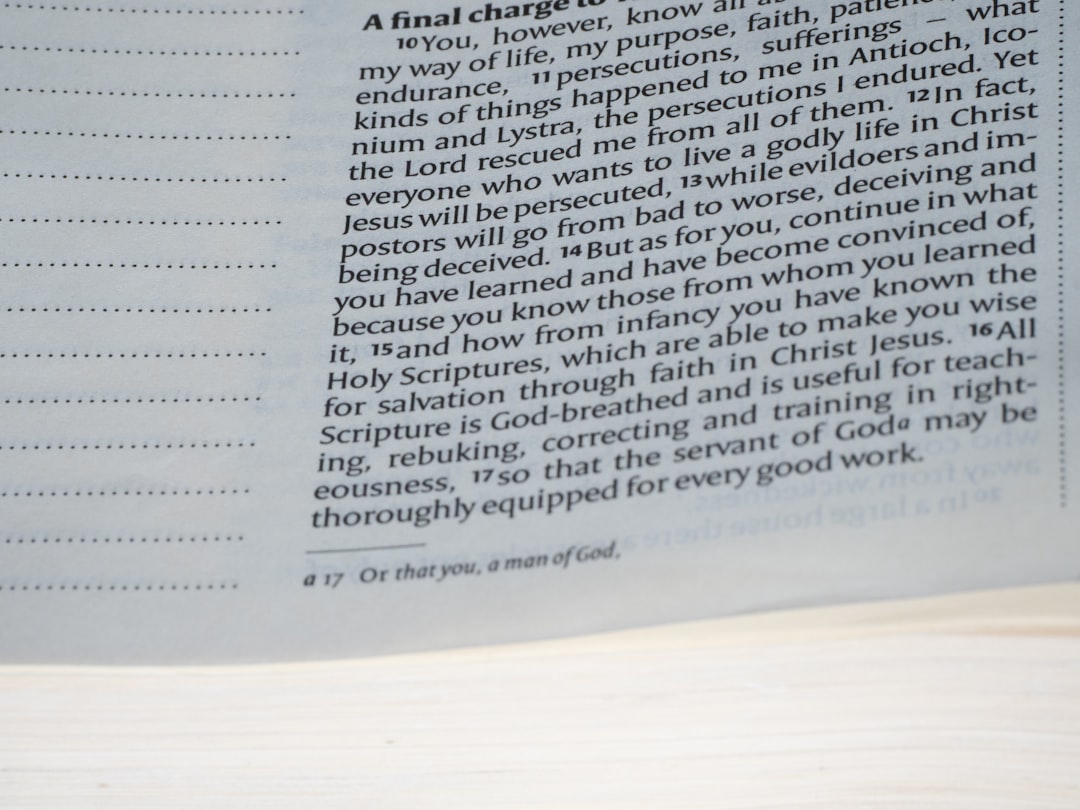
2. Margins: Give It Some Breathing Room
Margins are like personal space for your text. Without them, your paragraphs smush up to the edge of the screen. Too much margin, and your text turns into a narrow column.
For Kindle, you don’t control the reader’s full layout—but you can set reasonable defaults so that your content starts in a good place.
Recommended Margin Settings:
- Left and Right: About 0.5 to 0.75 inches (or 12–18 points). This gives some room without wasting real estate.
- Top and Bottom: Usually left to Kindle, but if your converter supports it, 0.5 inches is safe.
Some people try to get fancy and use narrow margins to fit more text. But that backfires quickly when the text becomes hard to read.
Do:
- Use balanced margins for readability.
- Test your book on multiple devices using Kindle Previewer.
Don’t:
- Set zero margins—yikes!
- Add huge margins “just in case.”
Think of margins as the white space that frames your thoughts. They help the eyes rest and focus better.
3. Indents: The Start of a Good Paragraph
Indents are critical for showing where a new paragraph begins. But many authors misuse them. Let’s get it right!
How to Properly Indent for Kindle
- Use ems—not spaces or tabs. One standard indent is about 1.2em.
- Don’t indent the first paragraph of a chapter or section. That’s a style rule that makes your formatting look polished.
- Avoid manual line breaks or tabs. These break your formatting in unpredictable ways.
Tabs and spacebars are not your friends in Kindle formatting. They’re unpredictable from one device to another—and can lead to weird shifts in layout or even bugs in your ebook.
Ideal Setup:
<p style="text-indent: 1.2em; margin-top: 0;">This is a properly indented paragraph.</p>
That gives you a clean start to each paragraph and looks great on any screen.
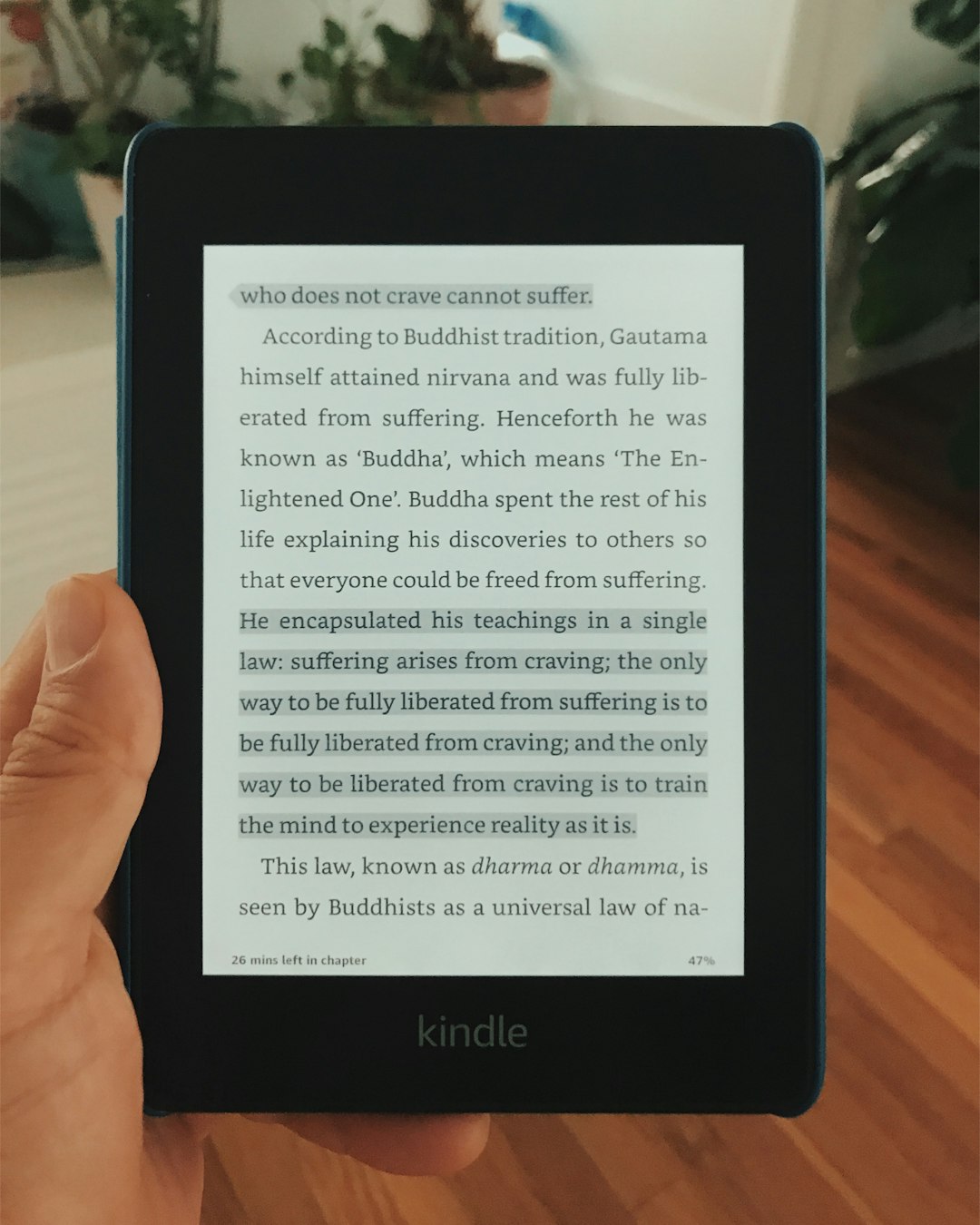
Extra Tips to Make It Shine
Use Style Sheets
If you’re using HTML or exporting from Word or Scrivener, use styles for your paragraphs, headings, block quotes, and more. This keeps everything consistent across your ebook.
Test On Real Devices
Before you hit publish, load your book into the Kindle Previewer or even transfer it to your own Kindle. See how it looks on phones, tablets, and old Paperwhites. Each device displays things a bit differently!
Know Your Tools
Are you using Kindle Create? Scrivener? Calibre? Vellum for Mac? Great! Learn the features your tool offers for indenting and margin control. Most of them offer presets for Kindle formatting.
Common Mistakes (And How To Fix Them)
- Too many blank lines? Use CSS spacing instead. Like
margin-bottom: 1em;between paragraphs. - Manually typed tabs or spaces? Replace them with proper indent styles.
- Justified text problems? Consider left-aligning your text. Kindle doesn’t always handle justification well, especially at smaller font sizes.
Remember, in ebooks, less is more. Focus on clean, readable design over fancy layouts. Let devices do their thing—and don’t fight the flow.
Should You Use Block Paragraphs or Indents?
This is a big debate. Block paragraphs use no indent but add space between paragraphs. Indented paragraphs use indentation with little or no space between.
For Fiction:
Use indents. It is standard and expected. No extra space needed between paragraphs.
For Non-fiction or Business:
You might use block style—no indents but a blank line between paragraphs. That’s totally okay.
Just don’t mix both. Be consistent throughout the book.
A Quick Recap
- Hyphenation: Turn it off when possible. Keep text smooth.
- Margins: Not too wide, not too thin. Test on different devices.
- Indents: Use CSS. Stay away from tabs and spacebar tricks.
Keep it neat. Keep it readable. Your readers will thank you.
Final Thoughts
You’ve spent months—or years—writing your book. Don’t let poor formatting trip it up at the finish line. A little attention to hyphenation, margins, and indents can make a huge difference.
The Kindle platform is evolving. But the basics stay the same: simplicity, clarity, and consistency.
So go ahead—open your favorites tool, check those indents, tweak your margins, and say goodbye to unnecessary hyphens. You’re almost there!
Happy formatting and even happier publishing!