Is your Windows 10 PIN only four digits? That might be too easy to guess! Let’s spice up your computer’s security by making your PIN longer and tougher. The good news? You can set a minimum and maximum PIN length. The better news? It’s easy and even kind of fun. Let’s go!
Why You Should Care
Your PIN is like the key to your digital house. A short, simple PIN is easy to crack. But you don’t need super hacking skills to make it better. Just a few clicks.
Setting limits ensures that no one can use “1234” or “0000” anymore. And let’s be honest—too short = too risky.

What You’ll Need
You don’t need to install anything. Just the following:
- A Windows 10 PC
- Administrator access (so you can change system policies)
How to Do It
Follow these steps to set the minimum and maximum length for your PIN.
- Press Win + R to open the Run dialog box.
- Type gpedit.msc and hit Enter.
- This opens the Local Group Policy Editor.
- In the left pane, go to:
Computer Configuration > Administrative Templates > System > PIN Complexity - On the right side, double-click Minimum PIN length.
- Select Enabled. Then in the box, set the minimum number of characters you’d like. (We recommend at least 6!)
- Click Apply and then OK.
- Now do the same for Maximum PIN length. Choose a reasonable number like 12 or 16.
Ta-da! You just leveled up your security.
Other Cool Options You Can Set
While you’re in the PIN Complexity settings, you can also tweak other options:
- Require digits: Makes sure numbers are included.
- Require lowercase letters: Adds extra complexity.
- Require uppercase letters: Go full caps for strength.
- Require special characters: Spice it up with symbols like @, #, or $.
Want an even stronger PIN? Enable those extra rules! Just don’t make it too complicated for you to remember.
What Happens Next
The next time someone tries to create a new PIN on that PC, it will have to match your rules. No cheating!
Already have a PIN? You’ll likely be asked to update it if it doesn’t meet the new settings. That’s a good thing!
Tips for a Strong PIN
Here are some fun PIN rules to live by:
- Use random numbers, not birth years.
- Mix numbers with letters—if allowed.
- Don’t repeat digits (like 1111).
- Aim for at least 6–8 characters.
- Don’t use your house number or pet’s name.
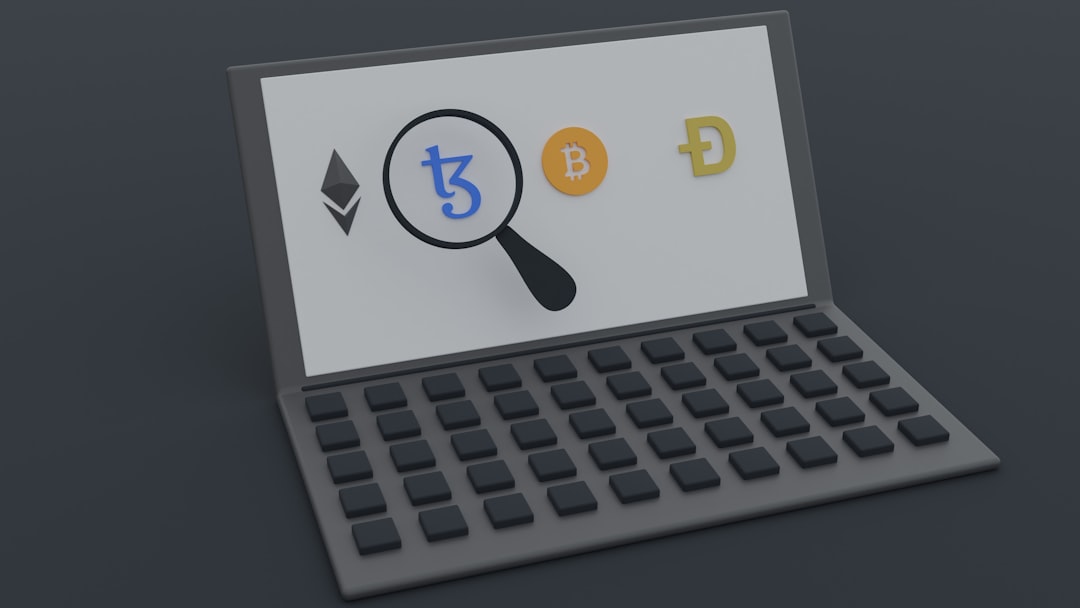
Bonus: Command Line Power!
Feeling like a tech wizard? You can also do this with PowerShell.
Here’s a quick example to set minimum PIN length to 6 characters:
New-ItemProperty -Path "HKLM:\SOFTWARE\Policies\Microsoft\PassportForWork\PINComplexity" -Name MinimumPINLength -Value 6 -PropertyType DWORD -ForceTo change maximum PIN length, just replace MinimumPINLength with MaximumPINLength.
This is for advanced users only. If it sounds scary, just stick to the Group Policy Editor!
Wrap-Up
Making your Windows 10 PIN longer is a small step that adds a huge wall against intruders. It only takes a few minutes. And it helps keep your laptop, files, and personal world safe.
Stay smart. Stay safe. And maybe change that “1234” PIN right now. You know who you are 😄.