Have you ever found yourself scrolling endlessly through YouTube comments trying to locate a specific comment? Whether you’re a content creator, a researcher, or just a curious viewer, locating a particular remark among thousands of comments can seem like finding a needle in a haystack. Fortunately, there are several methods you can use to make this process faster and more efficient.
TL;DR
YouTube doesn’t offer a built-in comment search feature by default, but there are clever workarounds. You can use your browser’s built-in search function, third-party tools, or specialized Chrome extensions to locate specific comments on YouTube videos. These techniques are useful for anyone seeking to save time or investigate viewer feedback more deeply. Whether you’re searching for your own comment or tracking a conversation, you’ll find a method that suits your needs.
Why Searching Comments Can Be Useful
YouTube comments aren’t just idle chatter. They can offer valuable insight and help create communities around content. Here are some reasons you might want to search YouTube comments:
- Tracking Viewer Feedback: Creators often want to find recurring themes or suggestions for improvements.
- Finding Personal Contributions: If you’ve left a comment on a video months ago, it can be challenging to locate it again.
- Research Purposes: Analysts and marketers often examine feedback trends to understand audience sentiment.
- Moderation and Community Management: Moderators might need to find and manage certain kinds of comments.
Method 1: Using Browser’s Built-In Search Function
The simplest way to search for comments on a specific YouTube video is by using your browser’s search functionality. Here’s how:
- Open the YouTube video whose comments you want to search.
- Scroll down to the comment section and allow the comments to load (you may need to scroll a bit to ensure more comments are displayed).
- Press Ctrl + F (or Command + F on Mac) to activate the search bar in your browser.
- Type the keyword or phrase you’re looking for.
Pros: Fast and easy with no additional tools required.
Cons: Limited by the number of comments loaded on the page. If YouTube hasn’t loaded all the comments, they won’t appear in your search results.
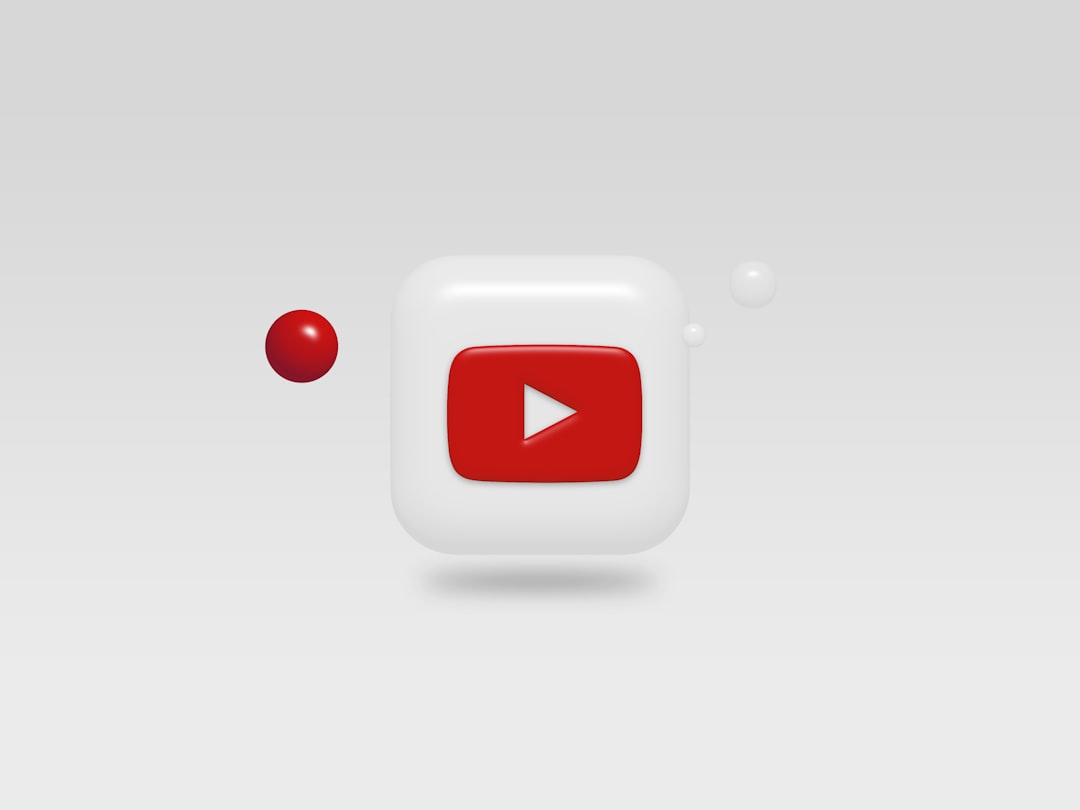
Method 2: Using Google’s Site Search
If you’re trying to locate a comment on a popular video or across multiple videos from a specific channel, you can use Google to help. The trick is to use Google’s site: operator to restrict your search to YouTube.com. Here’s how:
- Go to Google.com.
- Type in your search phrase, followed by
site:youtube.com. - Example: “hilarious joke” site:youtube.com
Tip: This method works best when the comment you’re searching for is unique and has become widely referenced, commented on, or quoted.
Pros: Can yield results from multiple videos or deeply buried comments.
Cons: Doesn’t guarantee comment visibility if it’s not indexed by Google.
Method 3: Using Chrome Extensions
There are several Chrome extensions designed specifically for searching YouTube comments. One such extension is “YouTube Comment Search”. Here’s how to use it:
- Install the extension from the Chrome Web Store.
- Go to a YouTube video and click the extension icon.
- A search bar will appear letting you enter a keyword or phrase to search through all comments.
Pros: Highly effective and often quick.
Cons: Requires installation and permissions, and not all extensions are updated regularly.
Method 4: Using Third-Party Websites
Several third-party services have built tools that allow users to scrape and search comments of YouTube videos. Sites like YouTube Comment Finder enable this functionality. Keep in mind that these sites may have limitations or security risks.
To use one of these tools:
- Navigate to the third-party website.
- Paste the URL of the video you wish to search.
- Enter your desired keyword, and press search.
Important: Always be cautious when using external websites. Make sure you’re not entering your personal credentials and that the website is secure.
Method 5: Using YouTube Studio (For Creators)
If you are the creator of the video, you have an added tool at your disposal—YouTube Studio. Here’s how:
- Go to YouTube Studio.
- Click on “Comments” in the sidebar menu.
- Use the search bar to filter comments on your videos by keyword.
Creators can also manage, reply, and pin these comments from the studio dashboard.
Pros: Powerful internal tool for creators to stay engaged with their audience.
Cons: Only accessible if you’re the owner of the content.

Bonus Tips for Navigating Comments Efficiently
Even if you don’t need to search a specific comment, here are some tips to help you navigate YouTube comments more efficiently:
- Sort Comments: Use the filter in the comment section (usually “Top comments” or “Newest first”) to organize the remarks in a way that’s most useful to your search.
- Look for Threads: Sometimes a relevant discussion appears as a thread instead of a single comment. Expanding the thread may reveal more context or hidden keywords.
- Engage Directly: If you’re looking for a commenter with a specific perspective, reply to their comment. This can bring the discussion to the top or encourage others to respond.
Common Mistakes to Avoid
When searching YouTube comments, be aware of common pitfalls that could make your efforts fruitless:
- Not scrolling enough: Many comments are hidden until you scroll down far enough for them to load.
- Misspelled keywords: Make sure your keyword matches the spelling and phrase likely used in the comment.
- Relying on outdated extensions: Choose tools with good user reviews and regular updates.
Conclusion
While YouTube may not offer native search capabilities for every user’s commenting needs, the digital world is full of helpful solutions. From simple browser hacks to powerful third-party tools and creator dashboards, there’s a method for everyone. Whether you’re on a mission to find a single sentence or track sentiment across thousands of viewers, the right search tactic can save you hours of time and frustration.
The next time you face a mountain of comments, you’ll know exactly what to do. Armed with these tips and tools, you’re ready to deep-dive into the world of YouTube feedback with precision and confidence.