Playing MP4 files on Windows systems is generally straightforward, thanks to the format’s popularity and broad compatibility with modern media players. However, depending on the version of Windows — whether it be Windows 11, 10, 8, or 7 — users may encounter different levels of support and performance. This guide provides an easy-to-follow overview of how to play MP4 files smoothly on various Windows versions and troubleshoot common issues.
1. Use Built-In Media Players
For most users, playing MP4 files on a Windows PC can be as simple as using the default media player that comes with the system.
- Windows 11 and Windows 10: These operating systems come equipped with the Movies & TV and Windows Media Player apps, both capable of handling MP4 file playback.
- Windows 8 and Windows 7: These versions primarily rely on Windows Media Player. However, compatibility with MP4 can depend on having the proper codecs installed.
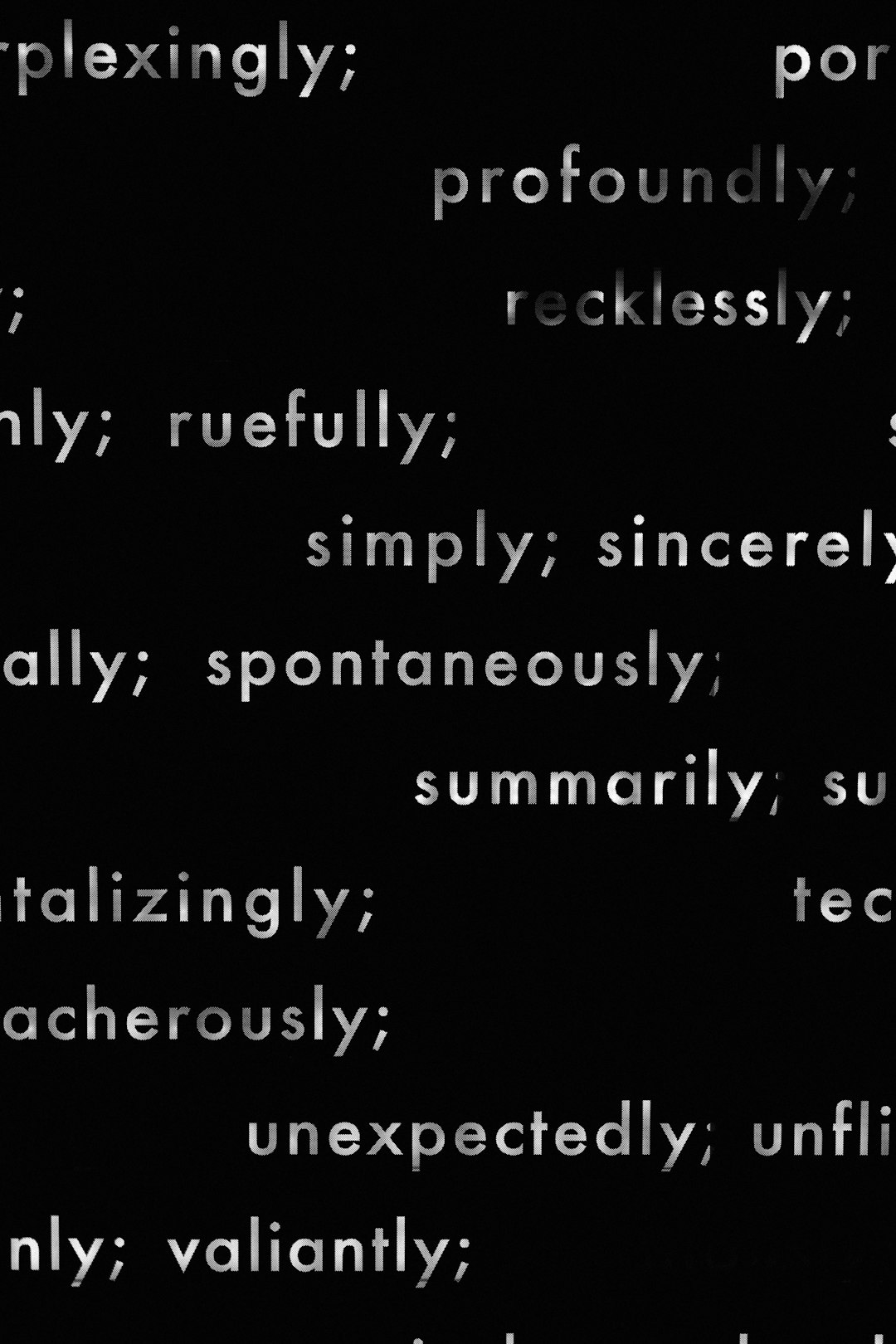
2. Install Codec Packs
If the default media player fails to play an MP4 file, the issue may lie with missing codecs. A codec is a component that compresses or decompresses media files. MP4 files typically use H.264 video and AAC audio, but not all Windows setups come preloaded with support for these.
Installing a reliable codec pack like K-Lite Codec Pack can solve most playback issues:
- Download the pack from a reputable source.
- Run the installer and choose the installation mode (Standard or Full recommended).
- Restart your computer if required, then try playing the MP4 again.
3. Use Third-Party Media Players
Another common and effective solution is installing a third-party media player that natively supports a wide variety of formats, including MP4.
Some of the best choices include:
- VLC Media Player: One of the most versatile and reliable options. Plays almost all formats without the need for additional codecs.
- KMPlayer: Known for advanced features and supporting even damaged or incomplete files.
- PotPlayer: Popular for its customization and performance, especially on older systems.
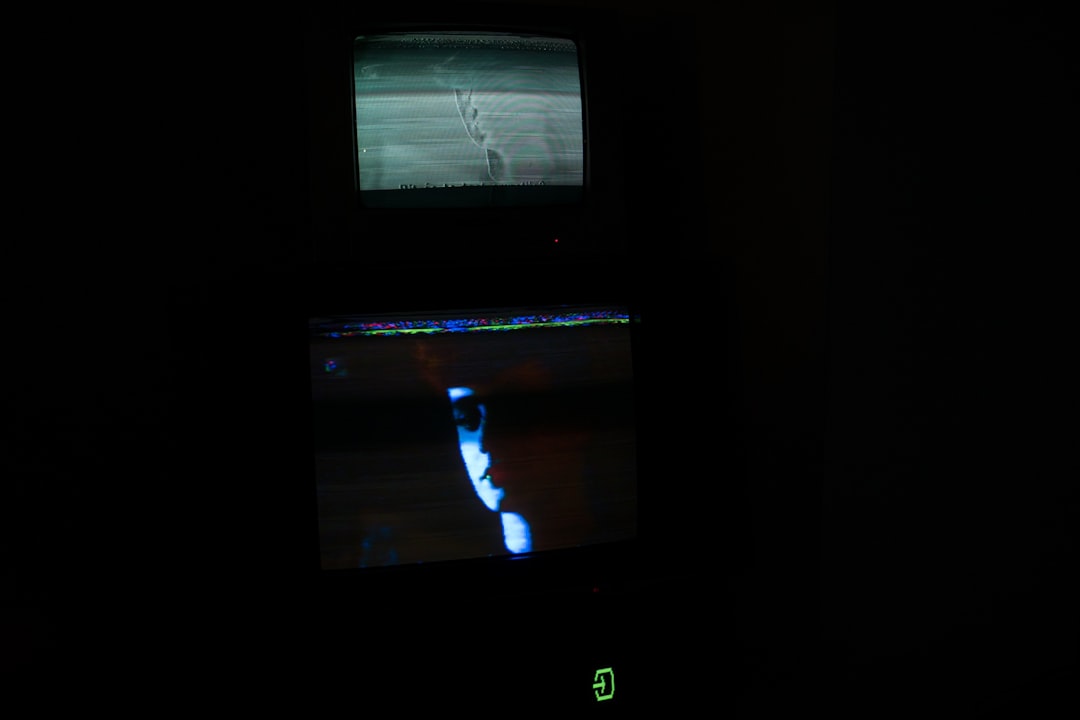
These players are especially useful on older Windows systems like Windows 7 or 8, which may lack built-in MP4 support.
4. Convert the MP4 File
In rare cases where playing an MP4 file still doesn’t work, converting it into a more universally acceptable format like AVI or WMV might help. Free video conversion tools such as HandBrake or Any Video Converter can assist you in this.
Here’s how to convert with HandBrake:
- Download and install HandBrake.
- Open the MP4 file in the application.
- Select the output format (e.g., MKV, AVI).
- Click “Start Encode” to begin the conversion.
- After converting, try playing the file again with your preferred media player.
5. Update System and Drivers
Lastly, make sure Windows and your graphics drivers are up to date. Outdated systems can cause compatibility issues with new video formats.
To check for updates:
- Go to Settings > Update & Security.
- Click Check for Updates and install any available patches.
Frequently Asked Questions (FAQs)
- Q: Why won’t my MP4 file play even though I have Windows Media Player?
A: Your system might be missing the required codec to decode the MP4 file. Installing a codec pack like K-Lite can help resolve the issue. - Q: Is VLC Media Player free to use?
A: Yes, VLC Media Player is completely free and open-source. It supports a wide variety of formats, including MP4. - Q: Can I play MP4 files on Windows 7 without installing anything?
A: Possibly, but it’s not guaranteed as it depends on the codecs available with your edition of Windows Media Player. A third-party player like VLC is recommended. - Q: Will converting the MP4 file affect its quality?
A: Some loss of quality may occur during conversion depending on the settings, but with the right configuration, it can be minimized. - Q: What’s the easiest way to play MP4 files on any Windows version?
A: Installing VLC Media Player is the easiest and most effective method, as it supports MP4 files out of the box.