Windows Imaging Format (WIM) files are disk image files primarily used by Microsoft for deploying Windows operating systems and applications. They are commonly seen in installation media, system restoration options, and recovery tools. Opening and extracting WIM files can be essential for IT professionals, tech enthusiasts, or anyone working with system images. Although these files aren’t directly accessible like ZIP or RAR archives, several tools—both free and paid—are capable of handling them efficiently.
What is a WIM File?
A WIM file, with the file extension .wim, is a file-based disk image format created by Microsoft. Unlike sector-based formats, WIM allows for the storage of files and folders in a more manageable and flexible way. This format supports single-instance storage, meaning duplicate files are only stored once to reduce size.
WIM is commonly used in:
- Windows Setup (install.wim)
- Recovery environments
- System backup solutions
Before diving into the tools available for accessing and extracting WIM files, it’s important to understand what your goals are—whether it’s inspecting the contents, modifying the files, or extracting specific data.
Free Tools to Open and Extract WIM Files
1. Windows Deployment Tool (DISM)
Deployment Image Servicing and Management (DISM) is a command-line tool included with Windows. It allows users to mount and manipulate WIM files.
Instructions:
- Open Command Prompt as Administrator.
- Create a folder where the WIM will be mounted (e.g., C:\mount).
- Run:
dism /mount-wim /wimfile:C:\Path\to\your\file.wim /index:1 /mountdir:C:\mount
After you’re done, use this command to unmount:
dism /unmount-wim /mountdir:C:\mount /discard
This method gives full access to the WIM contents without extracting them, but it’s technical and can be intimidating for beginners.
2. 7-Zip
7-Zip is a popular free archiver that can open WIM files with ease.
Steps to Extract:
- Install the latest version of 7-Zip.
- Right-click the WIM file and select 7-Zip > Open archive.
- Browse through the contents and extract selected files as needed.
While 7-Zip doesn’t offer advanced manipulation features, it’s ideal for quick access to data within the WIM file.
3. PowerISO (Free Version)
PowerISO offers limited free access to WIM files. In most cases, you can open and extract content without buying the full version.
Steps to use PowerISO:
- Download and install PowerISO from the official website.
- Select File > Open and navigate to your WIM file.
- Choose files to extract using the user-friendly interface.

Paid Tools for WIM File Management
1. WinMount
WinMount is a powerful file management tool that specializes in mounting compressed archives and image files, including WIMs.
Key Features:
- Mount WIM files to a virtual drive
- Extract contents with drag-and-drop support
- Edit contents directly within the archive
Although it comes with a price tag, WinMount offers ease of use and deep integration into Windows Explorer, making it worthwhile for frequent users of disk images.
2. UltraISO
UltraISO allows users to manage a variety of image formats including ISOs and WIMs. Its interface provides easy navigation, extraction, and editing capabilities.
Advantages:
- User-friendly GUI for all skill levels
- Conversion between image formats
- Supports bootable disk creation
Its paid version unlocks all functionalities, especially useful for advanced ISO/WIM management tasks.
3. MagicISO
MagicISO is another dedicated disk image tool that supports the WIM format. While it lacks some of the refined interfaces of modern apps, it’s reliable and robust for power users.
With MagicISO, users can extract, convert, and even burn WIM files to optical media.
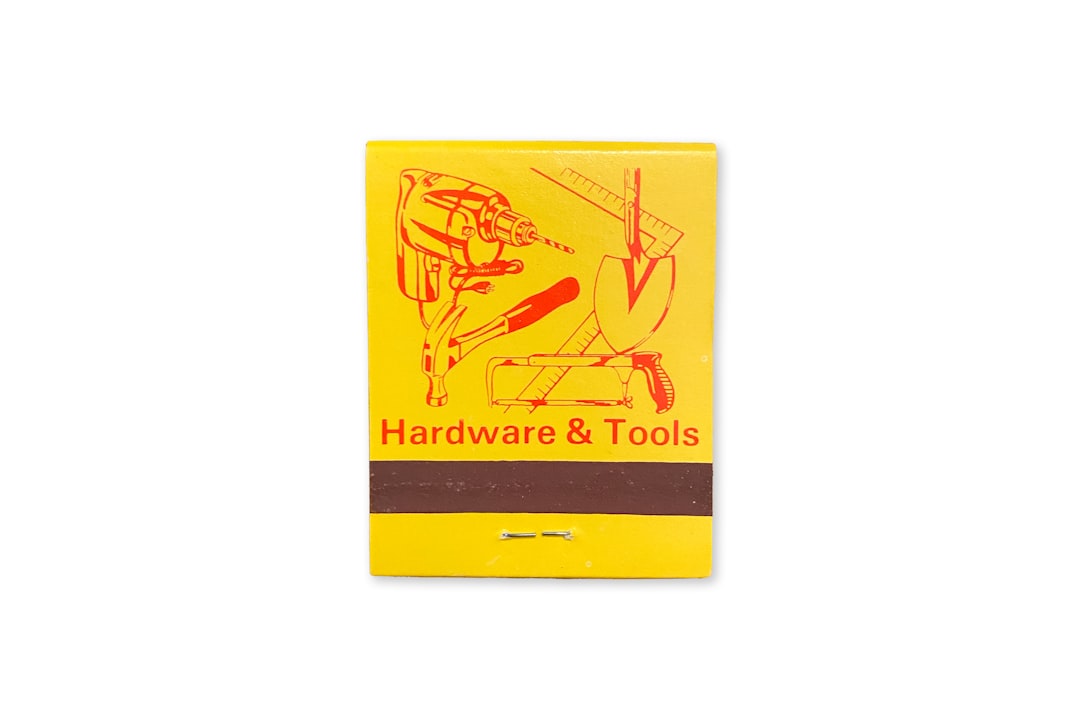
Comparative Summary
| Tool | Free/Paid | Main Feature | Difficulty |
|---|---|---|---|
| DISM | Free | Advanced manipulation | High |
| 7-Zip | Free | Basic extracting | Low |
| PowerISO | Free/Paid | GUI navigation | Medium |
| WinMount | Paid | Virtual mounting | Low |
| UltraISO | Paid | Advanced image editing | Low |
Conclusion
Whether you’re an IT administrator creating deployment images or a tech-savvy user wanting to access system files, understanding how to open and extract WIM files is crucial. For most users, 7-Zip or PowerISO will be sufficient for viewing and copying content. However, if more advanced capabilities like mounting or conversion are required, tools like UltraISO and WinMount offer extended functionality at a cost.
Ultimately, choosing the right tool depends on your technical comfort, your objective, and how frequently you’ll be interacting with WIM files.
Frequently Asked Questions (FAQ)
What does WIM stand for?
WIM stands for Windows Imaging Format, a file-based disk image developed by Microsoft.
Can I convert a WIM file to ISO?
Yes, using tools like UltraISO or WinMount, you can convert WIM files into ISO for easier use with virtual drives or Bootable USB solution creators.
Is it possible to modify a WIM file?
Yes. Tools like DISM and WinMount allow you to mount the WIM and make changes before saving it back. However, this process is more advanced and should be done with caution.
Which is the easiest tool for beginners?
7-Zip is recommended for beginners due to its simple interface and no-cost usage.
Can I open a WIM file on macOS or Linux?
Yes, using tools like p7zip (the Unix-like port of 7-Zip), you can open and extract WIM files on non-Windows systems, although some features may be limited compared to Windows counterparts.