Managing a flourishing Discord community often comes down to empowering users with choices — and one of the most dynamic tools for doing that is reaction roles. Reaction roles give members the ability to assign roles to themselves by simply reacting to a specific message. This is not only helpful for server organization but also promotes user engagement. A popular and powerful bot to implement reaction roles is Carl-bot. It offers a user-friendly way to manage roles, automate reactions, and keep a clean server structure.
This article will guide users through the step-by-step process of creating reaction roles with Carl-bot. By the end, readers will be able to design well-structured reaction role systems suitable for communities of any size.
Why Use Carl-bot for Reaction Roles?
Carl-bot is known for its extensive features and scalability. When it comes to reaction roles, it stands out due to:
- Ease of Use – Carl-bot uses both a dashboard interface and commands, catering to beginners and advanced users alike.
- Customization – Offers different types of reaction roles including single select, multiple select, and toggle options.
- Efficient Role Management – Assigns and removes roles automatically based on user reactions.
- Integration – Pairs well with Discord’s permissions system and other bots you may already use.
Pre-requisites
Before diving into creating your own reaction roles, make sure the following are in place:
- You have Admin rights on the Discord server or permission to manage roles.
- Carl-bot is already invited to your server. If not, go to carl.gg and invite the bot using the proper permissions.
- Roles you want to assign via reactions are already created in your server settings.
Step-by-Step: Creating Reaction Roles Using Carl-bot
Follow these steps to set up reaction roles seamlessly using Carl-bot:
1. Access the Carl-bot Dashboard
Visit https://carl.gg and log in using your Discord credentials. Choose the server where you want to configure reaction roles.

2. Navigate to the Reaction Roles Section
Once inside the dashboard, select Reaction Roles from the left-hand menu. This section allows you to manage existing reaction roles or create new ones.
3. Create a New Reaction Role
Click on “Create New Reaction Role”. Here’s what you’ll need to configure:
- Channel: Select which text channel the message will be posted in.
- Message Type: Choose your method. Carl-bot supports:
- Use an existing message: If you want to attach reactions to a pre-written message.
- Create a new message: If you want Carl-bot to post a brand new message.
- Role & Emoji Pairings: Assign an emoji to a role you want users to receive upon reacting. These pairs form the reaction interface.
4. Choose Reaction Type
Carl-bot allows various formats of reaction role behavior. Choose the one that fits your community:
- Once: Users can get a role once; no toggling back and forth.
- Toggle: Users can click to add and remove roles repeatedly.
- Remove on Reaction: Clicking removes the role but doesn’t add any.
- Unique: Assign only one role from a list, removing others when a new one is selected — great for categories like colors or languages.
5. Send Message and Confirm
After filling in all the required fields, click the “Create” or “Add Reaction Role” button. If you chose to create a new message, Carl-bot will now post it along with your configured reactions in the selected channel.
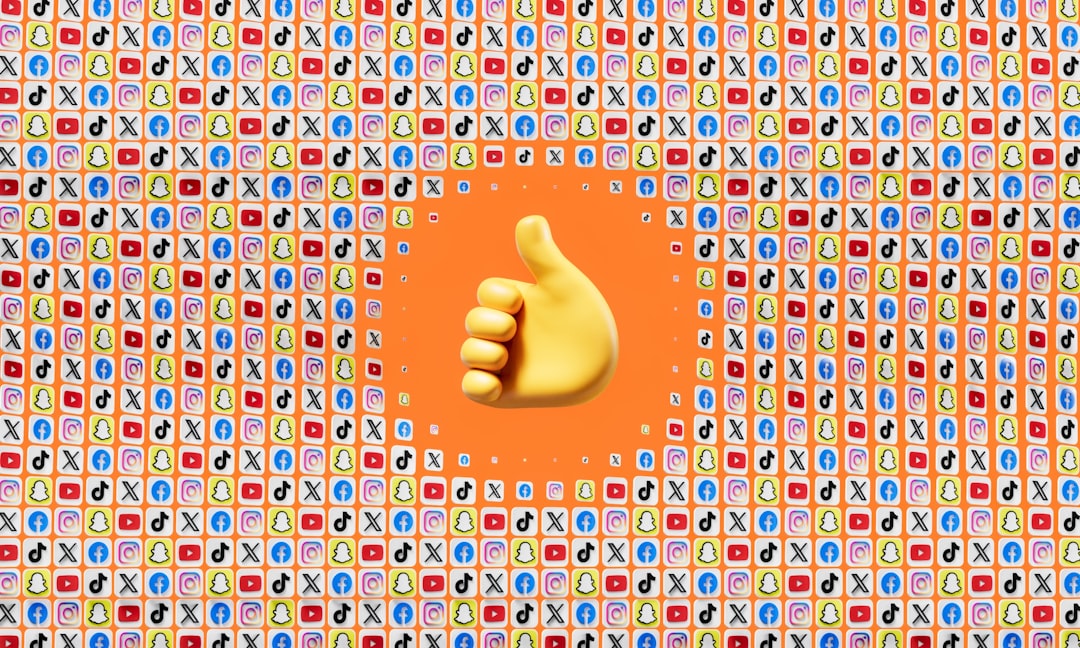
6. Test the Setup
Have a few members react to the message. Ensure that they receive the correct roles and that the permissions associated with those roles function as expected.
Advanced Features
Once you’ve mastered basic reaction roles, Carl-bot offers more customization options:
- Role Prerequisites: Require users to have a certain role before being able to get another via reaction.
- Timeouts: Temporarily assign roles that expire after a set time.
- Logging: Log who added/removed roles using Carl-bot’s logging module.
Useful Tips
- Limit the number of reaction roles per message to keep things clear and reduce confusion.
- Use clear emojis that relate to the role to avoid ambiguity.
- Group roles logically. For example, put all game roles together or language roles in a separate message.
Troubleshooting
If your reaction roles aren’t working, consider the following:
- Permissions: Make sure Carl-bot has permission to manage roles and send messages in the channel.
- Role hierarchy: Carl-bot’s role must be higher in the role list than any role it’s assigning.
- Emoji errors: Check if the emojis used are either standard emojis or are from a server where Carl-bot has access.
Conclusion
Carl-bot makes creating and managing reaction roles on Discord both efficient and customizable. Whether you’re running a small private community or a large public server, the reaction roles system can help automate access control and cleanly categorize user interests. With a little planning and configuration, you can vastly enhance user experience and reduce moderation overhead.
FAQ
Q1: Can I use custom emojis for reaction roles?
Yes, but the custom emoji must come from the same server or be part of a server where Carl-bot has access.
Q2: Can users select multiple roles with one message?
Yes, you can configure the reaction roles to allow multiple selections unless you’re using the “unique” option.
Q3: What happens if Carl-bot’s role is below the role it tries to assign?
The assignment will fail. Ensure Carl-bot’s role is above all reaction roles in the server role hierarchy.
Q4: Can I assign moderator roles through reaction roles?
Technically yes, but it’s not recommended since that grants users significant permissions. Always review your permission settings carefully.
Q5: How do I delete a reaction role once it’s created?
Go to the Carl-bot dashboard, select “Reaction Roles”, find the one you want to remove and click on the “Delete” icon.
Q6: Can I have multiple reaction role messages in different channels?
Absolutely. You can create as many reaction role messages as you need, spread them across channels, or group them logically.