If you’re diving into the stunning, futuristic world of Cyberpunk 2077, only to be pulled out of the immersion by annoying performance issues, you’re not alone. Despite its bold ambitions, the game is notorious for encountering hiccups on both PCs and consoles. The good news? You don’t have to wait for the next patch to enjoy smoother gameplay. With a few tweaks, you can fix many performance issues on your own. Let’s look at some quick and effective tips to optimize your Cyberpunk 2077 experience.
Adjust In-Game Settings
One of the most straightforward strategies to enhance performance is by tweaking the game’s settings. While the default settings might aim to give you the best visuals, they often come at the expense of performance.
- Lower Graphics Settings: Navigate to the graphics menu and reduce resource-intensive settings like ray tracing, global illumination, and shadows. Ray tracing, in particular, can eat up significant resources.
- Choose DLSS or FSR: If you have a compatible graphics card, enable NVIDIA’s DLSS (Deep Learning Super Sampling) or AMD’s FSR (FidelityFX Super Resolution). These technologies improve performance by rendering at a lower resolution and upscaling for better visuals.
- Turn Off Motion Blur: Disabling features like motion blur and chromatic aberration can both sharpen the visuals and improve frame rates.
Experiment with these options to find a compromise between stunning visuals and buttery-smooth performance.

Upgrade Your Drivers
Outdated drivers can be a silent culprit behind performance woes in Cyberpunk 2077. Both NVIDIA and AMD release optimizations tailored to specific games, and ensuring your drivers are current is vital.
How to Check:
- NVIDIA Users: Open the GeForce Experience app and apply any pending updates.
- AMD Users: Use the AMD Radeon Software to update your drivers.
Drivers are often updated right around major game launches, so it’s always wise to check for new versions when playing freshly-released or recently-patched titles.
Boost Your PC’s Performance
Sometimes, your system’s overall performance needs a little nudge to get the most out of a demanding game like Cyberpunk 2077. Here are some handy tricks to give your machine an extra push:
- Close Background Apps: Before launching the game, close any unnecessary software running in the background, such as browsers, music players, or video editors.
- Enable Hardware-Accelerated GPU Scheduling: On Windows 10 and 11, this setting can reduce latency and improve GPU performance. You can enable it via the “Graphics Settings” option in Windows.
- Switch to High-Performance Mode: Go to your system’s power settings and use the “High-Performance” mode to prioritize gaming performance.
These small adjustments can add up, especially on mid-range or aging systems.
Update the Game Itself
Cyberpunk 2077 regularly receives patches designed to fix bugs and optimize performance. Ensure your game is always updated to the latest version. Whether you purchased it from Steam, GOG, or Epic Games, these platforms generally check and apply updates automatically. If you’re unsure, manually verify that your version is the latest.

Consider Modding
Fans of Cyberpunk 2077 have developed a variety of mods aimed specifically at improving performance. Websites like Nexus Mods host player-created fixes that tweak memory handling, reduce CPU usage, and more. Keep in mind, though, that mods can sometimes conflict with newer updates, so be cautious about mixing mods with freshly-patched versions of the game.
Optimize Console Performance
If you’re playing on a console, you’re working within fixed hardware limitations. Still, there are ways to improve performance:
- Switch to Performance Mode: On next-gen systems like the PS5 or Xbox Series X, “Performance Mode” focuses on frame rate instead of visuals.
- Mind Your Storage: Make sure your console has sufficient free storage space, which can help with faster loading times and smoother gameplay.
For older consoles like the Xbox One or PS4, expect limitations and benefit from lowering your expectations slightly for stability’s sake.
When in Doubt, Reinstall
If you’re still facing persistent performance issues, consider reinstalling the game. Over time, corrupted files can cause issues, and a fresh install ensures that all components are working as intended. Make sure to back up your saved data before taking this step!
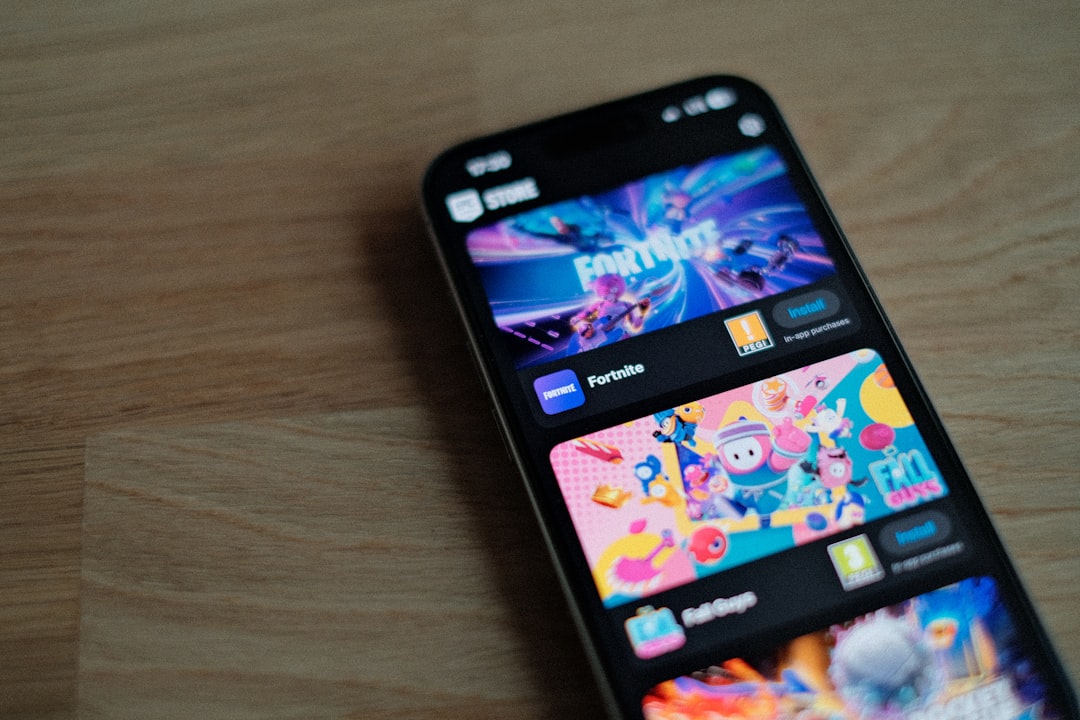
Closing Thoughts
Playing Cyberpunk 2077 as the developers originally intended might still be a work in progress for some gamers. But with these quick fixes, you can dramatically improve your experience in Night City. From graphic tweaks to driver updates and mods, the path to better performance is within reach. So, gear up, optimize your settings, and enjoy the neon-lit world ahead!