Encountering the “429 Error” on ArtStation when trying to save a project can be frustrating, especially when you’re in the flow of uploading your latest artwork or making final updates to your portfolio. This error typically signals that your client — usually your web browser — is sending too many requests to ArtStation’s servers in a short time. Understanding this problem and knowing how to fix it can help you stay productive and avoid unnecessary stress.
TL;DR
The ArtStation “429 Error” appears when the server limits too many requests from your IP address in a short time — a rate-limiting measure to protect servers from abuse. To fix it, try clearing your browser cache, slowing down the number of requests, or switching your network. If those don’t work, contacting ArtStation support may be necessary. Be aware of scripts or browser extensions that might be triggering multiple background requests unknowingly.
What Is the “429 Error” on ArtStation?
The HTTP 429 status code means “Too Many Requests.” It is a client-side error, indicating that the user has sent too many requests in a given amount of time — a mechanism often called rate limiting. When you see the 429 error on ArtStation while trying to save your project, it means ArtStation’s servers are temporarily refusing to process your action due to recent high activity from your IP address or account.
Common Causes
This issue can arise for several reasons. Below are the most common:
- Frequent project saves in a short time: Constantly hitting the save button can trigger the rate limiter.
- Use of browser extensions: Extensions that automatically refresh pages or interact with ArtStation in the background may cause excessive server requests.
- Automated scripts or bots: If you’re using automation tools to bulk upload work or edit projects, they may be sending too many API calls.
- Shared IP networks: On shared networks (such as in schools or public Wi-Fi), several users on ArtStation might be sending requests simultaneously, triggering rate limits.
How to Fix the ArtStation “429 Error” When Saving Projects
Here are several steps you can take to resolve the issue. It’s best to try them in order, starting from the simplest to the more technical solutions.
1. Wait and Retry Later
This issue is often temporary. Since the server imposes a timeout on how many requests can be made within a short period, simply waiting 1–15 minutes before trying again can fix the problem. During this time, it’s best not to refresh the page repeatedly, as that will extend the timeout duration.
2. Clear Your Browser’s Cache and Cookies
The browser may be holding onto outdated session information that is causing repeated requests.
- Go to your browser’s settings
- Find the option for clearing browsing data
- Clear cookies and cached images/files
- Restart the browser and try again
This may also help if there’s a corrupted cookie causing multiple background requests unknowingly.
3. Disable Browser Extensions
As useful as browser extensions are, some can interfere with normal website operations, especially those that manage cookies, reload tabs, or auto-save forms.
Steps:
- Temporarily disable all extensions
- Restart the browser
- Try saving your project again on ArtStation
If the issue resolves, turn extensions back on one at a time to find the culprit.

4. Avoid Spamming the Save Button
Repeatedly saving your project in quick succession may look like bot behavior to ArtStation’s servers.
Instead:
- Make all necessary changes first
- Click Save once and wait up to 20–30 seconds
- Check your internet connection speed and stability if there’s a delay
Remember that some actions, like autosaving, may already be happening behind the scenes — no need for manual saves every few seconds.
5. Switch Networks or Use a VPN
If multiple users on the same IP (like in a school or studio) are using ArtStation heavily, the IP itself may be rate-limited. In such situations, it can help to:
- Switch to a private mobile hotspot
- Use a VPN to change your IP address temporarily
However, be cautious — frequent VPN switching can also be flagged as suspicious activity.
6. Check for Background Upload Scripts or Automation
Some users employ automation tools for batch uploads or portfolio management. If you’re using any custom scripts, browser dev tools, or automation platforms like Selenium or Puppeteer, review their behavior:
- Are they making repeated requests?
- Are they failing to obey proper delays between actions?
- Are they still running in the background?
Disable or debug these tools and avoid using them excessively, especially during peak usage hours.
7. Contact ArtStation Support
If you’re encountering this error persistently and none of the above methods work, it’s time to get help directly from ArtStation.
How to reach them:
- Visit ArtStation Help Center
- Submit a detailed support ticket with the following info:
- Exact time of the error
- Steps taken when saving the project
- Browser and operating system
- Screenshots of any messages (include the console if possible)
The support team can check server logs or blocklists for your account or IP address and provide further assistance.
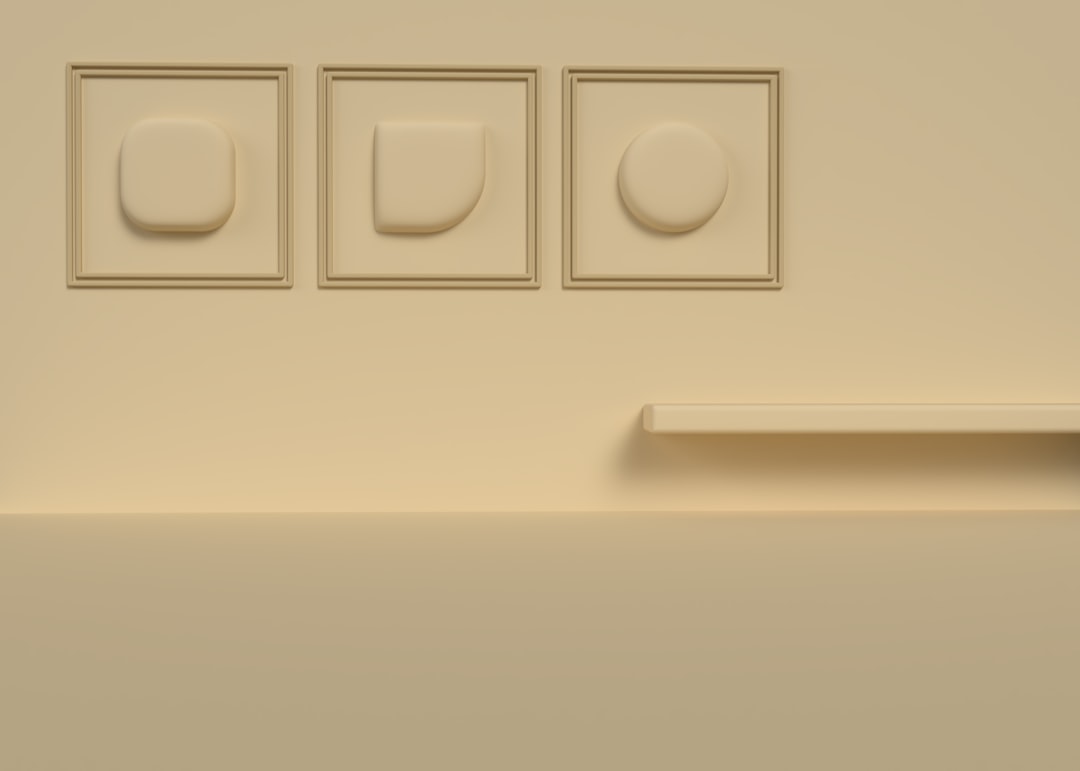
Preventative Tips
To avoid encountering the 429 error again, consider these best practices:
- Limit saving to key points during edits instead of after every small change.
- Avoid using automation unless strictly necessary and always respect rate limits when doing so.
- Stay updated on ArtStation’s platform news in case rate-limiting policies change or are explained in detail.
- Keep your browser and plugins updated to minimize compatibility issues and accidental multiple request loops.
Conclusion
When the ArtStation “429 Error” prevents you from saving your work, it’s a clear sign that some process — either manual or automated — has overused the system in a short time window. Luckily, it’s typically a temporary and fixable problem if you take the right steps. Stay aware of how often you’re sending requests, manage browser plugins wisely, and understand the limits of the platform’s server behavior.
By identifying the source and applying measured solutions, you can continue showcasing your art without further technical interruptions — because your focus should be on creativity, not complications.