If you’ve forgotten your Chromebook password, don’t panic! It’s actually pretty easy to factory reset a Chromebook without needing the password. Whether you’re giving your device a fresh start or handing it off to someone else, we’ve got you covered. This fun and simple guide will walk you through the process in an easy-to-follow way. 🎉
But first—what does factory reset mean? A factory reset, also called a powerwash, wipes everything on the Chromebook. This means all files, apps, and settings will be erased. It’s like going back in time to when the device was brand new!
Let’s get started!
⚠️ Important Warnings Before You Reset
- This will delete everything on the Chromebook.
- You will lose local data like downloads and installed apps.
- Make sure anything important is backed up to Google Drive or an external USB drive.
Remember: After the reset, you’ll need an internet connection to set up the device.
🛠️ Method 1: Using the Keyboard Shortcut
If you’re locked out, this method is perfect. You don’t need to log in. Follow these steps:
- Turn off your Chromebook completely.
- Press and hold these three keys at the same time:
- Esc (top-left key)
- Refresh (circular arrow key at the top)
- Power
- Your Chromebook will boot into Recovery Mode. The screen will say something like “Chrome OS is missing or damaged.” Don’t worry, this is normal!
- Now press Ctrl + D.
- A screen will pop up asking if you want to turn OS verification off. Press Enter.
- The Chromebook will reboot. During this reboot, press Ctrl + D again when prompted.
- Tada! Your Chromebook will start resetting itself.
Wait a few minutes. Once it restarts, it’ll be like it just came out of the box. 🎁
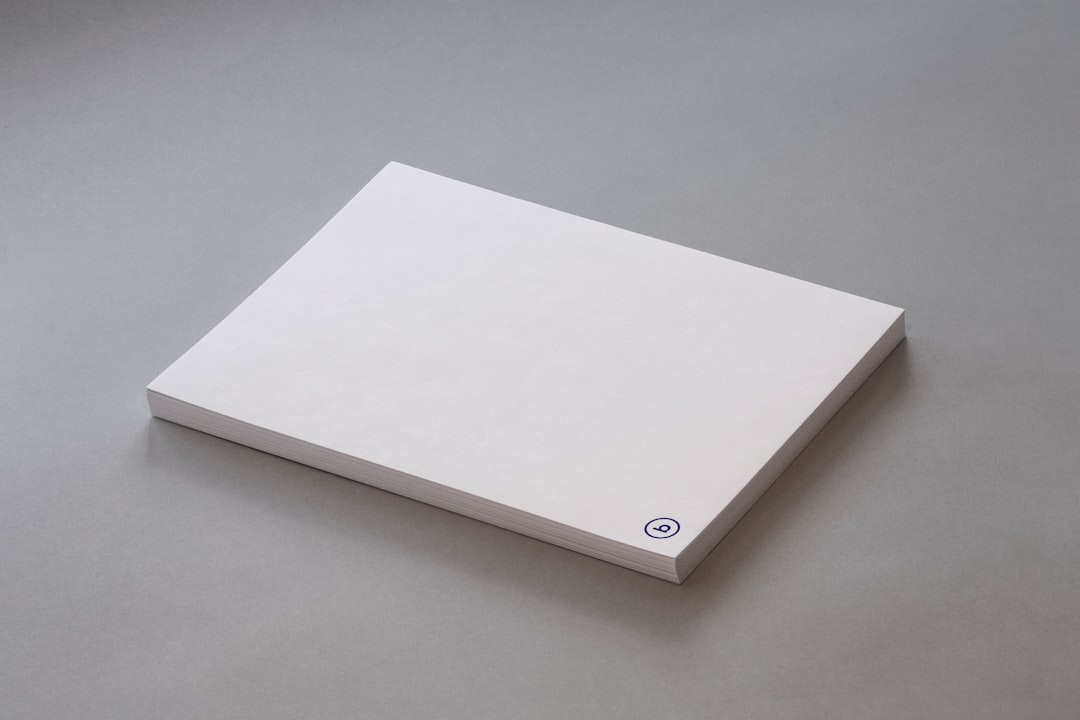
🧙♂️ Method 2: Use Recovery USB (Advanced)
This method is like a magic spell for Chromebooks when the normal ways don’t work. But it needs another computer and a USB drive or SD card.
Here’s what you need:
- A second computer (Windows, Mac, or another Chromebook)
- 8GB or larger USB drive or SD card
- Google Chrome installed
Step-by-step instructions:
- On the second computer, open Chrome and go to the Chrome Web Store.
- Search for: Chromebook Recovery Utility and install the extension.
- Launch the utility and follow the prompts.
- It will ask you for the model number of your Chromebook. You can find it on the error screen or on a sticker under the device.
- Insert the USB or SD card and follow the steps to create recovery media.
- Once it’s ready, insert the USB/SD into your broken Chromebook.
- It should detect the recovery device and start restoring the system.
This takes a while, but once it’s done… hello fresh Chromebook! 🌟

🤷♀️ What If It’s a School or Work Chromebook?
If your Chromebook is managed by a school or company, things are different. Even after you reset it, it might still be enrolled in the organization’s system. This is called enterprise enrollment.
Sadly, you can’t bypass this without permission from IT.
Here’s how to tell:
- After the reset, during the setup, it will say “This device is managed by…” or ask you to sign in with a work or school email.
If you see that message, your only option is to reach out to the school or company that owns it. Otherwise, the device will stay managed and limited.
💡 Extra Tips
- Reset doesn’t delete content from Google Drive. So your cloud files are safe!
- If your trackpad or keyboard isn’t working, try plugging in an external mouse or keyboard.
- Once reset, you can log in with a new Google account and start fresh!
📦 After the Reset: What To Expect
So, you did the reset. Now what?
Here’s what happens once your Chromebook restarts:
- You’ll see the welcome screen. Choose your language and WiFi.
- Log in with a Google account (create one if needed).
- Wait a few minutes—Chrome OS may update itself.
- Custom setup time! Choose your theme, sync settings, and install apps.
And there you go. A brand-new digital adventure awaits you!
🙋♂️ FAQ Time!
Q: Can I reset a Chromebook without logging in?
A: Yes! Use the keyboard shortcut method we described at the start. No login needed!
Q: Will my Google account be deleted?
A: Nope. Your Google account stays safe. This just resets the Chromebook, not your account.
Q: Can I reset it from the settings menu if I forget the password?
A: Nope. You have to log in to access settings. So if you forgot the password, use the keyboard keys or recovery USB.
Q: Is this safe to do?
A: Absolutely! Google designed this to be simple and safe. Just remember to back up anything important first.
🎉 Final Thoughts
Let’s recap real quick:
- You can reset a Chromebook without a password.
- The keyboard shortcut is fast and simple.
- Recovery USB works if all else fails.
- School or work Chromebooks might stay restricted.
Whether you’re cleaning up your device or giving it away, factory resetting is a great way to start fresh. It only takes a few minutes, and you’re good to go. 🚀
Now grab your Chromebook and feel like a tech wizard—you’ve got this! 💻✨