Screen recording has become an essential part of modern content creation, online education, gaming, and professional presentations. However, after recording your screen, you might find unnecessary borders, unwanted parts, or distractions that need to be removed for a cleaner final product. Cropping a screen recording helps focus the viewer’s attention and improves video aesthetics. Whether you’re using Windows, macOS, mobile devices, or online tools, cropping a screen recording is a manageable process once you know the right approach for your platform.
How to Crop a Screen Recording on Windows
Windows users can crop screen recordings using native or third-party tools. Although the default video editor in Windows—Clipchamp—offers some project-based cropping, for more control, apps like VLC Media Player or VideoProc are ideal.
Using VLC Media Player
- Open VLC and go to Media > Open File to load your screen recording.
- Click on Tools > Effects and Filters.
- Navigate to the Video Effects tab, then select Crop.
- Enter the desired values to crop the top, bottom, left, and right areas of the video.
- Export the video using the Convert/Save option under the Media menu.
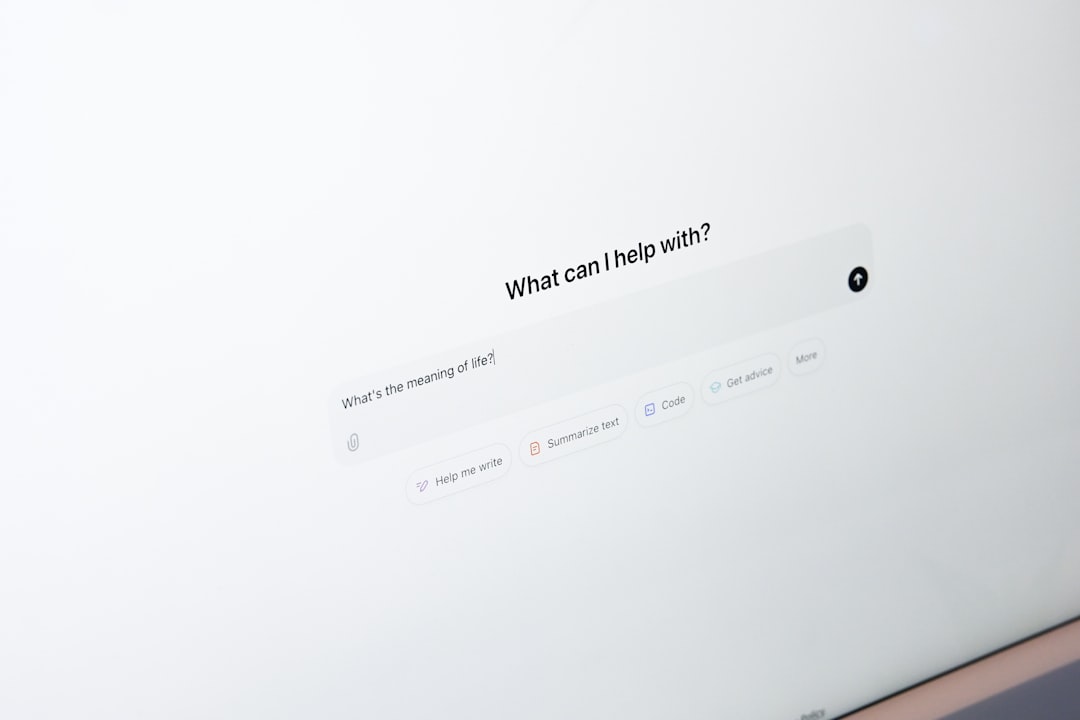
For more precise cropping, third-party editors like Adobe Premiere Pro or Shotcut can be used.
How to Crop a Screen Recording on macOS
macOS users can take full advantage of Apple’s intuitive video editing tool, iMovie, which allows simple and effective cropping of screen recordings.
Using iMovie
- Open iMovie and import your screen recording.
- Drag the video to the timeline.
- Click on the crop icon above the preview window.
- Choose Crop to Fill and adjust the frame to select the area you wish to keep.
- Click Apply and then export the video.
Alternatively, you can use QuickTime Player for basic trimming, though it does not support cropping directly.
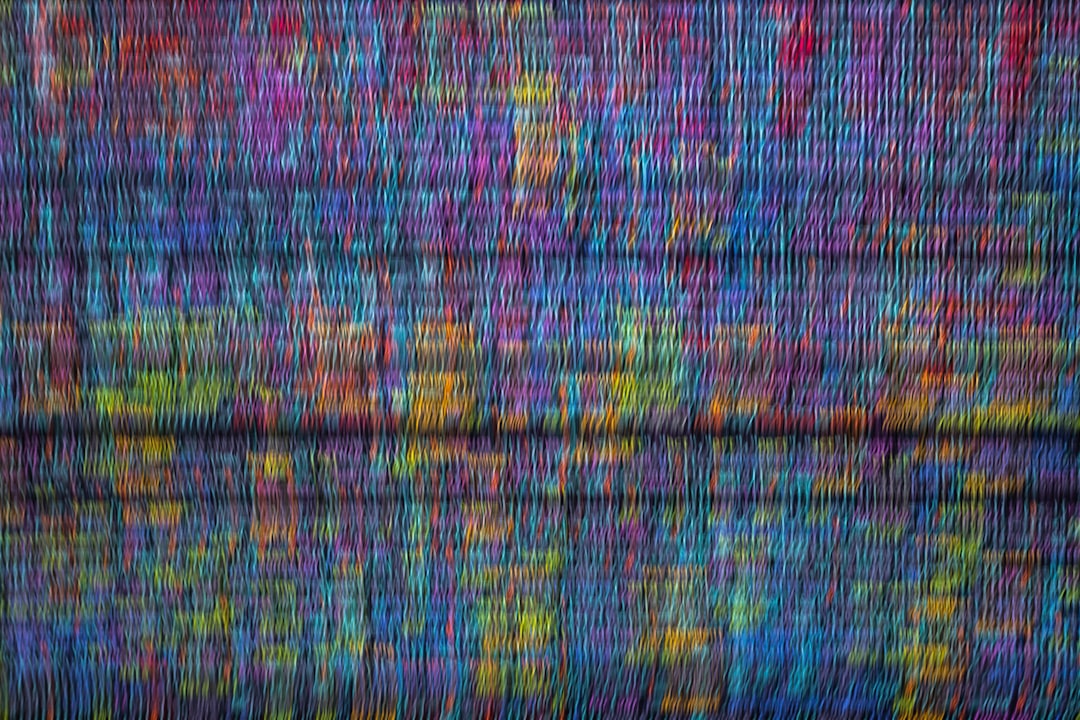
How to Crop a Screen Recording on Mobile Devices
On mobile devices like Android and iOS, cropping can be accomplished with built-in apps or third-party video editors available from the app stores.
On iPhone or iPad
- Open the Photos app and select the screen recording.
- Tap Edit and choose the crop icon.
- Adjust the cropping frame and tap Done.
On Android
Most newer Android devices also include built-in editors:
- Open the video in the default Gallery app.
- Tap Edit followed by Crop.
- Adjust the bounding box and save the changes.
Apps like InShot or KineMaster provide more control over cropping and exporting options across mobile platforms.
How to Crop a Screen Recording Online
If you prefer not to download software, several online editors allow you to crop video recordings directly from your browser. Tools like Clideo, Kapwing, or Online Video Cutter make this easy.
Steps Using Kapwing
- Go to Kapwing.com and upload your screen recording file.
- Select the Crop tool from the toolbar.
- Drag the handles to select the desired area of the video.
- Click Done Cropping and then export the video.
These tools are especially useful for users on the go or who work across different devices.
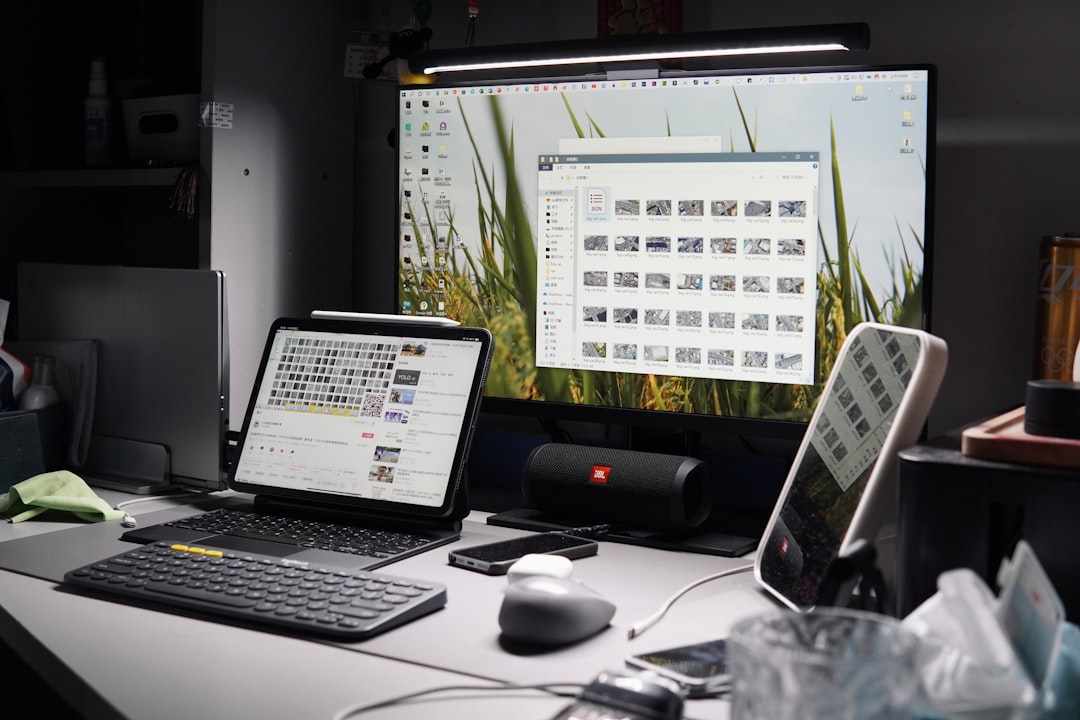
FAQ
- Q: Can I crop a screen recording without downloading software?
A: Yes, online tools like Clideo, Kapwing, and Online Video Cutter allow you to crop videos in your browser. - Q: Does cropping reduce video quality?
A: Generally, cropping does not affect resolution, but zooming in afterward or exporting in a lower format might reduce clarity. - Q: Is cropping a screen recording the same as trimming it?
A: No. Cropping removes parts of the visual frame, while trimming removes parts of the timeline (beginning or end segments). - Q: What file formats can I crop?
A: Most tools support popular formats like MP4, AVI, MOV, and MKV. - Q: Are mobile cropping apps free?
A: Many are free with basic functionality. However, advanced features or watermark removal may require in-app purchases.
Whether you’re working from a computer, smartphone, or online platform, cropping a screen recording can significantly enhance the final video. With a variety of accessible tools available, this task is simpler than ever—just pick the method best suited for your device and purpose.