Many users find themselves needing to correct or edit their email addresses in Learnistic, whether due to a typo during registration or a change in email provider. Ensuring that the correct email address is associated with an account is crucial for receiving updates, accessing premium content, and maintaining smooth interactions with the platform.
Why Updating Your Email in Learnistic is Important
Using the correct email address in Learnistic provides several advantages:
- Account security: Ensuring the correct email address helps maintain access to the account and enhances security.
- Communication and updates: Learnistic may send important notifications, software updates, and content access links.
- Seamless user experience: Changing the email helps prevent login complications and missing out on valuable content.
Steps to Correct or Edit Your Email Address
1. Logging Into the Learnistic App
To begin the process of updating your email, open the Learnistic app and sign in using your current credentials.
2. Accessing Account Settings
Once logged in, navigate to the settings section. This can typically be found under “Profile” or “Account Settings.”
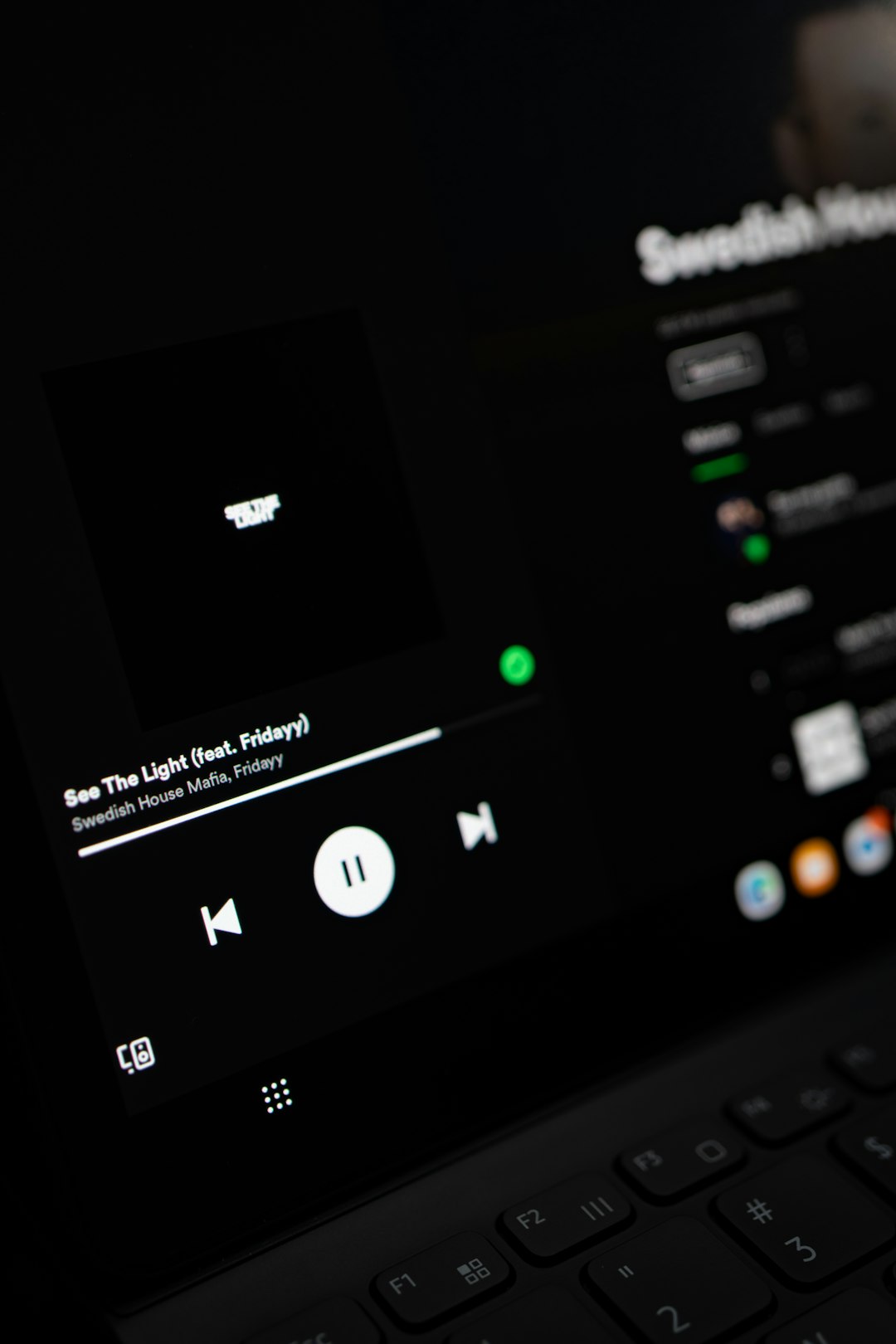
3. Editing the Email Address
In the account settings, locate the field showing the current email address. Click or tap the field to edit it.
- Enter the new email address carefully to avoid mistakes.
- Double-check for errors before saving the changes.
4. Verifying the New Email
After updating the email in Learnistic, a verification email may be sent to the new address. Open your inbox and follow the verification link to confirm the change.
5. Logging In With the Updated Email
Once verified, use the new email address to log in to Learnistic. If any issues arise, clearing the app cache or resetting the password may help.

Common Issues and Troubleshooting
Did Not Receive the Verification Email
If the verification email doesn’t arrive, check the spam folder first. If it’s still missing, try:
- Resending the verification email from the Learnistic app.
- Ensuring that the email entered is correct.
- Adding Learnistic’s sender address to trusted contacts.
Login Problems After Email Update
If login issues occur after changing the email:
- Try logging in with the new email.
- Use the Forgot Password option to reset credentials if necessary.
- Contact Learnistic support if unable to access the account.
Frequently Asked Questions (FAQ)
Can I change my email in Learnistic without logging in?
No, to edit the email address, users must be logged into their accounts. If access is lost, resetting the password or contacting support may be necessary.
What if I entered the wrong email and can’t log in?
Users who entered an incorrect email during registration and can’t access their accounts can try resetting their password using their correct email or reaching out to Learnistic support for assistance.
Will changing my email affect my account history?
No, modifying the email address does not erase account data, subscriptions, or purchase history. All content remains intact.
How long does it take for the change to take effect?
Usually, email changes apply instantly once verified. However, delays may occur based on email provider filtering or verification issues.
Is there an option to revert to my old email?
Yes, but users must manually enter and verify their old email again within Learnistic if they wish to revert back.
By keeping their email up-to-date, users can ensure they never miss essential Learnistic content and communications.