In today’s highly connected digital world, being able to mirror an Android screen wirelessly can be a great convenience. Whether it’s for presentations, gaming, or general media sharing, screen mirroring offers countless benefits. The good news is that you don’t need a USB cable to establish this connection—the Android Debug Bridge (ADB) now supports wireless operations. With the right setup, users can quickly and effortlessly connect Android to wireless ADB and start screen mirroring in just a few steps.
Why Wireless Screen Mirroring?
Traditional screen mirroring via cable can be restrictive. Wireless mirroring enhances mobility, reduces clutter, and improves accessibility. Professionals can share screens during meetings, gamers can project gameplay to a larger device, and content creators can use their mobile screens more flexibly.
What is ADB?
ADB, or Android Debug Bridge, is a command-line tool that lets users communicate directly with an Android device from a computer. Originally designed for developers, it has become a powerful utility for tech-savvy users wanting more control over their devices. When configured over Wi-Fi, ADB becomes a gateway for wireless screen mirroring options such as Scrcpy.
Prerequisites
Before diving into the steps, make sure the following items are ready:
- A computer with ADB installed
- Android phone with developer options enabled
- Both devices connected to the same Wi-Fi network
Steps to Connect Android to Wireless ADB
- Install ADB on Your PC:
If not already installed, download ADB from Google’s Android developer platform or use a package manager for Windows (e.g., Chocolatey), macOS (e.g., Homebrew), or Linux (e.g., apt).
- Enable Developer Options on Android:
Go to Settings > About Phone and tap “Build number” seven times. Then go to Developer Options and enable both USB debugging and Wireless debugging.
- Connect Android to ADB via USB (initial setup):
This step is only required the first time. Connect your device using a USB cable to establish trust and initiate the connection.
- Connect ADB to the Device over Wi-Fi:
Once connected via USB and with wireless debugging enabled, run the following command on the terminal:
adb tcpip 5555
Then disconnect the cable and determine your Android device’s IP address by navigating to Settings > About Phone > Status.
Use:
adb connect DEVICE_IP:5555
Replace DEVICE_IP with the actual IP address of your Android device.
- Launch Your Screen Mirroring Tool (e.g., Scrcpy):
Once connected, you can use tools like Scrcpy to mirror your screen wirelessly. Just launch the tool on your PC and your Android screen should appear automatically.
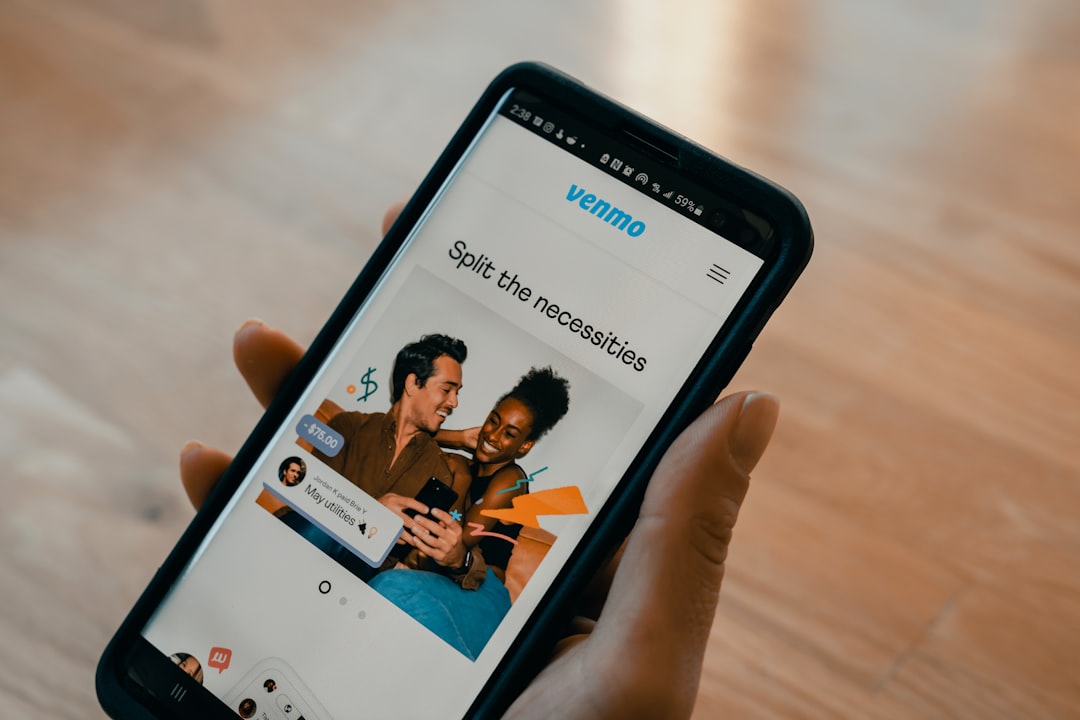
Troubleshooting Tips
- Ensure both devices are on the same Wi-Fi network.
- If the wireless connection drops, try rebooting both your PC and phone.
- Use firewalls or antivirus programs cautiously—they may block certain ADB connections.
- Make sure you are using the correct IP address of your device each time.
Advantages of Wireless ADB for Mirroring
- No need for physical cables once setup is complete
- Improved mobility and less desk clutter
- Reliable and fast connection over modern Wi-Fi networks
- Ideal for developers, presenters, or casual users wanting high usability
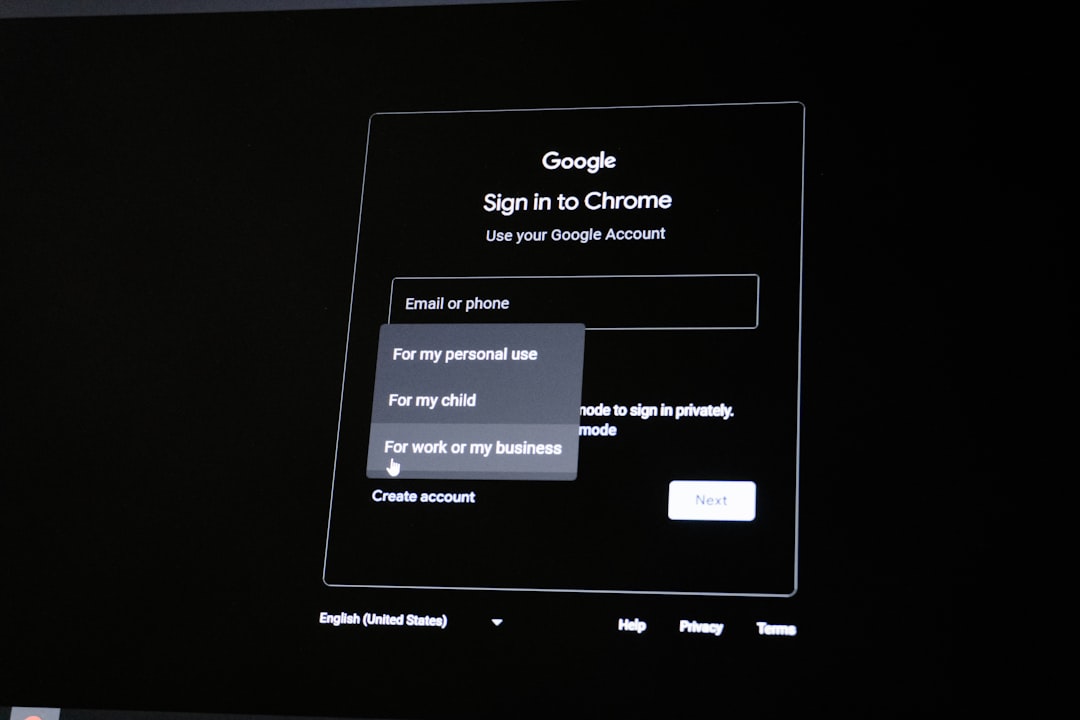
Conclusion
Connecting Android to wireless ADB is no longer a challenge. With just a simple setup involving USB for initial pairing and ADB commands for Wi-Fi, users can transform how they interact with their mobile screens. Whether for work, play, or presentations, this method provides a flexible and clutter-free mirroring experience that enhances productivity and convenience.
FAQ
- Do I need to enable wireless debugging every time?
- No. Once wireless debugging is enabled and the connection is established, it will remain active until the Android device is restarted or the Wi-Fi connection is lost.
- Is there a way to skip USB entirely for first-time setup?
- Currently, a USB connection is mandatory for the initial pairing using ADB, unless using Android 11 or later with QR code-based pairing options found in Wireless Debugging settings.
- Can I use any screen mirroring tool with wireless ADB?
- You can use any tool that supports ADB connectivity. However, Scrcpy is highly recommended due to its performance and open-source nature.
- Does this method work on all versions of Android?
- Wireless ADB debugging requires Android 11 or higher. For older versions, only USB-based ADB may be available.
- Is the wireless ADB connection secure?
- Yes. Wireless ADB requires device authorization, and connections occur over secure protocols. Still, ensure you use trusted networks to avoid any unauthorized access.