Managing user accounts on a Windows system is a critical aspect of both personal and enterprise-level computing. Whether you’re troubleshooting a system, managing multiple users, or simply looking to regain access to a forgotten password, knowing how to change a Windows password using the command line can save you time and effort. One of the most powerful tools for this task is the Net User command. This command-line utility allows administrators and advanced users to efficiently perform account-related tasks without the need to navigate through the graphical user interface (GUI).
Using the Windows Command Prompt may seem intimidating at first, but with a little guidance, you’ll see that it’s a straightforward and potent method of performing essential system functions. In this article, we’ll delve into using the Net User command to change a Windows password, discuss its advantages, and provide step-by-step instructions along with troubleshooting tips.
What is the Net User Command?
The Net User command is a built-in Windows tool used to manage user accounts from the command line. With it, you can add or delete users, change passwords, and modify user group memberships—all without opening any windows or using the Control Panel.
This command is particularly useful in environments where multiple systems must be managed quickly and efficiently. Systems administrators and IT professionals often rely on it in domain-based networks and remote troubleshooting scenarios. Even casual users may find it helpful when dealing with login issues or performing maintenance.
Benefits of Using Command Line for Password Changes
Changing a password through the Command Prompt has several benefits:
- Speed: Quick access and rapid execution without navigating through menus.
- Remote management: Great for managing systems over remote connections, such as Remote Desktop or SSH.
- Scripting: Enables automation via batch files for standardized administrative tasks.
- Accessibility: Useful when the GUI is not available, such as in Safe Mode or when dealing with a corrupted profile.

Prerequisites
Before proceeding, ensure that you have the following:
- Administrator privileges: You must run the Command Prompt as an administrator to modify passwords.
- Target username: Know the exact username of the account whose password you want to change.
To open Command Prompt with administrator privileges, type cmd in the Windows search bar, right-click on “Command Prompt,” and select “Run as administrator.”
Basic Syntax of Net User Command
The general syntax for changing a password using Net User is:
net user [username] [newpassword]For example, if the username is John and you want to change the password to SecurePass123, you would type:
net user John SecurePass123If the command is executed successfully, you’ll see a confirmation message: “The command completed successfully.”
Important Notes on Password Inputs
- If the new password contains spaces, enclose it in quotation marks. For example:
net user John "My New Password" - This method changes the password without asking for the current one, so it is crucial to have administrative rights.
- For security, avoid using this method on public or unsecure systems where others may observe the screen.
Changing the Password of Another User
If you’re signed in with an account that has administrative privileges, you can change another user’s password. This is especially useful for IT admins maintaining user accounts in an organization.
Just replace [username] with the target user’s actual login name:
net user Alice NewPass456This command effectively resets Alice’s password without needing the old one, which can be invaluable in support scenarios.
Viewing a List of All User Accounts
If you’re unsure of the exact username, you can list all user accounts on the system using:
net userThis will output a list of all user accounts on the computer, making it easy to find the right one.
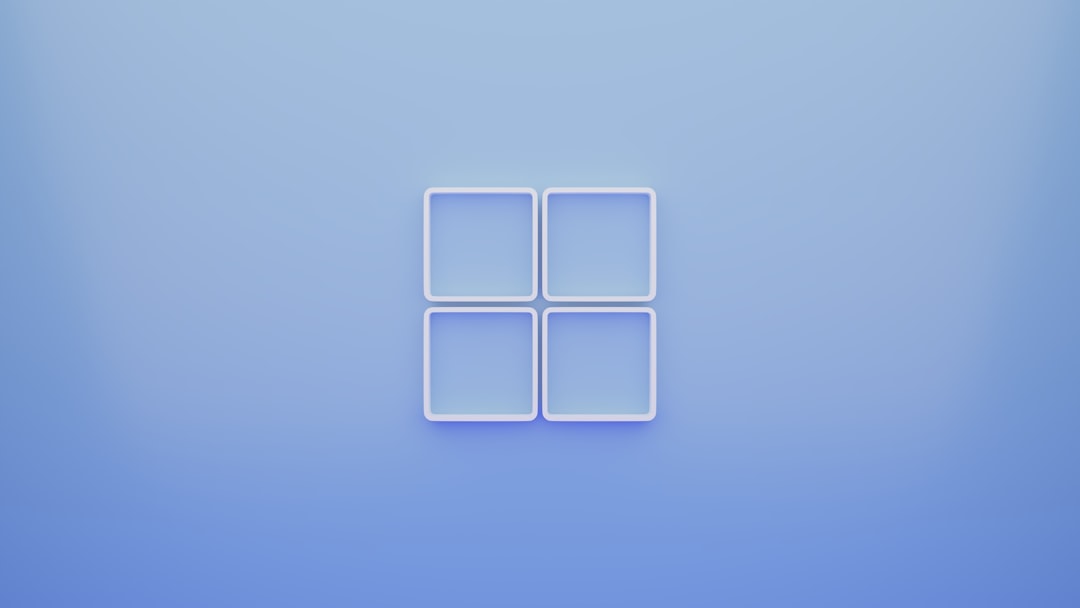
Using Net User in a Domain Environment
In a network environment with Active Directory, the Net User command can also be used to modify domain user passwords—but only from a system that is part of the domain and with the right privileges.
Syntax for domain usage might look like this:
net user John NewPassword123 /domainThis changes the password for user John in the domain context rather than the local machine.
What Happens After Changing a Password
Once the password is changed, the user will be required to use the new password the next time they log in. This change takes effect immediately. It’s a good idea to notify the user (if it’s not yourself) of the change and confirm that they can log in properly.
If the user is currently logged in, some programs and network resources may require them to re-authenticate using the new credentials.
Troubleshooting Common Errors
Here are a few common problems you may encounter and how to solve them:
- “Access is denied”: Make sure you are running Command Prompt as an administrator.
- “The user name could not be found”: Check the spelling and ensure the user exists by using
net userto list accounts. - “System error 5 has occurred”: Again, this is typically due to lack of administrative rights.
Remember, when it comes to setting secure passwords, always choose combinations that are complex and difficult to guess. Avoid dictionary words, and include a mix of uppercase letters, lowercase letters, numbers, and special characters.
Bonus Tip: Forcing a User to Change Password at Next Login
If you’re an administrator and want the user to set their own password after you’re done resetting it, you can force a password change on the next login using:
wmic useraccount where name='username' set PasswordExpires=trueThis ensures security by making the user change the default password you set, reducing the risk of unauthorized access.
Conclusion
Mastering the Net User command opens up a new level of control over your Windows operating system. Whether you’re a seasoned IT administrator or a tech-savvy individual, understanding how to change passwords via the command line is a valuable skill that can be used in various scenarios—from password recovery to automation and system maintenance.
While the graphical interface provides a more familiar approach, the command line is faster, scriptable, and often more reliable, especially in professional IT environments. The Net User command is a great tool to keep in your toolkit for those times when you need to act fast or deal with unresponsive systems.
So the next time you’re faced with a login issue or need to perform remote account maintenance, consider using the Net User command—it’s efficient, effective, and surprisingly easy to use.