Ordering your favorite meal from McDonald’s has never been easier, thanks to the convenience of the McDonald’s mobile app. Whether you’re using it to beat the line, accumulate rewards points, or simply customize your order to precision, the app offers a modern solution to traditional fast food ordering. But what happens when you make a mistake or change your mind? Learning how to properly cancel a McDonald’s app order is crucial, especially if you want to avoid unnecessary charges or wasted time.
This step-by-step guide will take you through the process of canceling an order placed through the McDonald’s app. Whether you’re a first-time user or a seasoned regular, these instructions will provide all the details needed to manage your order effectively and responsibly.
Understanding McDonald’s App Ordering
The McDonald’s app allows users to quickly browse the menu, customize items, and choose pickup methods such as curbside, drive-thru, or in-store pickup. Once you’ve placed an order and completed payment, your request is sent directly to a local McDonald’s restaurant.
However, the ability to cancel an order depends largely on the order’s status and timing. Most cancellations need to happen before the restaurant begins preparing the food. Let’s walk through the cancellation process so you know what steps to take in various scenarios.
Step-by-Step: How to Cancel a McDonald’s App Order
Step 1: Open the McDonald’s App
To start, launch the McDonald’s app on your smartphone. Make sure you are logged in to the account that was used to place the order. If you’re not logged in, enter your credentials to access your recent purchases.
Step 2: Navigate to ‘Order History’
Once you are in the app, tap the profile icon or menu icon typically located in the bottom navigation bar. From the menu, tap on ‘Order History’. This section will show you a list of all past and pending orders.
Look for the most recent order—the one you intend to cancel. It’s important to act quickly, especially if the restaurant has not started preparing your food.
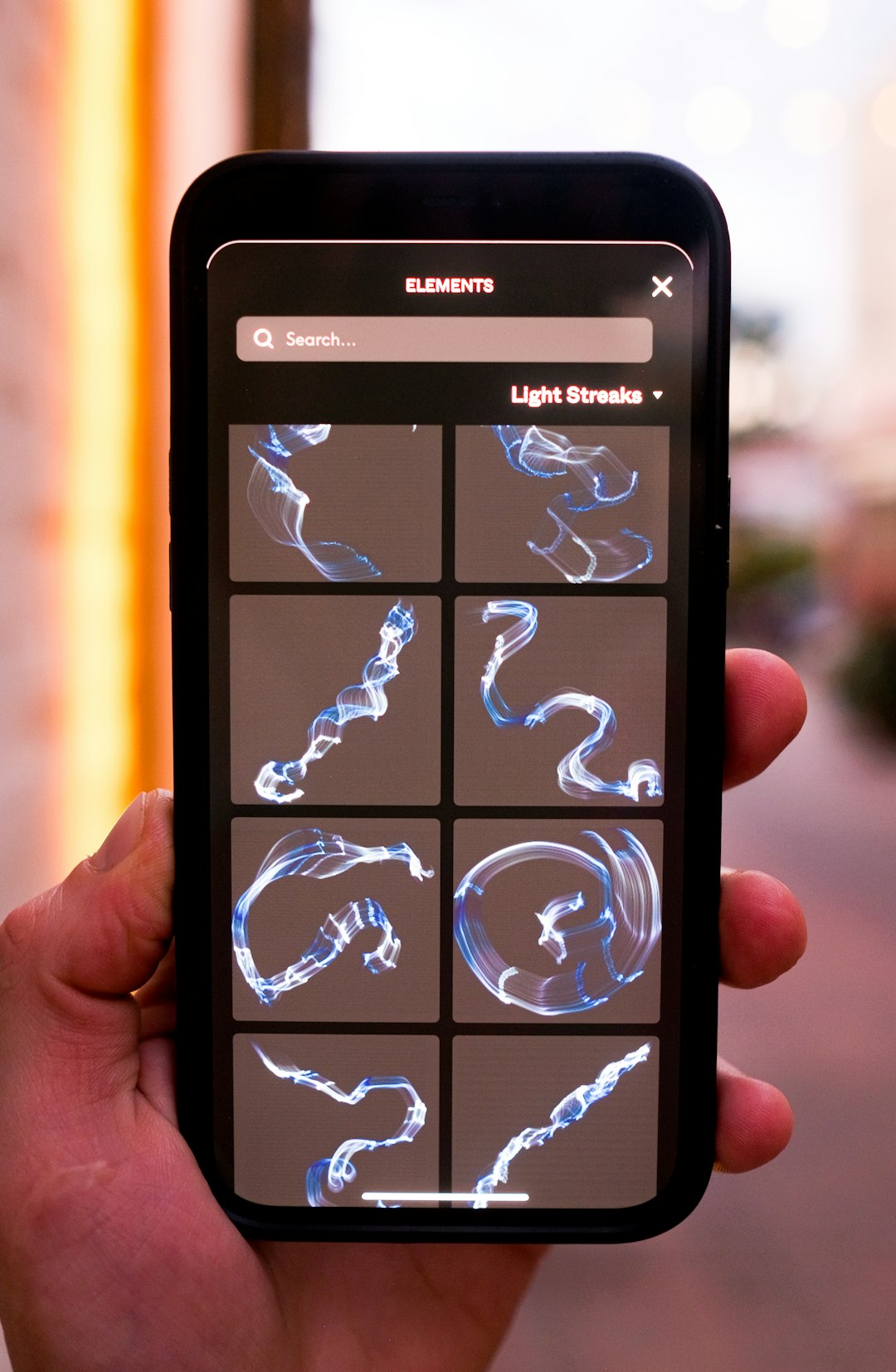
Step 3: Check Order Status
Before attempting cancellation, confirm the status of your order. If it shows as ‘Pending’ or ‘Preparing’, you may still be able to cancel it. Once an order is marked as ‘Completed’ or ‘On Its Way’, canceling is usually no longer an option.
Order status terms may vary slightly based on your location and the operational workflow of your specific McDonald’s restaurant.
Step 4: Contact the Restaurant Directly (If Possible)
If the app does not provide a direct cancellation option, your best course of action is to call the McDonald’s location immediately. Mention your order number (found in the receipt or order history), and kindly request to cancel the order.
Keep in mind, store staff may not always be able to cancel an order, particularly if food preparation has already started. In these cases, it’s at the store manager’s discretion whether a refund will be given.
Step 5: Use the App’s Help Section
If you’re unable to reach the restaurant or if they direct you back to the app, navigate to the ‘Help’ or ‘Support’ section within the app. Here’s what to do:
- Tap the ‘More’ button in the bottom navigation panel.
- Select ‘Help’ or ‘Customer Support’.
- Choose the order in question.
- Use the form provided to explain why you need to cancel the order.
This action will create a customer service ticket, which may take a few hours to be reviewed. McDonald’s customer support typically follows up via email or direct app notification.
Step 6: Monitor for Refund or Credit
If your cancellation request is accepted, the refund process begins automatically. Refunds can take anywhere from 3–10 business days, depending on your bank’s processing time. You’ll often receive confirmation of cancelation via email or in the McDonald’s app notifications.
In some cases, instead of a cash refund, you may be provided with a store credit or a coupon for a future order.
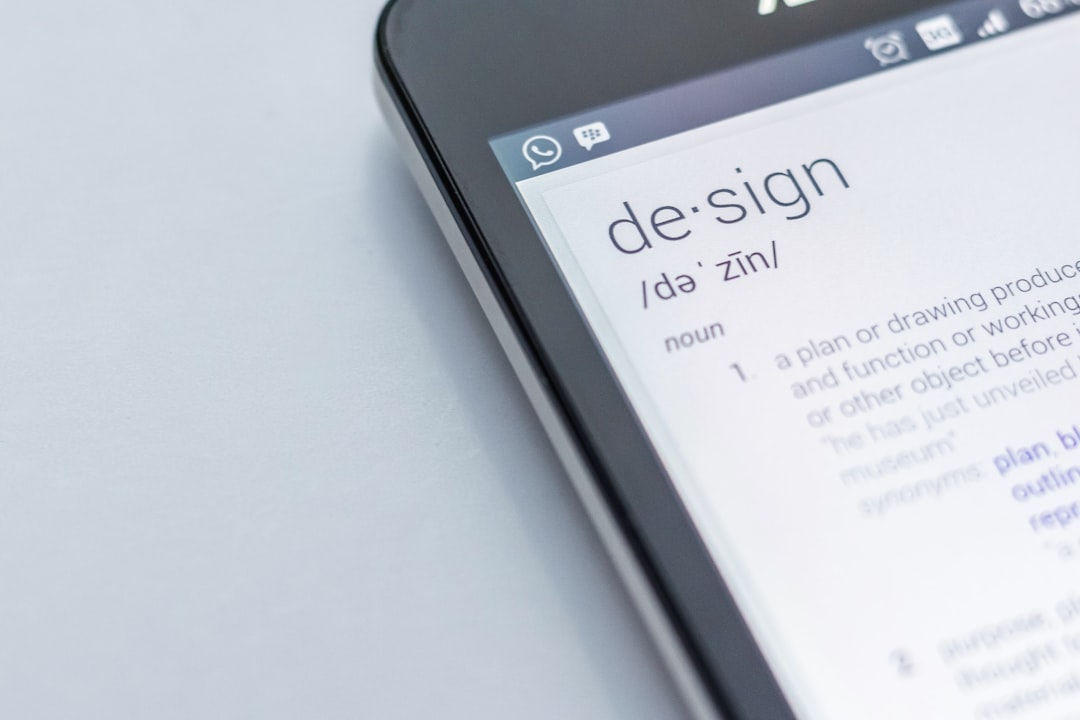
Important Things to Keep in Mind
- Timing is Everything: The earlier you attempt to cancel, the higher your chances of success. Try to act immediately after placing the order if you notice an issue.
- Policy May Vary: Not all McDonald’s locations operate directly under corporate; franchise policies may differ regarding cancellations and refunds.
- Pre-authorization Charges: Even if you cancel in time, you may notice a charge pending on your card. This is usually a pre-authorization that will reverse itself within a few days.
When Cancellation Fails — Other Options
Despite your best efforts, there may be times when cancellation isn’t possible. In such situations, consider the following:
- Pick Up the Order: If the order’s too far along to cancel, and you’re nearby, go ahead and collect it to avoid wasting food and funds.
- Dispute the Charge: If you believe you were wrongly charged for an order you never received or cancelled in time, contact your bank or card provider for options to reverse the transaction.
- Reach Out to McDonald’s Corporate: Use the official McDonald’s website to submit a complaint or request for reimbursement if the app or restaurant failed to provide support.
Tips to Avoid Future Cancellations
Cancelling an order can be time-consuming and frustrating. Use these best practices to ensure smoother experiences with future McDonald’s app orders:
- Double-Check Your Order: Before hitting the final “Place Order” button, review all items, sizes, and customization options.
- Confirm the Pickup Location: Make sure you are ordering from the correct McDonald’s location, especially if you are traveling or live near multiple branches.
- Check App Notifications: Keep your app notifications turned on to receive real-time updates on your order status.
Final Thoughts
While technology has made it much easier to order fast food, the ability to quickly cancel and get refunds is still evolving. McDonald’s has taken significant steps to ensure customer satisfaction through its app, but it’s critical for users to understand how cancellation works to avoid missed meals or unwelcome charges.
Always prioritize fast action, clear communication, and documentation (such as keeping screenshots and receipts) when trying to cancel a McDonald’s app order. Following the steps outlined in this guide can help you navigate the process smoothly and safeguard your dining experience.
With the right app knowledge and a bit of caution, you can enjoy the speed and simplicity of McDonald’s mobile ordering—without the stress of unintentional purchases.