Managing your mobile services effectively can save money and reduce unnecessary expenses. If you’re a T-Mobile customer and wish to remove a line from your account, doing so through the T-Mobile app is one of the easiest and fastest methods. Whether you’re downsizing your plan, canceling a lost device line, or no longer need a specific connection, this step-by-step guide will help you understand how to cancel a line using T-Mobile’s official app.
TLDR: Canceling a Line on the T-Mobile App
Canceling a line through the T-Mobile app can be done in just a few steps. You’ll need to log in, identify the line you want to cancel, and submit a cancelation request or connect with a representative. Keep in mind that final billing, device payments, and potential early termination fees may still apply. Always confirm your contract status before proceeding.
Step-by-Step Instructions to Cancel a Line on the T-Mobile App
Step 1: Open the T-Mobile App
Start by downloading or launching the T-Mobile app on your smartphone or tablet. The app is available for both Android and iOS devices and offers a streamlined interface for handling account changes.
If you don’t already have the app:
- Go to the Apple App Store or Google Play Store.
- Search for T-Mobile.
- Download and install the official T-Mobile app.
Step 2: Log In to Your Account
Use your T-Mobile ID and password to log in. This ID is typically associated with the email address or phone number you used when registering your account.
If you encounter login issues, T-Mobile offers options to reset your password or recover your username.
Step 3: Navigate to the “Account” Section
Once logged in, tap on the “Account” or “Lines & Devices” section. This area will contain the list of all active lines under your T-Mobile account.
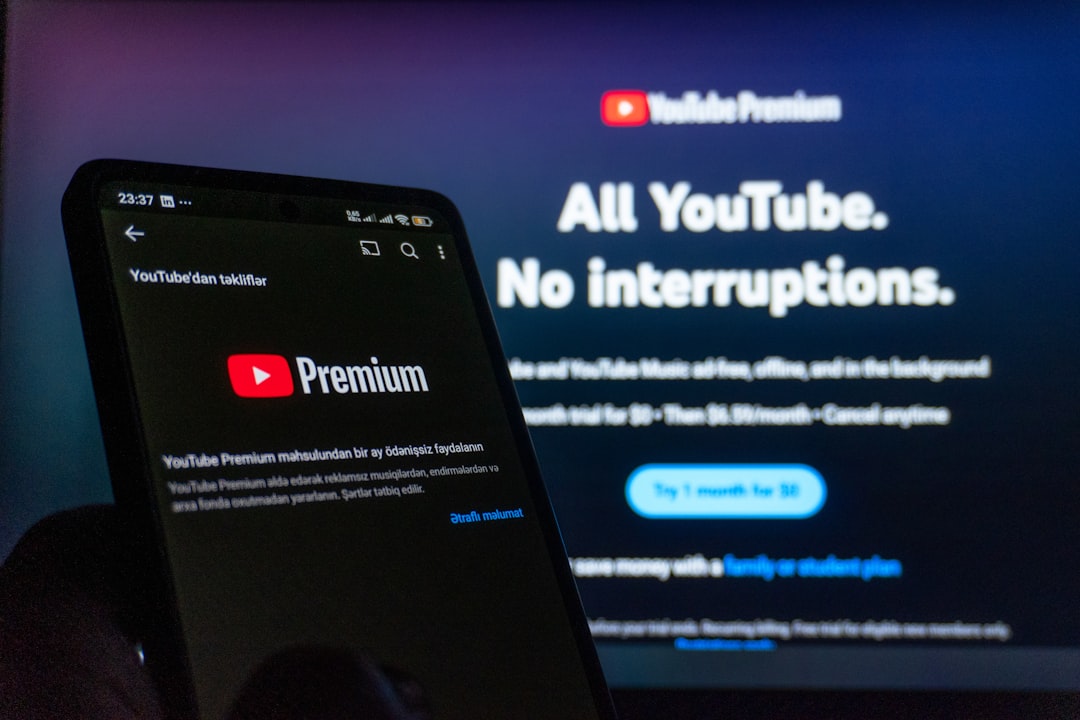
Step 4: Choose the Line You Want to Cancel
In the “Lines” section, review the list of numbers and devices connected to your plan. Each will be labeled, often with a phone number or device name. Tap on the one you’d like to remove.
Step 5: View Line Details
After selecting a specific line, you will enter its detail page. Here, you can review critical info such as:
- Device payments remaining
- Active features/services
- Contract or agreement status
Important: If your line is under a financing plan or device lease, you may be required to pay off the remaining balance before canceling. Also, be mindful of the T-Mobile One or Magenta plan structure, which may impose early termination fees in some cases.
Step 6: Initiate Line Cancelation
T-Mobile doesn’t allow customers to cancel a line directly through the app interface without assistance due to verification and legal requirements.
Therefore, once you’re on the selected line’s page:
- Scroll to the bottom and tap on “Contact Us” or “Need Help?”
- Select “Messaging” or “Schedule a Call” from the available support methods
- Request to cancel the specific line you previously selected
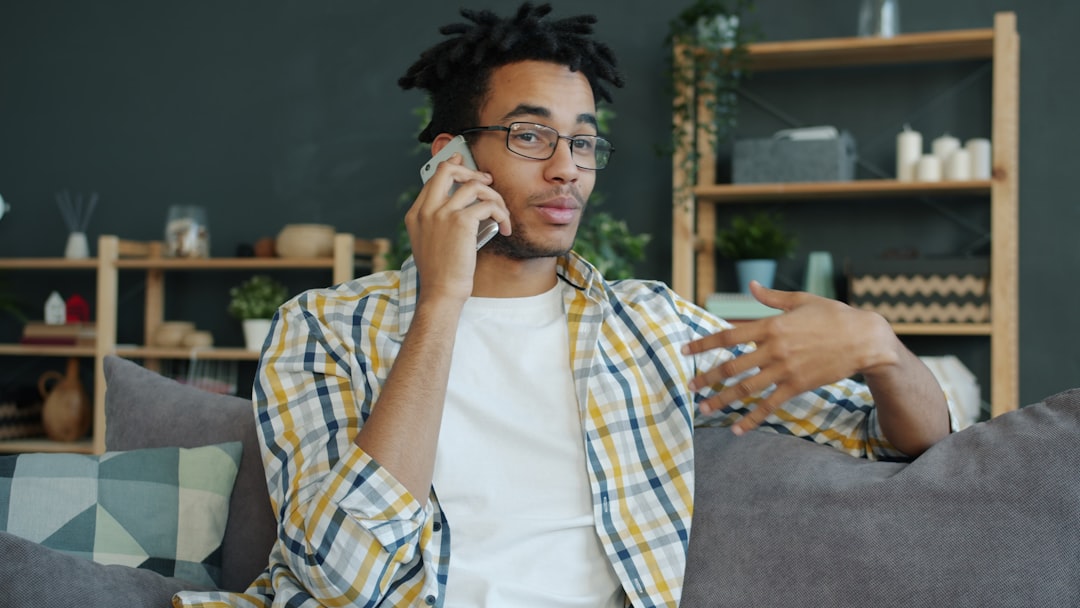
A T-Mobile representative will verify your identity and confirm any final payments due. You might be asked for additional account authentication or verification codes sent to your registered email or phone number.
Step 7: Confirm Cancelation Details
Once the agent has processed your cancelation request, you will receive a confirmation. A few things to pay attention to during this step:
- Ask for a confirmation number or cancellation proof
- Verify that any scheduled future payments for the line are stopped
- Be sure you won’t lose benefits tied to multi-line discounts, if applicable
Step 8: Follow Up (If Necessary)
Check your next month’s bill to ensure the canceled line no longer appears. If unexpected charges show up or the line is still listed, you can reach out to T-Mobile again for resolution.
Things to Keep in Mind Before Canceling
- Device Financing: If the line is tied to a financed smartphone, you’ll be liable for paying it off in full.
- ETF: While many T-Mobile plans are flexible, some may still incur early termination fees.
- Losing Perks: Discounts and promotions contingent on multiple lines may be affected.
- Line Suspension: If unsure, T-Mobile offers the option to temporarily suspend rather than outright cancel a line.
Alternative: Cancel via T-Mobile Customer Service
If you’re having trouble with the app or prefer speaking directly to someone, call T-Mobile support at 1-800-937-8997. Another method includes visiting a physical T-Mobile store where a customer service representative can walk you through the process and confirm your identity on-site.
Final Thoughts
Canceling a line with T-Mobile through the app is straightforward, although it still requires final confirmation with a support agent. The app makes it easy to locate the specific line and start the request, but customer support finalizes the cancelation. Before proceeding, make sure to check for financing obligations and how canceling may affect your overall plan cost or perks.
FAQ: Canceling a T-Mobile Line via App
-
Q: Can I cancel a T-Mobile line without speaking to a representative?
A: No. The actual cancelation must go through a T-Mobile agent, even if you initiate the process using the app. -
Q: Will I get a refund if I cancel mid-billing cycle?
A: Not usually. T-Mobile does not typically pro-rate refunds for unused service days. -
Q: What happens to my phone number after cancellation?
A: The number is deactivated but may be recoverable for a short period. You can also initiate a number transfer to another provider before canceling. -
Q: Does canceling a line affect my account history or credit report?
A: As long as the account is in good standing and device payments are fulfilled, credit is not negatively impacted. -
Q: Can I cancel a line scheduled for a future activation date?
A: Yes. You can contact T-Mobile support and cancel lines not yet activated to avoid any future charges.