Learning a new language can be both exciting and challenging. Fortunately, there are digital tools available that enhance the language-learning experience, and one of the most popular among them is LingQ. To make accessing LingQ even easier, users can add it as an extension to their Chrome browser. This guide provides a clear, step-by-step walk-through on how to add the LingQ Extension to Chrome, enabling learners to immerse themselves in their target language while browsing the web.
What Is LingQ?
LingQ is an online language-learning platform that allows users to study and learn new languages through content like news articles, podcasts, and books. By turning words into flashcards (called “LingQs”), users retain vocabulary better through exposure and spaced repetition. It supports over 40 languages and emphasizes real-world content as its foundation for learning.
Why Install the LingQ Chrome Extension?
The LingQ Chrome Extension makes it easy to turn virtually any online content into a language-learning resource. As you read foreign-language websites, the extension lets you translate and save new vocabulary instantly. This fits perfectly into LingQ’s immersion-based learning approach, seamlessly blending native reading with vocabulary building.
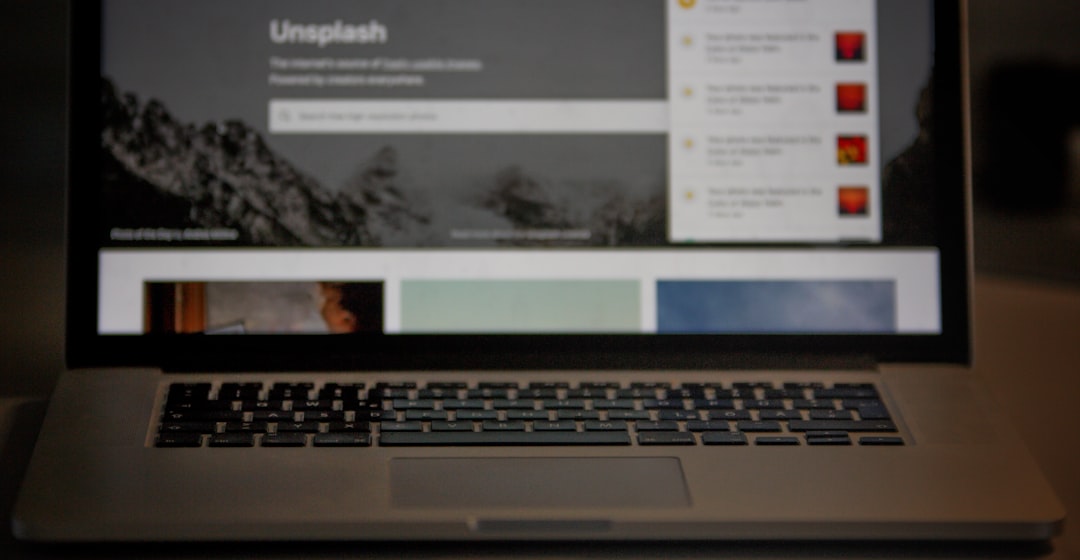
Step-by-Step Guide to Adding the LingQ Extension to Chrome
Step 1: Open Google Chrome
Start by opening your Chrome browser on your computer. Ensure your browser is updated to the latest version, which helps avoid compatibility issues with the extension.
Step 2: Navigate to the Chrome Web Store
In the Chrome address bar, type in the following URL and press enter:
https://chrome.google.com/webstore
This will take you to the official Chrome Web Store, where you can find, review, and install various Chrome extensions.
Step 3: Search for the LingQ Extension
Once in the store, locate the search box at the top-left corner of the page. Type “LingQ” and hit enter. The search results will show several extensions—look specifically for the one labeled “LingQ Importer”.
Step 4: Select the LingQ Importer
Click on the LingQ Importer in the search results. You’ll be taken to a detailed page about the extension. This page will include a description, screenshots of the tool in action, and user reviews.
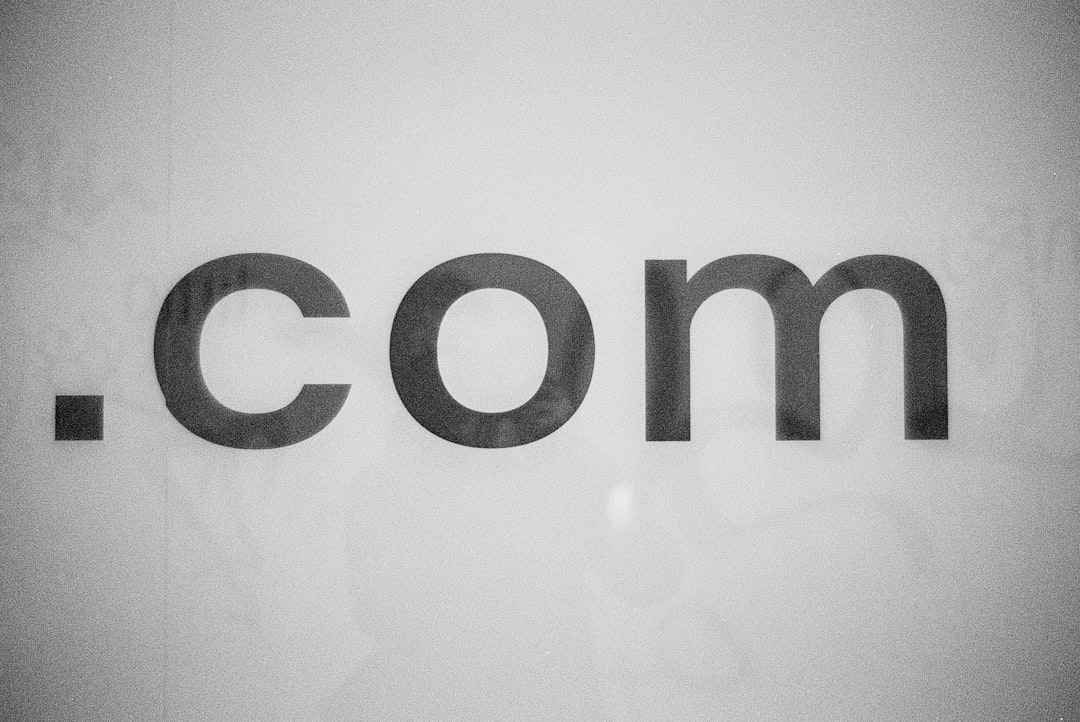
Step 5: Click “Add to Chrome”
At the top right corner of the screen, you’ll see a blue button that reads “Add to Chrome.” Click on this button. A confirmation dialog will pop up, asking if you’re sure you want to add the extension.
Step 6: Confirm the Installation
From the confirmation popup, click on “Add extension.” Chrome will then download and install the LingQ Importer. The process typically takes only a few seconds depending on your internet connection speed.
Step 7: Pin the Extension for Easy Access
After installation, the LingQ Extension icon may appear in your toolbar next to the address bar. If it doesn’t, click on the puzzle-piece icon (the Extensions menu), find LingQ Importer from the list, and click the pin icon to make it visible in the toolbar.
Step 8: Log In to Your LingQ Account
Click on the LingQ icon on your toolbar. A small window will pop up, prompting you to log in. Enter your LingQ username and password or sign in through a connected account such as Google or Facebook.
Step 9: Start Importing Your Favorite Articles
You’re now ready to use LingQ with your favorite websites. When you’re browsing in a supported language, click on the LingQ icon to import the webpage’s content directly to your LingQ library. You can then study the content using LingQ’s reading and vocabulary tools.
Tips for Using the LingQ Chrome Extension Effectively
- Choose suitable reading material: Pick content that’s slightly above your current skill level for optimal progress.
- Use the highlighting tool: LingQ will automatically highlight words you’ve seen before vs. new ones.
- Save and review LingQs regularly: Collected words are saved as flashcards, so be sure to review them during dedicated study sessions.
- Enable LingQ on news and blog sites: It works particularly well with clear, informative articles.
- Try the extension on YouTube: If you’re watching foreign-language videos, you can import subtitles via LingQ for more context.
Troubleshooting Common Issues
The Extension Is Not Working After Installation
If the extension doesn’t appear to function correctly, consider the following:
- Refresh the webpage you’re attempting to import.
- Ensure you are logged in to your LingQ account.
- Clear your browser’s cache and relaunch Chrome.
- Make sure the URL you’re visiting is publicly accessible and not behind a paywall or login screen.
Content Does Not Import Properly
Some websites have structures that may limit what LingQ can extract. If important text is missing:
- Try copying and pasting the body of the content directly into LingQ via manual import.
- Check whether JavaScript-heavy websites are preventing text from being read properly by the extension.
How to Remove or Disable the Extension
If at any time you wish to remove the LingQ Extension:
- Right-click the LingQ icon on your toolbar.
- Select “Remove from Chrome…”
- Confirm your decision when prompted.
You can also disable it temporarily in chrome://extensions.
Final Thoughts
Adding the LingQ Extension to Chrome is a quick and simple way to enhance your language immersion. It brings the ability to learn vocabulary and grammar naturally while you explore the internet in your target language. With a wide range of supported languages and an intuitive interface, it’s an excellent tool for language learners of all levels. Once added, make it part of your daily browsing routine for consistent and effective language acquisition.
Frequently Asked Questions (FAQ)
- Q: Is the LingQ Chrome Extension free?
- A: Yes, the extension itself is free to download and use. However, some LingQ features require a premium subscription.
- Q: What languages does the LingQ Extension support?
- A: It supports over 40 languages including Spanish, French, German, Russian, Japanese, Korean, and more.
- Q: Can I use the LingQ Extension on mobile browsers?
- A: Currently, Chrome extensions only work on desktop versions of the Chrome browser.
- Q: Will it work offline?
- A: No, the LingQ Extension requires an internet connection to import content and sync it with your LingQ account.
- Q: Is it safe to use the LingQ Extension?
- A: Yes, the extension is developed by the official LingQ team and is available through the Chrome Web Store with regular updates and support.