Photoshop is one of the most powerful tools for image editing and enhancement, enabling creators to manipulate visuals with precision and creativity. One popular technique involves adding darkened edges to photos, known as the vignette effect. This subtle darkening draws attention to the center of the image, naturally guiding the viewer’s eye and creating a polished, professional look. In Adobe Photoshop 2024, applying this effect can be done in several efficient ways, whether you’re a beginner or an experienced user.
TLDR (Too Long; Didn’t Read)
Adding dark edges or a vignette effect in Photoshop 2024 enhances the focal point of your image by darkening the outer edges. Use methods like the Lens Correction filter, the Radial Gradient tool, or custom Shape Layers with feathering to create this effect. Each method offers flexibility depending on your skill level and goal. This visual enhancement is ideal for portraits, product shots, and moody compositions.
What is the Vignette Effect?
A vignette is a gradual darkening or lightening around the edges of a photo, typically used to focus attention on the central subject. While it can occur naturally in-camera due to lens limitations, Photoshop allows precise control over this effect, enabling users to customize vignette intensity, shape, blur, and placement.
There are multiple methods for adding a vignette in Photoshop 2024, each suitable for different scenarios and editing needs. Below are several step-by-step tutorials covering the most popular techniques.
Method 1: Add Vignette Using Lens Correction Filter
This is one of the quickest and simplest ways to apply a vignette in Photoshop 2024. The Lens Correction filter has built-in vignette controls.
- Open your image in Photoshop 2024.
- Go to Filter > Lens Correction.
- In the Lens Correction window, switch to the Custom tab.
- Under the Vignette section:
- Set the Amount slider to the left for a darker vignette.
- Adjust the Midpoint to control the spread of the vignette.
- Click OK to apply the effect.

This option is best for fast edits when you want a soft, symmetrical vignette without needing to create multiple layers or masks.
Method 2: Custom Vignette Using Radial Gradient on a New Layer
For more control and customization, you can manually create a vignette using the Radial Gradient tool.
- Create a new layer by going to Layer > New > Layer.
- Select the Gradient Tool (G) from the toolbar.
- Set the gradient type in the top menu to Radial Gradient.
- Choose a black to transparent gradient.
- Click and drag from the center of your image outwards to create the gradient.
- Set the layer’s Blending Mode to Multiply, and adjust the Opacity to control intensity.
You can also apply a Gaussian Blur (Filter > Blur > Gaussian Blur) to make the edges even smoother.
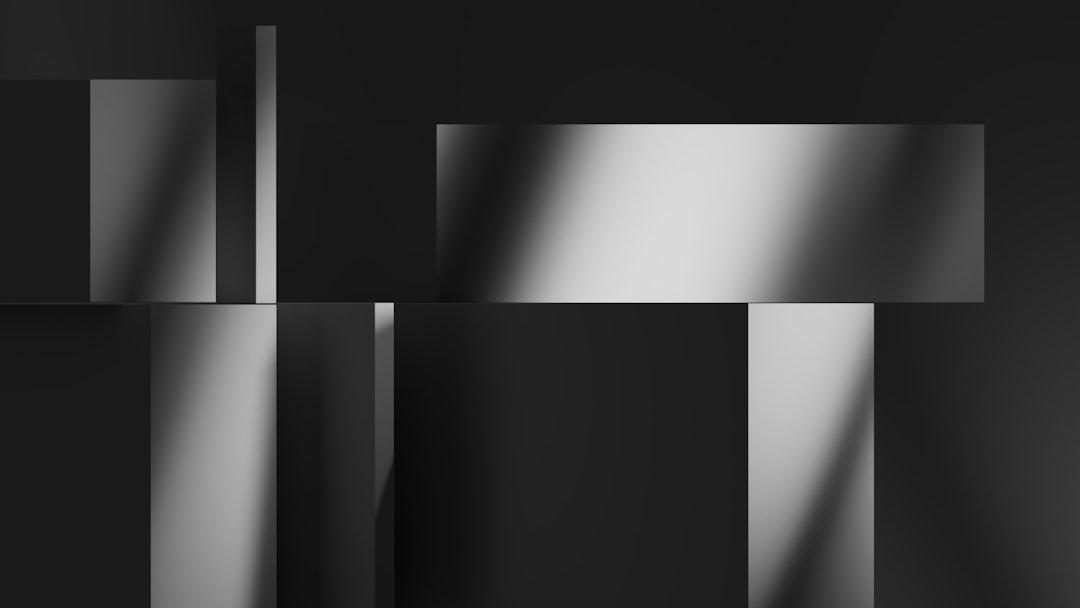
Method 3: Vignette Using Shape Layers and Feathering
This advanced approach gives you extreme flexibility, ideal for professional use or unusual vignette shapes.
- Go to Layer > New Fill Layer > Solid Color. Choose black or a very dark color.
- Select the layer mask of this new layer in the Layers panel.
- Pick the Elliptical Marquee Tool (M) and drag an oval selection around the subject.
- With the mask still selected, go to Select > Modify > Feather and enter a high feather radius (e.g., 150–300 pixels).
- Press Delete to remove the center of the mask, creating a faded vignette.
- Adjust the layer’s Opacity for a softer look.
This method is particularly useful if you want the vignette to follow a specific subject shape or need additional masking control.
Tips for Using Vignette Effect in Photoshop 2024
- Subtlety is key: Overpowering vignettes can distract from the subject rather than enhance it.
- Use layer masks: This allows you to fine-tune or erase the vignette from specific areas of the image.
- Try dark and light vignettes: While dark vignettes are more common, a light vignette can work well against dark subjects or moody photos.
- Combine with filters: Try using adjustment layers like Curves, Levels, or Color Balance with a vignette for extra drama.
When to Use a Vignette
The vignette effect is ideal in many photographic scenarios. Here are some use cases where adding dark edges can significantly improve composition and emotion:
- Portraits: Draw the eye to your subject’s face.
- Product photography: Eliminate distractions and highlight your product.
- Landscape photography: Emphasize the horizon, sky, or natural formation in the center.
- Creative art: Add mood or vintage style to your artworks.

Conclusion
Mastering the vignette effect in Photoshop 2024 is a relatively simple way to increase the impact of your images. Whether you use built-in filters or opt for more advanced methods involving gradients and masks, you can achieve highly customizable results that elevate your photography or design. The key to a great vignette lies in knowing when to use it and how strong it should be depending on the context of the photo.
Frequently Asked Questions
- Can I apply a vignette to only part of the image?
- Yes, using layer masks allows you to control where the vignette appears and even erase portions where it isn’t needed.
- Is there a one-click vignette option in Photoshop 2024?
- While there is no dedicated button, the Lens Correction filter offers a quick way to add a basic vignette.
- Can I change the vignette color?
- Absolutely. While black is most common, you can use any color gradient or layer to create unique vignette styles.
- Will a vignette ruin the image quality?
- No, especially if done subtly. In fact, it can improve the composition by removing unnecessary distractions. Always use adjustment layers for non-destructive editing.
- Is the vignette effect reversible?
- If you use non-destructive editing techniques including layers and masks, then yes, you can tweak or remove the vignette at any time.