When working in a PHP-powered environment, there are moments when websites hit a wall due to errors stemming from PHP modules or extensions going down. One particularly cryptic issue that system administrators and developers occasionally face is the infamous “down ext:php” error. Though it might look daunting at first glance, understanding what triggers this issue and learning how to resolve it can prevent unnecessary downtime and headaches. In this article, we’ll walk you through what this error message means, common causes, diagnostic techniques, and clear solutions to fix and prevent it.
What Does “down ext:php” Actually Mean?
The message “down ext:php” is typically surfaced by monitoring systems or control panels like Plesk or CPanel. It indicates that the PHP interpreter or its associated module has failed to start or has unexpectedly exited. The web server, such as Apache or Nginx, relies heavily on the PHP processor to deliver dynamic content – particularly for CMSs like WordPress, Joomla, and Drupal.
If the PHP module is down, requests for any .php pages will return a server error or blank response, essentially bringing your website’s functionality to a standstill.
Common Causes of the “down ext:php” Issue
There are several reasons why PHP might fail to load or run correctly. Some of the most prevalent causes include:
- Outdated or incompatible PHP extensions
- Corrupted PHP configuration files
- Misconfigured web server settings
- Insufficient memory or CPU resources
- Improperly set PHP version for your application
- File permission errors in PHP directories
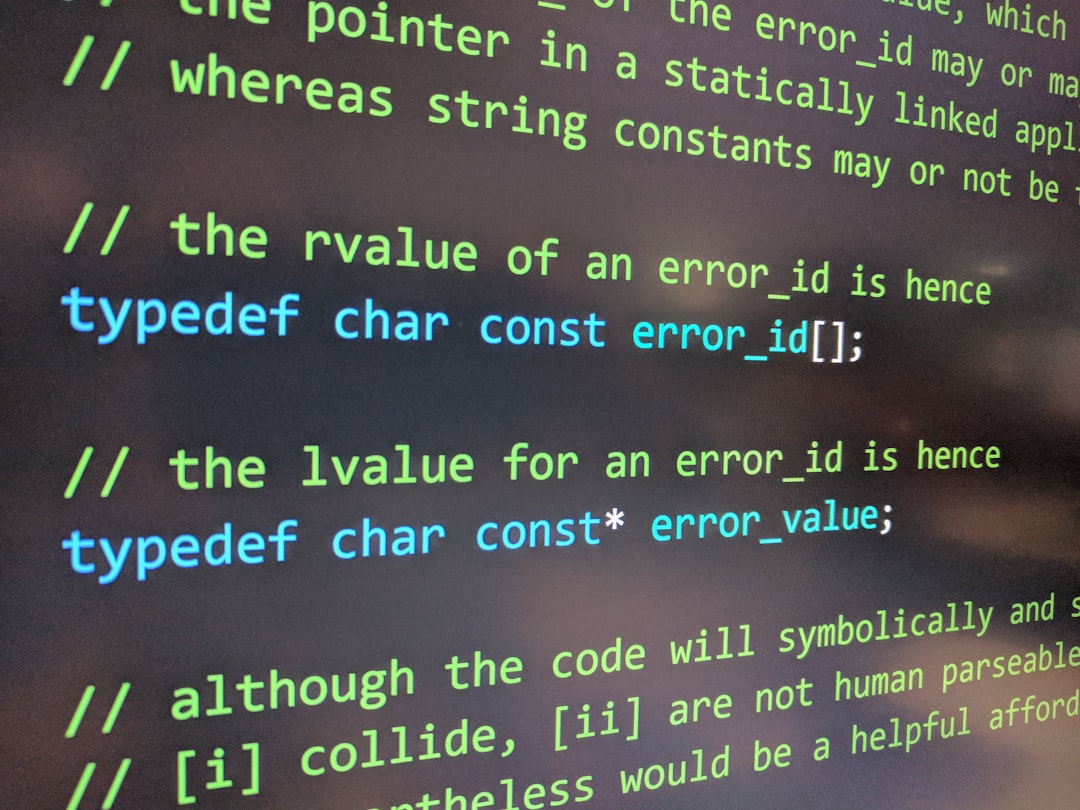
Diagnosing the Root Cause
Diagnosing issues related to “down ext:php” requires a methodical approach. Here are some steps to help pinpoint the problem:
1. Check the Web Server Logs
Examine error logs from Apache or Nginx. These are usually found in:
/var/log/apache2/error.logfor Apache/var/log/nginx/error.logfor Nginx
Look for entries indicating PHP startup errors or failure to load extensions.
2. Review PHP Logs
PHP often maintains its own error log. You can find the location of this log in your php.ini file under:
error_log = /var/log/php_errors.log3. Check Running Services
Use system commands to check if PHP-FPM or mod_php or other PHP services are running:
systemctl status php8.1-fpmIf the service is inactive or failed, try restarting it:
systemctl restart php8.1-fpm4. Validate PHP Configuration
Run php -m and php -i to list loaded modules and configuration. This helps detect modules that fail to load or cause conflicts.
How to Fix “down ext:php” Errors
Once you’ve narrowed down the likely cause, you can apply targeted fixes. Below are some effective remedies based on common triggers:
1. Reinstall or Upgrade PHP Extensions
If a particular extension has become corrupted or outdated, reinstall it using your package manager:
sudo apt-get install --reinstall php-curlOr if you’re using CentOS or RedHat:
sudo yum reinstall php-curlSometimes upgrading the extension or the PHP version itself resolves hidden compatibility issues:
sudo apt-get update
sudo apt-get upgrade php2. Correct PHP Configuration Files
Open your php.ini file and check for syntax errors or invalid module paths. One invalid directive can prevent the PHP engine from starting properly. Use php -i to locate the active php.ini.
3. Adjust Web Server Settings
Sometimes, Apache or Nginx configurations reference a non-existent PHP socket or version. Ensure your web server config points to a valid PHP socket or backend:
fastcgi_pass unix:/run/php/php8.1-fpm.sock;Also confirm that the service this points to is actually running.
4. Allocate Sufficient Server Resources
Running multiple PHP scripts on a shared server can sometimes lead to memory or CPU exhaustion. Monitor resources with tools like htop or top, and increase PHP process limits in php-fpm.conf or www.conf:
pm.max_children = 10
pm.start_servers = 45. Fix Permissions
Incorrect permissions on PHP binary files or extension directories can prevent PHP from functioning. Run the following to reset permissions:
sudo chown -R www-data:www-data /var/www/html
sudo find /var/www/html -type d -exec chmod 755 {} \;
sudo find /var/www/html -type f -exec chmod 644 {} \;
Prevention Tips for PHP Downtime
Prevention is always better than scrambling to fix an outage. Here are some best practices to minimize the risk of seeing the “down ext:php” message in the future:
- Use automatic monitoring tools like Monit or New Relic to watch PHP processes.
- Keep PHP and extensions updated through regular patching schedules.
- Use Docker or containerization for environment isolation and easier rollback.
- Set up redundancy – have failover or load-balancing in place for edge cases where PHP crashes.
- Back up your configuration files periodically, especially before making manual edits.
Checking for Broader Issues
If a fix doesn’t resolve the issue or the message returns intermittently, it’s a sign that the root cause may lie deeper – such as in hardware issues, driver conflicts, or even malware. Conduct a full server audit using tools like chkrootkit and perform disk checks using:
sudo fsck -Af -VAdditionally, if you are on a shared hosting plan, consult with your host. They may have logs or restrictions you’re unaware of.
Consider Upgrading to Newer PHP Versions
Many problems originate from using end-of-life PHP versions. PHP 7.4 and below have reached their final support phases. Moving to PHP 8.x ensures improved security, better performance, and broader community support.
To upgrade, backup your environment, then install the new version:
sudo apt install php8.2 php8.2-fpm php8.2-mysqlThen switch configurations to point to the new version.
Final Thoughts
PHP remains a cornerstone of modern web development. While the “down ext:php” message can initially appear intimidating, it’s often a straightforward issue with PHP configuration, extensions, or server resources. By taking a step-by-step approach — diagnosing, fixing, and preventing — you can maintain a reliable and resilient web environment for the long term.
For developers and administrators alike, a strong grasp of PHP internals and server health monitoring is a wise investment. Whether you’re managing a single site or an infrastructure of cloud-hosted applications, knowing how to handle and prevent PHP-related downtime ensures smoother operations and less panic when something unexpectedly goes wrong.