When users encounter the message “EEPC has been corrupted,” it often causes alarm, particularly for those in enterprise environments where data protection is paramount. EEPC, short for McAfee Endpoint Encryption for PC, is a widely used solution designed to secure sensitive data through disk encryption. However, when this vital component becomes corrupted, it can lock users out of the system, risk data loss, and trigger significant workflow disruptions. Understanding what this error means, how it occurs, and how to address it is essential for IT professionals, administrators, and users alike.
What Does “EEPC Has Been Corrupted” Mean?
The error message generally appears during system boot, before the operating system loads. It indicates that the McAfee Endpoint Encryption boot loader or its data has been damaged or altered, rendering it inoperable. In simple terms, the system cannot correctly validate encryption data, which prevents the decryption process from proceeding. This interruption leaves the user unable to log in or access any data on the disk.
The corruption can affect:
- Boot loader files
- Encrypted disk data structures
- Policy or configuration settings

Causes of EEPC Corruption
Several factors can contribute to EEPC-related corruption issues. These include:
- Hardware failures: Bad sectors or failing hard drives may damage encryption files.
- Improper shutdowns: Forced shutdowns or power interruptions during encryption or updates can leave the system in a corrupted state.
- Software conflicts: Third-party tools or updates that conflict with EEPC components.
- Operating system updates: Major Windows updates can sometimes interfere with secure boot environments.
- User error: Manual deletion or modification of EEPC files in an attempt to troubleshoot or customize settings.
Any of the above can disrupt the integrity of encryption metadata, causing the EEPC system to fail at startup.
Immediate Response and Risks
If you suspect that EEPC has been corrupted, resist the temptation to repeatedly reboot, attempt to bypass the encryption, or modify disk partitions. Doing so may worsen the issue and make data recovery more difficult. The immediate recommendation is to stop using the affected device and escalate the issue to your IT department or data recovery specialist.
The primary risks include:
- Loss of access to encrypted data
- Complete system inoperability
- Prolonged downtime in business environments
How to Recover from EEPC Corruption
There are several troubleshooting and recovery steps available depending on the level of access and tools at your disposal. The recovery process often requires both EEPC knowledge and administration credentials.
1. Use WinTech or EETech Environment
McAfee provides specialized tools—WinTech and EETech—used for emergency data recovery and system repairs in EEPC-protected environments. These tools allow authorized administrators to access encrypted disks and restore functionality.
Requirements:
- Access to the recovery tools (available through McAfee ePO or licensed support).
- Detachable device with Windows PE (Preinstallation Environment).
- Daily exported encryption keys and recovery XML files.
The exact repair steps using WinTech or EETech may include:
- Boot into the recovery environment using a USB or CD.
- Authenticate using the daily code or key file from McAfee ePO.
- Use the disk utilities to repair or decrypt the disk.
- Transfer critical files off the disk before attempting full recovery.
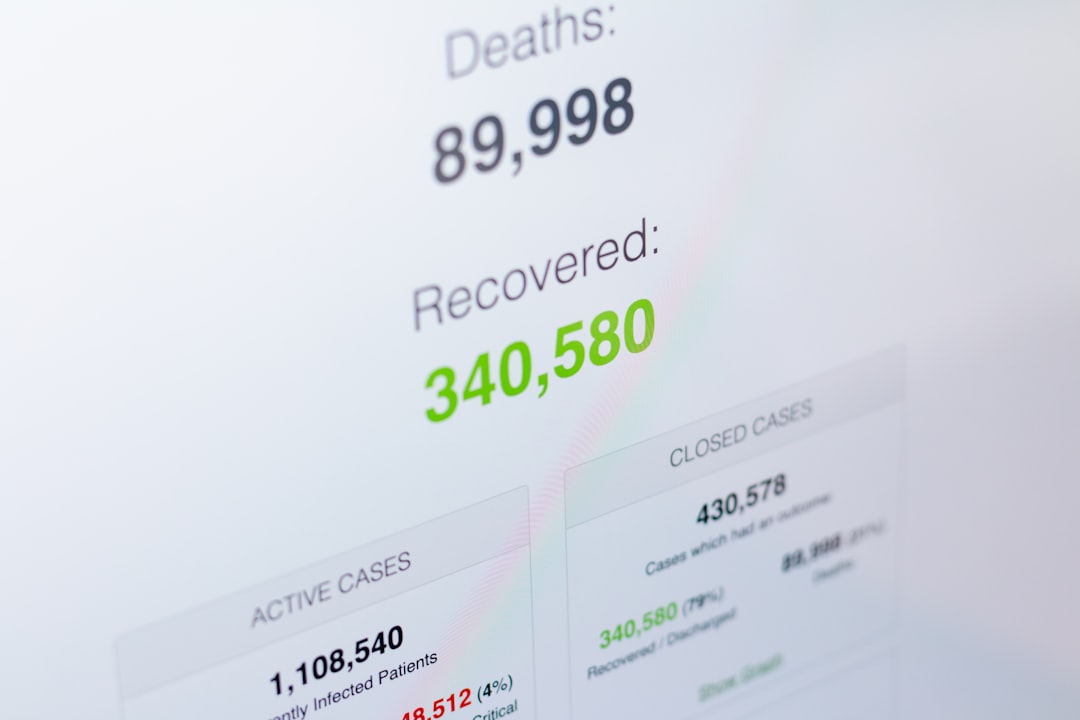
2. Perform Emergency Automated Recovery
If recovery tools are not available, users may try automated boot recovery through McAfee’s built-in recovery options, assuming the boot environment is partially functional. This is usually executed via the pre-boot login screen’s advanced options, which may include file system checks and boot repairs.
3. Reimage and Restore from Backup
If the corruption is beyond recovery and essential data has been salvaged, reimaging the affected system followed by a restoration process from backup remains the last viable option. This method ensures future stability but at the cost of time and potential data loss.
Best Practices to Prevent EEPC Corruption
While it’s impossible to eliminate all risk, adherence to certain best practices significantly minimizes the likelihood of corruption:
- Regular backups: Ensure both data and encryption keys are backed up periodically.
- Update testing: Evaluate major Windows or driver updates in a sandbox before rolling them out enterprise-wide.
- Routine hardware checks: Monitor system disks for health and performance to pre-empt hardware-induced corruption.
- Educate users: Train users to properly shut down systems and report any abnormalities during boot.

What to Avoid During Corruption Events
Do not take the following actions if EEPC corruption is suspected:
- Running disk defragmentation tools
- Editing partition tables or Master Boot Record
- Attempting to reinstall the operating system over encrypted drives
- Forcing login through third-party utilities
These actions can make a difficult situation worse and complicate professional recovery efforts.
When to Contact McAfee Support
If the affected device is part of a managed enterprise environment, it is strongly recommended to contact McAfee Support. Their team can generate emergency daily authorization codes, walk administrators through the EETech recovery process, and escalate cases requiring expert intervention.
Ensure that you document the following before contacting support:
- Model and specs of the affected device
- EEPC version in use
- Recent system changes or updates
- Exact error messages and symptoms
Conclusion
The “EEPC has been corrupted” message is a serious indicator of a compromised encryption environment. While intimidating, proper procedures, tools, and timely support can lead to successful recovery. Businesses should invest in training and infrastructure to enforce a robust data protection and recovery plan, minimizing the impact of such encryption malfunctions in the future.
Frequently Asked Questions (FAQ)
- What is EEPC?
- EEPC stands for McAfee Endpoint Encryption for PC. It’s a disk encryption solution that protects data at rest on endpoints such as desktops and laptops.
- What causes EEPC corruption?
- Causes include power loss, hardware failure, conflicting software, user errors, and incomplete updates.
- Can I recover my data without administrator access?
- Typically no. You’ll need admin credentials and possibly daily auth codes from McAfee to access recovery tools like WinTech or EETech.
- Is data always lost when EEPC is corrupted?
- No. In many cases, data can be successfully recovered using proper tools and procedures before a reimage is necessary.
- How can I prevent this error in the future?
- Ensure regular backups, avoid abrupt power-offs, keep your EEPC updated, and monitor hardware health regularly.