Discord has quickly become one of the most popular communication platforms for gamers, developers, and communities. One of its convenient features is the “Enable Unread Message Badge,” which places a small red dot on the app icon whenever there are unread messages. This badge is essential for users who want to stay updated without constantly launching the app. However, some users report that the “Enable Unread Message Badge” feature isn’t working correctly. This can be frustrating, especially for those who rely on visual notifications to manage multiple channels or servers.
TL;DR:
If your Discord “Enable Unread Message Badge” isn’t working, check notification settings both within Discord and your operating system. Restart the app, make sure it’s updated, and consider clearing Discord’s cache. If the problem persists, reinstall the app or check Discord’s role and channel notification configurations for more accuracy.
Understanding the Issue
The unread message badge appears on the Discord icon to indicate that you have unread messages in one or more servers, DMs, or channels. When this badge doesn’t show up, it could be due to:
- Software bugs in the current version
- Incorrect user settings
- Miscommunication between the Discord app and the operating system
- Corrupted cache or data issues
Let’s take a detailed look at how to fix this issue through simple, step-by-step methods.
1. Verify Badge Settings Within Discord
First, ensure the feature is actually enabled in Discord:
- Open Discord and click the gear icon at the bottom left (User Settings).
- Go to Notifications.
- Scroll to the setting called “Enable Unread Message Badge” and make sure the toggle is turned on.
If the toggle is already on, consider toggling it off and back on to refresh its function.
2. Enable App Icon Badges in the OS Settings
Discord relies on your operating system to display badge notifications. If Discord’s settings are fine but your system blocks icon badges, it still won’t show anything.
For Windows:
- Go to Settings > System > Notifications
- Find Discord in the list of apps
- Ensure that notifications are enabled
For macOS:
- Open System Preferences > Notifications & Focus
- Select Discord
- Check that Badges is enabled
For Mobile Devices (Android/iOS):
- Navigate to your device’s app settings, locate Discord, and confirm notifications and icon badges are turned on.

3. Clear Discord Cache
Corrupted cache files can interfere with Discord’s ability to update its notification badges. Luckily, clearing the cache is a simple fix:
On Windows:
- Press Windows + R, type
%appdata%and press Enter - Locate the Discord folder and delete the
Cache,Code Cache, andGPUCachedirectories - Restart Discord
On MacOS:
- Open Finder
- Click Go in the menu bar and choose Go to Folder…
- Type
~/Library/Application Support/discord - Delete the same three folders:
Cache,Code Cache, andGPUCache
4. Update or Reinstall Discord
Outdated apps tend to cause all sorts of problems. If none of the previous steps work, try updating or reinstalling your Discord app.
To update Discord:
- Close and reopen the app — Discord generally checks for updates during startup.
If you’re still facing issues, perform a clean install:
- Uninstall Discord from your device.
- Delete all Discord cache and leftover configuration files as outlined previously.
- Download and install the latest version from Discord’s official website.
5. Check Role and Channel Notification Settings
Sometimes, the badge doesn’t appear because Discord is not technically counting anything as “unread.” That could be due to muted channels or overridden role notification settings.
To check this:
- Go to each server where you expect notifications.
- Right-click the server icon and choose Notification Settings.
- Make sure “All Messages” is selected — especially if it’s set to “Only @mentions.”
- Ensure that no channel is muted or suppressed within that server.
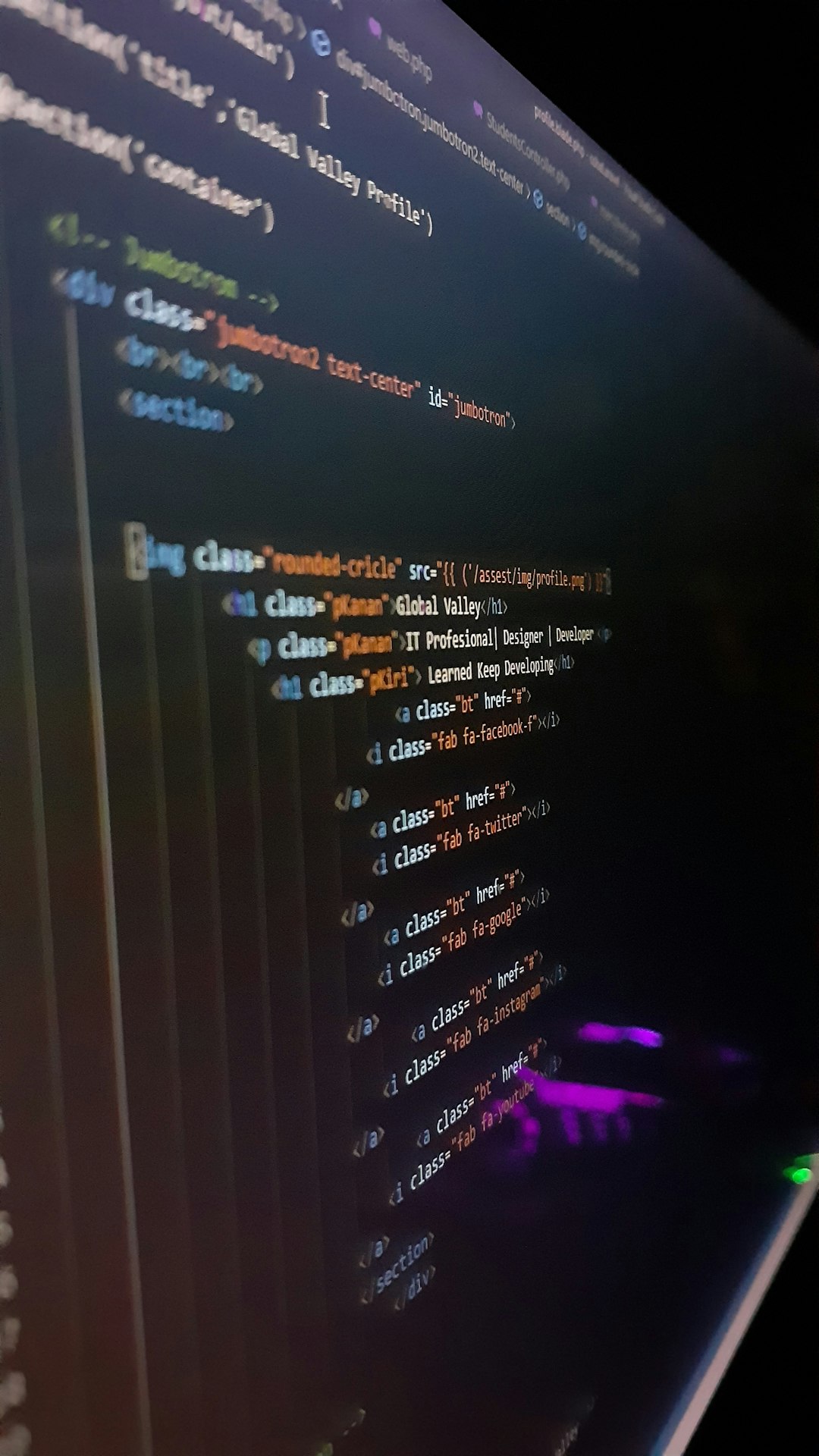
6. Try Discord Web or Another Platform
If the badge still doesn’t appear, try using Discord via the web browser at discord.com/app. This can help isolate whether the issue is with your device or your Discord account. If it works fine in a browser or another device, the issue may be app-specific.
7. Contact Discord Support
If none of these steps resolves the issue, it may be time to contact Discord’s support team directly. You can submit a ticket on their support page. Be sure to provide details like device type, OS version, Discord version, and what troubleshooting steps you’ve already tried.
FAQ
-
Q: Why is my Discord badge not showing up even though it’s enabled?
A: This may be due to notification settings in your operating system, a bug in your version of Discord, or muted channels preventing messages from being counted as “unread.” Double-check all relevant settings. -
Q: Will clearing the cache delete my messages?
A: No. Clearing Discord’s cache will not delete your messages or servers. It only removes temporary files such as thumbnails or image caches. -
Q: Do I need to reinstall Discord to fix the badge issue?
A: Not necessarily. Try simpler fixes first like adjusting in-app and OS settings. Only reinstall if those fail. -
Q: Do server mute settings affect the unread badge?
A: Yes. If channels or servers are muted, Discord may not show unread badges for activity within them. -
Q: Can this issue happen on mobile too?
A: Yes, mobile users may also experience this due to app settings, notification restrictions, or OS-level badge toggles.
By methodically walking through these troubleshooting steps, most users will be able to restore the Discord unread message badge functionality with ease. Whether it’s a simple setting or a more stubborn app issue, the fix is usually within reach.