Trying to attach files in Outlook and suddenly… boom! It just doesn’t work. Annoying, right?
Don’t worry. You’re not alone in this email madness, and the good news is: it can be fixed.
Whether your files won’t attach, take forever, or disappear mysteriously, we’re going to walk through simple steps to solve it.
Why Outlook Won’t Let You Attach Files
Let’s first look at some common reasons files won’t attach:
- The file is too big
- Internet connection problems
- Outdated Outlook version
- Corrupted browser or app settings
- Blocked file types
- Issues with Outlook add-ins
Any of these could be the sneaky culprit.
Fix #1: Check That File Size!
Outlook has limits. File too large? Outlook silently gives you the cold shoulder.
Outlook allows attachments up to 20MB in the desktop version and 34MB in the web version.
Here’s what you can do:
- Zip the file: Right-click → Send to → Compressed (zipped) folder.
- Use OneDrive: Upload the file to OneDrive → Share the link instead.
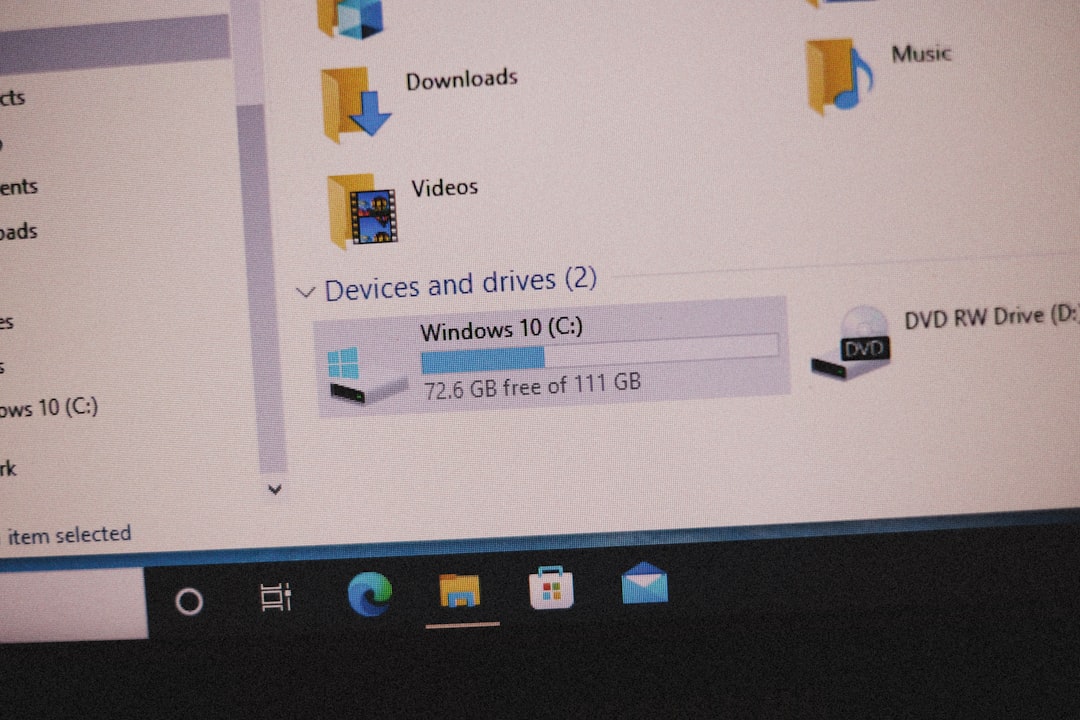
Fix #2: Try a Different Browser or App
If you’re using Outlook Web and files aren’t attaching:
- Switch the browser: Try Chrome, Firefox, or Edge.
- Clear the cache: Old data can jam things up‒clear it from browser settings.
- Try private/incognito mode: Just to rule out extensions messing things up.
Using the desktop app? Try the web version instead and see if it works there.
Fix #3: Restart Outlook (and Your Device)
Ah yes—the golden IT advice: “Have you tried turning it off and on again?”
It works more often than you’d think: restarting Outlook can clear bugs and refresh stuck settings.
- Close Outlook completely (check the system tray too!)
- Restart your PC or Mac
- Open Outlook again and try attaching
Fix #4: Disable Problem Add-ins
Some Outlook add-ins are helpful. Others, not so much. They can even break attachments.
Here’s how to disable them:
- Open Outlook.
- Click File → Options → Add-ins.
- At the bottom, choose COM Add-ins and click Go.
- Uncheck all boxes temporarily and restart Outlook.
- Try attaching again. If it works, turn add-ins back on one by one to find the troublemaker.
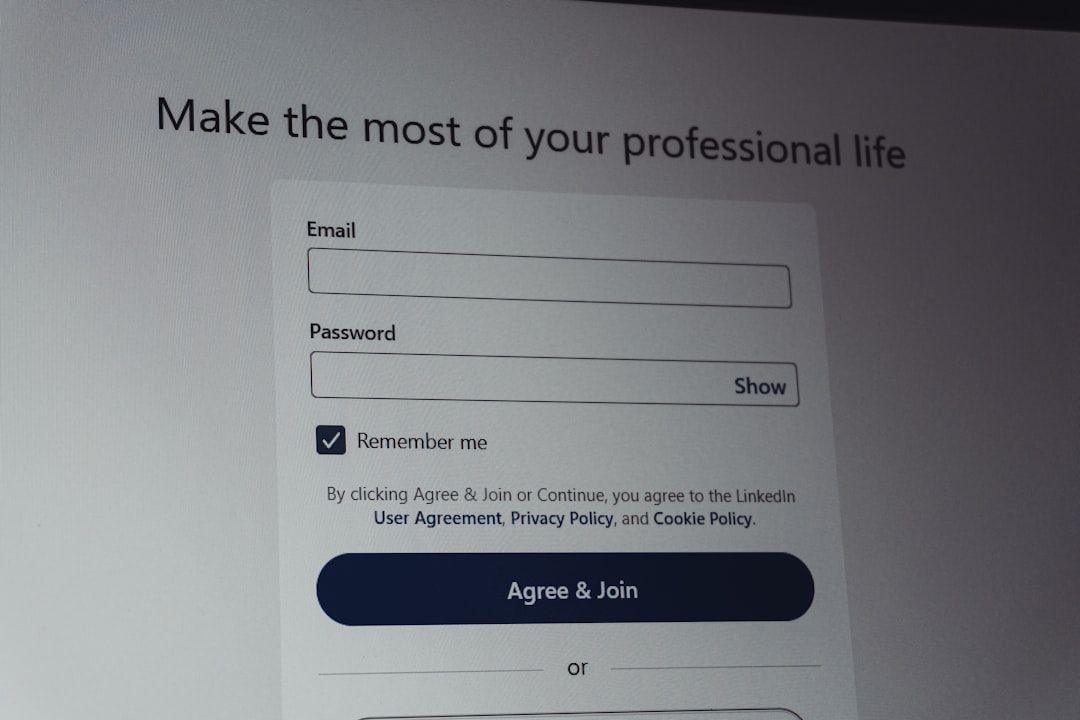
Fix #5: Repair Your Outlook Installation
If Outlook itself is damaged, it may act weird—including attachment chaos.
To fix this, run a repair:
- Go to Control Panel → Programs → Programs and Features
- Select Microsoft Office and click Change
- Choose either Quick Repair or Online Repair
Quick Repair is faster. Online Repair is thorough and takes longer, but it usually solves deeper issues.
Fix #6: Check Antivirus and Firewall Settings
Security software likes to play superhero. But sometimes it blocks things that aren’t dangerous—like your email attachments.
Look into your antivirus app or firewall settings. Temporarily disable them and try attaching a file again.
Don’t forget to turn them back on! We want things to work, not let viruses in.
Fix #7: Update Everything
Running old software? That might be causing it.
Update these things:
- Outlook: Go to File → Office Account → Update Options
- Web Browser: Get the latest Chrome, Firefox, etc.
- Your Operating System: Run system updates (Windows Update or macOS)
Outdated software can break compatibility with newer security policies. Keep things fresh and safe.
Fix #8: Watch Out for Blocked File Types
Outlook won’t let you attach certain files for safety reasons. Files ending in .exe, .bat, .js, .vbs, and so on—those are blocked by default.
If you’re sending a script or program file, here are better options:
- Zip it into a .zip file
- Upload it to cloud storage and share a link
- Change the extension temporarily (e.g., use .txt) and explain in the message
Just make sure your recipient knows how to handle it!
Fix #9: Check Your Internet Connection
Sometimes it’s not Outlook, it’s your connection.
- Try visiting another website—if it’s slow, your internet might be the problem
- Restart your router
- Switch to a more stable network (no coffee shop Wi-Fi if you’re sending a big file)
With a weak connection, large files get stuck or timeout during upload.
Bonus Tips: Attach Like a Pro
Here’s a checklist before you hit “Send”:
- Double check the file size limits
- Use cloud sharing for big stuff
- Convert rare file types to common ones (.pdf, .txt, etc.)
- Use descriptive file names. “Proposal_March.pdf” is better than “Doc1.pdf”
- Attach before you write the full email—Outlook saves you from forgetting!
Still Not Working? Try Reinstalling Outlook
If you’ve tried everything and Outlook is still acting possessed, it might be time for a full reinstall.
Uninstall → Restart → Reinstall Outlook from scratch.
Just make sure you back up your settings and data first, especially if you’re using a local PST file.
Wrapping It Up
Outlook not letting you attach files is frustrating, but it’s almost always fixable.
If you’re short on time, try these 3 quick wins first:
- Restart Outlook (and your computer)
- Use a different browser or switch to the web version
- Check if your file is too big
And if you’re still stuck—don’t be shy. A quick visit to your IT team or Microsoft Support can work wonders (and cost no tears!).
Now go forth and attach away!