Whether you’re participating in a virtual classroom, a corporate presentation, or a casual get-together, communication goes beyond just speaking. Google Meet, one of the most widely used video conferencing tools today, offers several features to enhance collaborative experiences. One question that often arises among users, especially those new to the platform, is: Can you send messages during a Google Meet? This article dives deep into what messaging options are available during a Google Meet and how to use them effectively.
TL;DR
Yes, you can send messages during a Google Meet using the built-in chat feature. This allows participants to communicate via text during a meeting, which is useful for sharing links, asking questions, or discussing topics without interrupting the speaker. However, the chat functionality is relatively basic and has some limitations, such as not supporting private messages between participants. For more advanced messaging options, external tools or platforms may be required.
Messaging in Google Meet: The Basics
Google Meet includes a built-in chat system that enables attendees to exchange written messages during a meeting. These messages are visible to all participants and typically persist only for the duration of the meeting. Here’s how the system works:
- Accessing the Chat: During a Google Meet session, users can click the chat icon (a speech bubble) usually located in the top right or on the control panel.
- Sending Messages: Type your message into the text box that appears and hit Enter to send. All other participants will be able to see it instantly.
- Who Can Use Chat: Anyone in the meeting can use the chat, unless the host has restricted this feature.
What Can You Use Google Meet Chat For?
The integrated chat feature in Google Meet is particularly useful for:
- Sharing URLs or documents: Easily paste links to resources, presentation decks, or project files.
- Asking questions: Participants can post queries without interrupting the flow of discussion or presentation.
- Answering polls or giving feedback: Informal polls or voting outcomes can be gathered through chat responses.
- Clarifying points: Add comments or explain further on what the speaker just mentioned.
Since messages are visible to all, chat helps maintain transparency and fosters group involvement.
Limitations of Google Meet’s Chat Feature
Despite being helpful, the chat system in Google Meet does have its boundaries:
- No Private Messaging: Currently, you can’t send direct messages to specific participants during a meeting.
- Chat History Disappears: Once the meeting ends, chat messages are typically not saved or accessible by default, unless the meeting is recorded or run through a Google Workspace domain set to retain chat transcripts.
- Basic Formatting: The chat box supports plain text only—no hyperlinks, rich formatting, or multimedia attachments.
These constraints are important to keep in mind, especially for those hosting more structured meetings or interested in archiving communications.
How Hosts Can Manage Chat Functions
Meeting organizers hold the authority to manage who can use the chat feature. Google Meet provides host controls for enabling or disabling chat access:
- During a video call, click on the Host Controls (represented by a lock icon, generally in the bottom toolbar).
- An option labeled Let Everyone Send Messages will appear.
- Toggle this ON or OFF depending on whether chat interaction is permitted.
This is particularly useful in webinars, lectures, or company-wide presentations where uncontrolled messaging could be disruptive.
Best Practices for Using Google Meet Chat
To extract the most value from the chat feature, consider these best practices:
- Stay on Topic: Use the chat to comment or ask questions relevant to the meeting agenda.
- Be Respectful: Maintain a professional tone and avoid spamming the conversation thread.
- Summarize Input: If you’re referencing a prior point made by a speaker, briefly restate it for context.
- Use for Silent Communication: If you need to agree, disagree, or provide input without speaking, chat is a discreet alternative.
Following these etiquette guidelines ensures that chat usage contributes positively to the meeting environment.
Chat Features in Recorded Google Meet Sessions
Google Meet does allow for meeting recording, but it has a limitation regarding chat messages. At the time of recording, chat messages are not embedded in the video recording. However, for Google Workspace users (like those in educational or business accounts), chat transcripts may be saved along with other meeting data, depending on administrator settings.
If preserving chat for future reference is important, consider taking manual notes or screenshots as an interim solution.
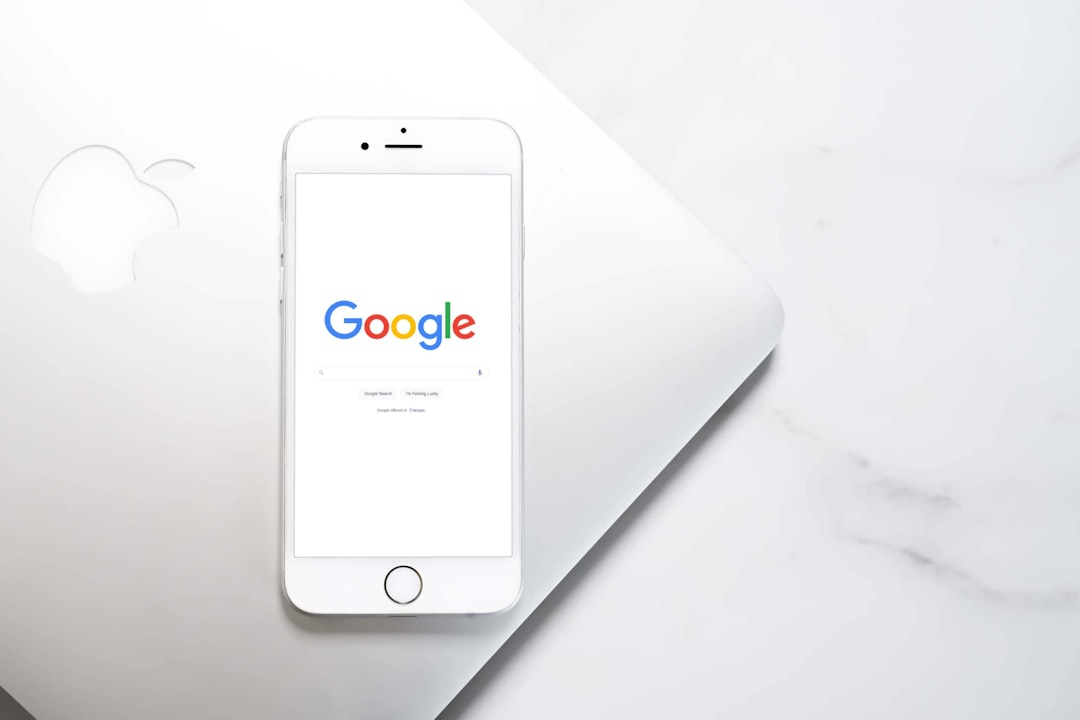
Alternatives for Advanced Messaging Needs
If your meeting requires more versatile conversation capabilities, such as:
- 1:1 private messaging
- Persistent chat history
- Multimedia sharing
- Message searchability
Then using supplemental tools in combination with Google Meet is a smart move. Here are some options:
- Slack: Ideal for team communication with channels, direct messaging, and file-sharing capabilities. It also integrates with Google Meet for launching video calls.
- Google Chat: Part of the Google Workspace environment. It enables messaging before, during, or after meetings with a seamless workflow.
- Microsoft Teams: If your organization uses Microsoft 365, Teams offers robust communication features that go beyond a single meeting.
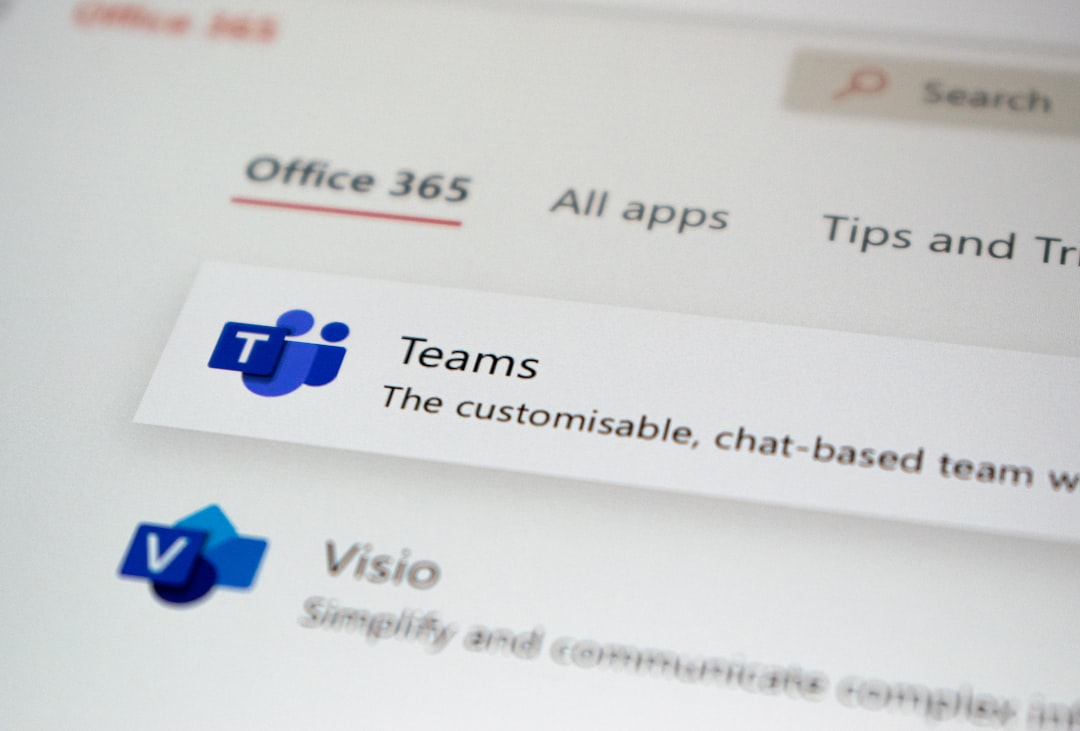
Mobile Experience
Google Meet’s chat feature also functions on mobile devices. While the layout is slightly different depending on iOS or Android devices, the essential functionality remains the same:
- Tap the screen to bring up controls.
- Select the Chat icon.
- Type your message and hit send.
However, typing long-form messages during a mobile video call may be more cumbersome, so use brief and concise text.
Security and Moderation
Google has implemented security layers to ensure chat isn’t misused:
- Only invited participants can send messages once inside the call.
- Hosts can disable chat at any time to moderate behavior.
- Participants can report misconduct through the Help section, if needed.
In educational institutions, IT administrators can predefine whether students have access to chat, helping reduce distractions during lessons.
Final Thoughts
So, can you send messages during a Google Meet? Absolutely. But while the built-in chat functionality is practical for coordination and input during live calls, it is not a comprehensive messaging tool. Recognizing its limitations and supplementing it with external solutions when necessary can significantly improve your virtual meeting experience.
As Google Meet continues to evolve, we may anticipate improvements or new integrations to streamline communication further. Until then, understanding how to use the current chat tools appropriately will ensure smoother, more productive virtual interactions.