It was supposed to be a regular workday. You know, coffee in hand, scrolling through emails, feeling slightly heroic about finally getting to my to-do list. But then, an innocent-looking alert popped up. A security scanner had done its job a little *too* well. It quarantined one of our custom plugins — and *boom* — a client’s key feature stopped working.
TL;DR
A security scan flagged and quarantined a custom plugin that was essential for one of our client’s core features. The feature went down, and we had to act fast. We verified what caused the issue, ensured it wasn’t malicious, and carefully reinstalled the plugin. Plus, we learned how to prevent such accidents in the future!
What Happened?
Our automated security scanner ran its scheduled sweep on a Friday morning. It did its job — or so it thought. It quarantined a file that “looked suspicious.” Unfortunately, that file was part of a custom plugin we developed for a long-running client. That plugin powered an important feature in their dashboard — one they use every day.
Five minutes later, we got a panicked email from the client. Their dashboard button was throwing a 500 error. Oh no.
Looking Into It
I connected to the server and saw that the plugin folder was still there, but one file was missing — the main class file. The scanner had zipped it up and moved it to quarantine. That explained the error.
Here’s what I did next:
- Checked the quarantine logs
- Confirmed the file path and timestamp
- Reviewed what triggered the scan
According to the logs, the file had a function name that matched a known malware signature. But that function was a custom-built one — not malicious at all.
Verifying the Plugin
I had to be 100% sure it wasn’t a rogue file.
So I:
- Compared the quarantined file with our original Git version
- Ran a manual malware scan using a different tool (just to cross-check)
- Read through the code carefully
No red flags. Just a case of mistaken identity.
What probably triggered the scanner was a function called eval_data_string. Yep, we probably should’ve named it better. Lesson learned!
Time to Reinstall
Once I confirmed the plugin was clean and matched our source repo, I moved on to reinstalling it. But I wasn’t just going to extract and drop that one file back in. I wanted to make absolutely sure everything was clean and working.
Here’s the step-by-step reinstall process I followed:
- Removed the broken plugin folder completely
- Pulled the latest version from our Git repo
- Ran another scan on the files *before* deployment
- Deployed it using our staging area
- Tested every feature it touched
- Pushed it back to production
As soon as we re-deployed the plugin, the dashboard came back to life. The client was thrilled — and also slightly amused. Apparently, they too had assumed the site was “haunted” whenever weird bugs popped up.
Why Did the Scanner Freak Out?
Our scanner was configured to flag any files with certain PHP functions — like eval(), exec(), or anything involving encoded payloads. These are often used in malicious scripts. So, it wasn’t wrong to be suspicious. But in our case, the function was safely sandboxed.
This is where naming conventions and documentation really matter. If that function had been named something less… terrifying, we might have avoided this whole mess.
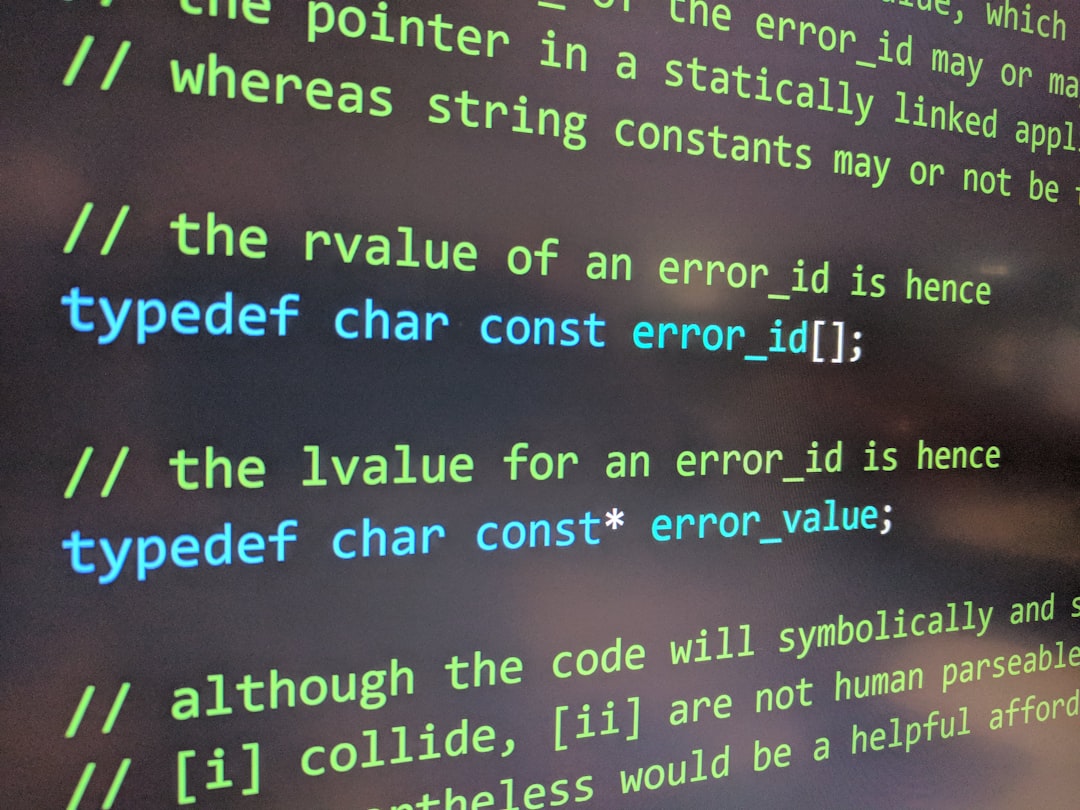
Preventing This in the Future
This incident gave us a good kick in the code hygiene. So we’ve now updated our development and deployment process with a few extra steps:
1. Code Review Tags for Sensitive Functions
We now tag any function that might resemble risky behavior and add inline comments explaining their purpose. For example:
// Not malicious - parses config data from secure source
function eval_data_string($config) { ... }
2. Whitelist Safe Functions in the Scanner
We worked with our sysadmin to configure the scanner to recognize our function names as safe. Of course, this only applies to reviewed, signed-off functions in internal plugins.
3. Add Plugin Fingerprints
We now maintain a checksum list for all custom plugins. So, if a file gets flagged or removed, we can instantly verify if it was altered or not.
4. Dry-Run Scans Before Deployments
This is a big one. We run a full scan on test environments before pushing updates to production. This helps us catch false positives early.

Bonus: What to Do If This Happens to You
If your security scanner suddenly quarantines a legit file, don’t panic. Here’s a quick guide:
- Check logs: Find out *why* the scanner removed it.
- Verify the file: Compare it with original versions or your repo.
- Test in a safe environment: Try restoring it on staging first.
- Add documentation: Comment any tricky parts of the code.
- Report false positives: Work with your scanner vendor or IT team.
What We Learned
This little incident turned into a valuable lesson. It reminded us how even your own code can bite you back if not properly tracked and documented. As developers, we tend to focus on building, fixing, and launching — but verifying and securing should be just as routine.
Your code may be clean — but to a scanner, unfamiliar patterns can look like threats. Bridging that gap through documentation, consistent function names, and whitelisting known-safe elements can save hours of downtime.
Final Thoughts
No one enjoys that gut-drop moment when a key feature breaks. But every crisis invites a better process. Today, our plugin folder is squeaky clean, better documented, and friendlier with our security scanner. And if it ever happens again, we’ll know exactly what to do — starting with a deep breath and some inline comments!