Microsoft Teams has become an essential tool for remote and hybrid teams, enabling seamless communication and collaboration. However, one of the most frustrating issues users face is when the microphone doesn’t pick up their voice during a call or meeting. Whether you’re preparing for a high-stakes presentation or just trying to contribute to a team discussion, this technical hiccup can stand in your way. Fortunately, this issue is often fixable with a few troubleshooting strategies.
TLDR
If your microphone isn’t working in Microsoft Teams, don’t panic. The problem is often related to permission settings, outdated drivers, or hardware configuration issues. This guide walks you through practical, proven steps to fix your Teams microphone quickly. Keep reading to get back to communicating effectively in minutes.
1. Start With the Basics: Check Your Hardware
Before diving into system settings and advanced troubleshooting, make sure the issue isn’t hardware-related.
- Ensure your microphone is connected properly—a loose cable or improperly inserted USB device can prevent Teams from detecting your mic.
- Test your microphone with another app like Zoom or your device’s built-in sound recorder to verify it’s working elsewhere.
- If you’re using a headset, try swapping to a different audio device to rule out headphone jack or Bluetooth issues.
If your microphone works in other applications but not in Teams, read on for Teams-specific solutions.
2. Confirm Microphone Permissions in Windows
Microsoft Teams relies on Windows permissions to access hardware. If these are disabled, the app can’t use your mic.
- Go to Settings > Privacy & Security > Microphone.
- Make sure the toggle switch for “Microphone access” is set to On.
- Also, ensure that “Let apps access your microphone” is turned on.
- Scroll down to verify that Microsoft Teams specifically has permission to use your mic.
If Teams doesn’t appear on the permissions list, reinstalling the app may prompt permission requests again.
3. Select the Correct Microphone in Teams Settings
Sometimes the problem is as simple as the wrong input device selected in the app.
- Open Microsoft Teams.
- Click on your profile picture in the top-right corner and choose Settings.
- Navigate to Devices.
- Under the Microphone section, choose the correct input device from the dropdown.
- Use the Make a test call feature to see if Teams can pick up your voice.
If you’re unsure which device to select, try each one and use the test call feature to determine which works.
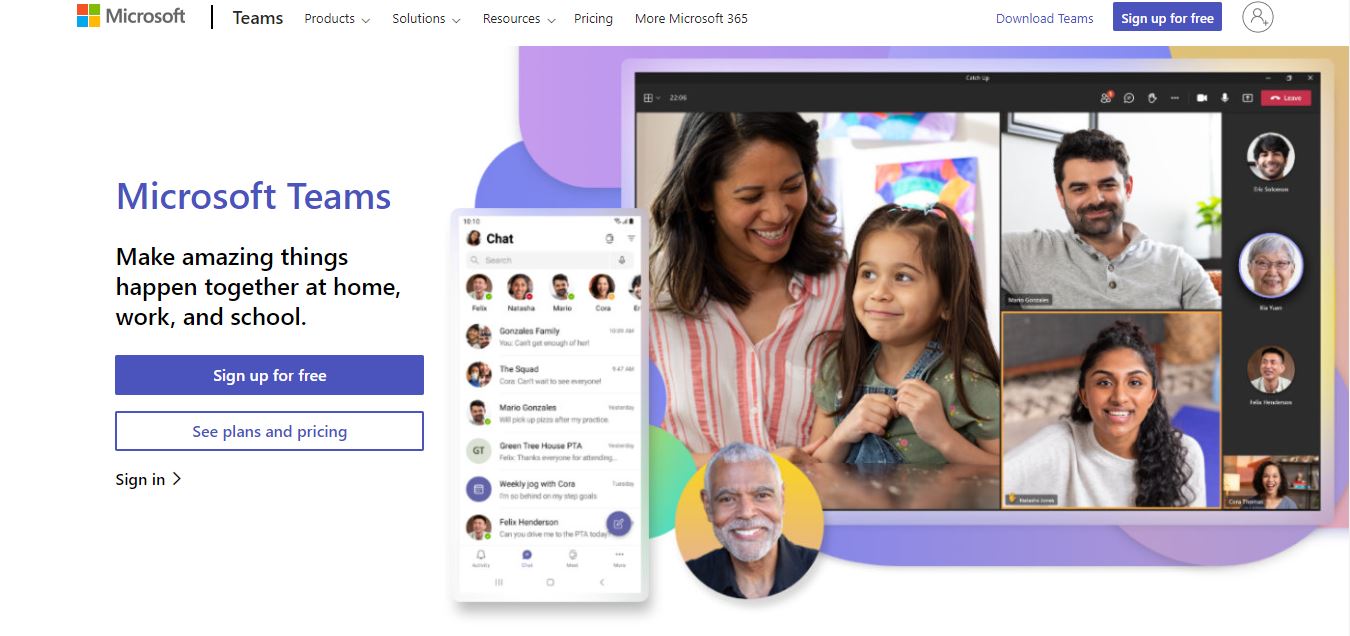
4. Update Audio Drivers
Outdated or corrupted audio drivers can prevent your microphone from functioning properly—even if it shows up in Teams.
- Open Device Manager.
- Expand the Audio inputs and outputs section.
- Right-click on your microphone device and choose Update driver.
- Select “Search automatically for drivers”.
If Windows doesn’t find a newer driver, visit your device manufacturer’s website to check for updates manually.
5. Restart Your Computer and the Teams App
Some stubborn glitches resolve themselves with a simple reboot.
- Exit Microsoft Teams completely—don’t just close the window, but quit the app entirely using the system tray icon.
- Restart your computer.
- Launch Teams again and recheck microphone functionality.
It may seem basic, but it often resolves temporary conflicts or memory issues affecting mic access.
6. Disable Exclusive Mode in Sound Settings
Some applications try to take exclusive control over your audio device, which can interfere with others like Teams.
- Right-click the sound icon in the system tray and select Sounds.
- Go to the Recording tab, select your microphone, and click Properties.
- Go to the Advanced tab.
- Uncheck the box that says “Allow applications to take exclusive control of this device.”
- Click OK and test again in Teams.
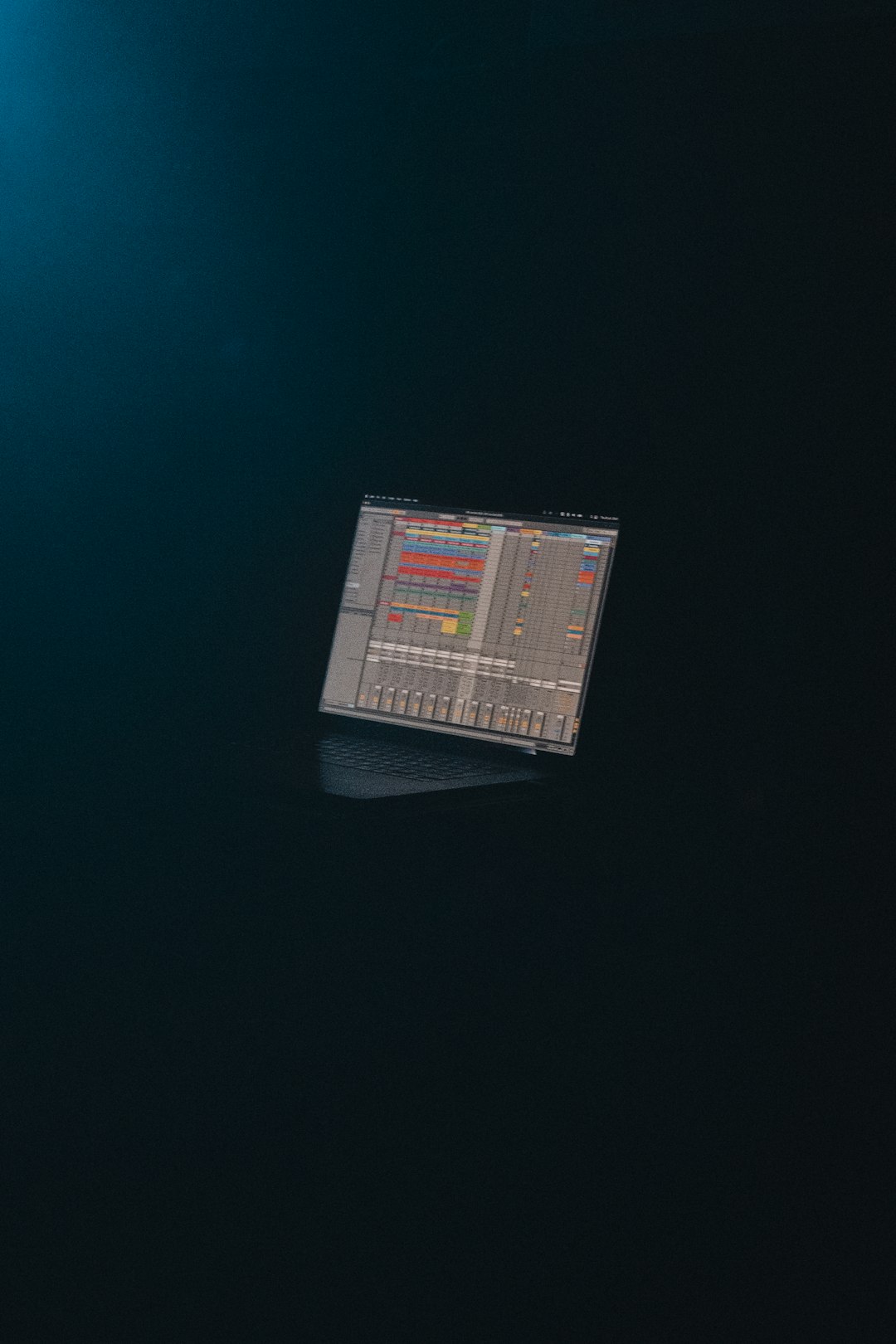
7. Clear Microsoft Teams Cache
Corrupted cache files can also interfere with microphone recognition in Teams. Clearing the cache can reset many small issues.
- Close Microsoft Teams.
- Navigate to the following folder:
%appdata%\Microsoft\Teams - Delete all the files and subfolders.
(Note: Don’t worry—this won’t delete any chats or teams) - Reopen Teams and test your microphone again.
This step is particularly helpful if functionality suddenly stopped after a Teams update.
8. Check Background Apps and Conflicts
Other applications, especially those that also use audio input (like Skype, Zoom, Discord, OBS, etc.), may be locking your mic.
- Close any other communication or recording apps running in the background.
- Restart Teams and test your microphone again.
You can also check the Windows Task Manager (Ctrl + Shift + Esc) to verify no other applications are tying up microphone access.
9. Try the Web Version of Teams
If nothing works, logging into the web version of Microsoft Teams can help isolate the problem.
- If your microphone works on the web but not in the desktop app, the issue is likely with the installed Teams client.
- Try uninstalling and reinstalling Teams if this happens.
10. Contact IT or Microsoft Support
If you’ve exhausted all these steps and your microphone still refuses to cooperate, it may be time to escalate.
- If you’re using a work or school device, contact your IT department; they may have group policies in place affecting device permissions.
- Contact Microsoft Support for more targeted troubleshooting assistance.
Prevention Tips
Once your microphone is working in Teams, stay proactive:
- Keep your microphone drivers up-to-date.
- Regularly check Teams permissions after system updates.
- Avoid running multiple communication apps simultaneously.
Also consider maintaining a spare USB or Bluetooth microphone for emergencies.
Conclusion
Microphone issues in Microsoft Teams can be disruptive but are usually easy to fix once you know what to look for. Whether it’s a permissions issue, hardware conflict, or incorrect device selection, the solutions outlined above cover the most common causes. Following this guide step-by-step will have you back in your meeting with a working microphone in no time. Don’t let a technical glitch keep your voice from being heard.