It’s a situation many of us have found ourselves in before: you fire up your smart TV, grab your remote, and open YouTube TV to catch the latest live game, your favorite news coverage, or a long-anticipated recorded episode. Just as you settle into your seat, perhaps with a snack in hand, the screen goes black and then displays those dreaded words — “This video is unavailable.” And in that silence, your remote, clenched in your hand, almost feels like it’s judging you. It might even question whether it’s being overused in a never-ending quest to troubleshoot streaming issues.
As streaming becomes the dominant way we consume television content, the expectation of instant access has become a norm. When it fails, even briefly, the disruption can create frustration, confusion, and in some cases, significant inconvenience. From casual watchers to sports fanatics, this simple error message can quickly snowball into a digital crisis.
What Does “This Video Is Unavailable” Mean on YouTube TV?
Before plunging into troubleshooting, it’s essential to understand that the error message “This video is unavailable” on YouTube TV doesn’t always mean the same thing. It can vary depending on its context. Here are the common scenarios:
- Content Rights Restrictions: Some content is geographically restricted or no longer licensed for streaming in your region.
- Technical Glitch: A bug within the YouTube TV app or your streaming device can interfere with video playback.
- Network Instability: If your Internet connection is unstable or slow, the video might fail to load properly.
- Temporarily Removed Content: Sometimes, live broadcasts or on-demand programs are pulled due to content policy violations or at the discretion of the content provider.
- DNS or VPN Interference: Users employing a VPN or alternative DNS may inadvertently trigger regional restrictions.
Each of these issues originates from a different layer of the complex streaming process — from rights management to backend servers — and unfortunately, end users often feel powerless in the face of these ambiguous messages. And that’s probably when your remote starts to vibrate in fear.
The Psychological Toll of the Missing Stream
It might sound dramatic, but the emotional impact of an outage—especially during a live event—feels larger than a technological hiccup. Whether it’s a pivotal sports moment or a live debate, we’ve built rituals around when and how we consume certain kinds of content. When a technical error breaks that ritual, it can produce measurable frustration, especially when there is no quick fix on hand.
And during those moments—let’s be honest—it’s usually the remote control that ends up getting tossed on the couch. Or worse. It becomes the scapegoat, when really, it’s just an unfortunate middleman between you and the video stream.
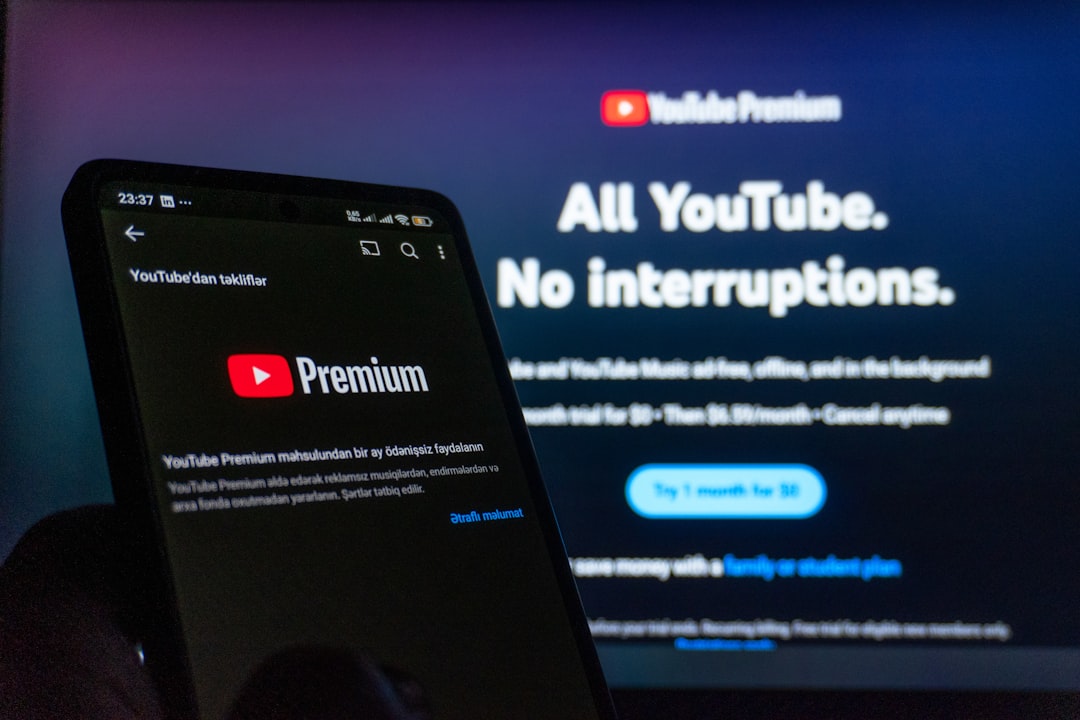
Common Fixes When YouTube TV Shows “This Video Is Unavailable”
Thankfully, not all hope is lost when this message appears. While the issue might originate from YouTube’s end, there are several actions you can try on your device before considering the situation a total loss.
1. Restart the App or Device
This is the classic “turn it off and turn it back on again.” Restarting the app or even your streaming device can clear up transient glitches that were affecting video playback.
2. Check Your Internet Connection
Even a short drop in connectivity can interrupt YouTube TV services. Double-check Wi-Fi signal strength or wired connection stability to rule this out as a factor.
3. Switch Devices
If you’re watching on a smart TV, try switching to your computer or mobile device. Sometimes, an issue will only affect a specific app version or platform.
4. Disable VPN or Proxy Settings
YouTube TV is designed for regional broadcasting, and any VPN or anonymizing proxy tools can disrupt this logic. Try turning off your VPN and refreshing the page or app.
5. Clear App Cache and Reinstall
On some devices, cached data can become corrupted over time. Clearing the cache or uninstalling and reinstalling the app may resolve the issue.
6. Contact Support
If none of these approaches work, it may be time to reach out to YouTube TV support. Make sure to provide the channel, program name, and time of the incident to help their team track down the issue.
These steps can usually get you back on track — and might even save your remote from being hurled across the living room in the process.
Systemic Issues: Bigger Than the User
While user-end troubles can often be solved with some persistence, systemic outages or rights management issues are beyond your control. YouTube TV, like any platform, negotiates content licensing agreements constantly. When disputes or renewals stall, users are caught in the middle.
A notable example occurred in late 2021 when YouTube TV dropped Disney-owned channels, including ESPN and ABC, for a few days due to a failed negotiation. Though the content returned, the incident reminded all users how vulnerable live content can be to corporate disagreement.

Remote Control Fatigue is Real
Let’s not forget the humble remote. It has become the symbol of our quest for effortless content consumption. When things go wrong, we instinctively grab it, pressing buttons faster, harder, and more erratically than any user manual would recommend. Over time, remotes wear down or develop unresponsive buttons from this kind of distress-driven handling.
Make no mistake — when the message “This video is unavailable” flashes on your screen and your plans unravel with it, your remote is yet another victim. As amusing as it sounds, your remote may never forgive you. It becomes a trusty but traumatized companion in your journey through occasional streaming chaos.
How to Prevent Future “Unavailable” Errors
While you can’t always prevent outages from YouTube TV’s side, there are steps you can take to ensure you’re not caught off guard:
- Monitor Service Outages: Websites like DownDetector can inform you of regional outages in real time.
- Record What You Can: Use YouTube TV’s DVR features extensively so you can go back and rewatch if live streaming fails.
- Maintain Devices & Software: Keep both your streaming devices and the YouTube TV app updated to avoid compatibility issues.
- Have a Backup Provider: In times of critical content — like sports playoffs — consider having secondary access like an antenna or another streaming service.
Conclusion: Understanding and Patience Go a Long Way
In a time when digital content reigns supreme, disruptions like “This video is unavailable” interrupt more than just a screen — they disrupt expectations, plans, and sometimes even moods. But understanding the mechanics behind these issues, and applying thoughtful troubleshooting, can go a long way towards regaining control.
Perhaps most importantly, offering a little forgiveness to your trusty remote – bruised though it may be – can bring back a sense of humorous perspective. After all, it’s not the remote’s fault that the stream encountered a technical or licensing boundary. It’s just doing its job, tirelessly bridging the human with the machine.
So, the next time you see that error message, and your remote stares back at you with injured pride, take a breath, apply some of the fixes listed above, and remember: you’re not alone. YouTube TV isn’t perfect, but with patience and knowledge, you can usually find a way back to your content. And maybe — just maybe — your remote will forgive you.