Have you ever watched a video with subtitles and thought, “I wish I could copy those captions”? You’re not alone. Maybe you want to fix a typo. Or translate foreign dialogue. Or use the captions for a blog. Good news — you can do all of that with something called OCR.
Not sure what OCR is? Don’t worry — we’re about to make it super simple.
What Is OCR?
OCR stands for Optical Character Recognition. It’s a tech tool that reads text from images or videos. Think of it like a pair of super-smart eyes that can see letters and turn them into editable text.
That means if there’s text on a video, an OCR tool can grab it. Then you can copy, paste, or even fix it. Cool, right?
How OCR Works with Video Subtitles
Subtitles in a video are often “burned in” — they’re part of the image. You can’t just click and copy them like you can in a Word doc. That’s where OCR comes in.
Here’s what happens:
- You pause your video where the subtitle shows.
- You take a screenshot.
- You run that screenshot through OCR software.
- Magically, the text appears for you to use!
It’s like a translator for your screen.
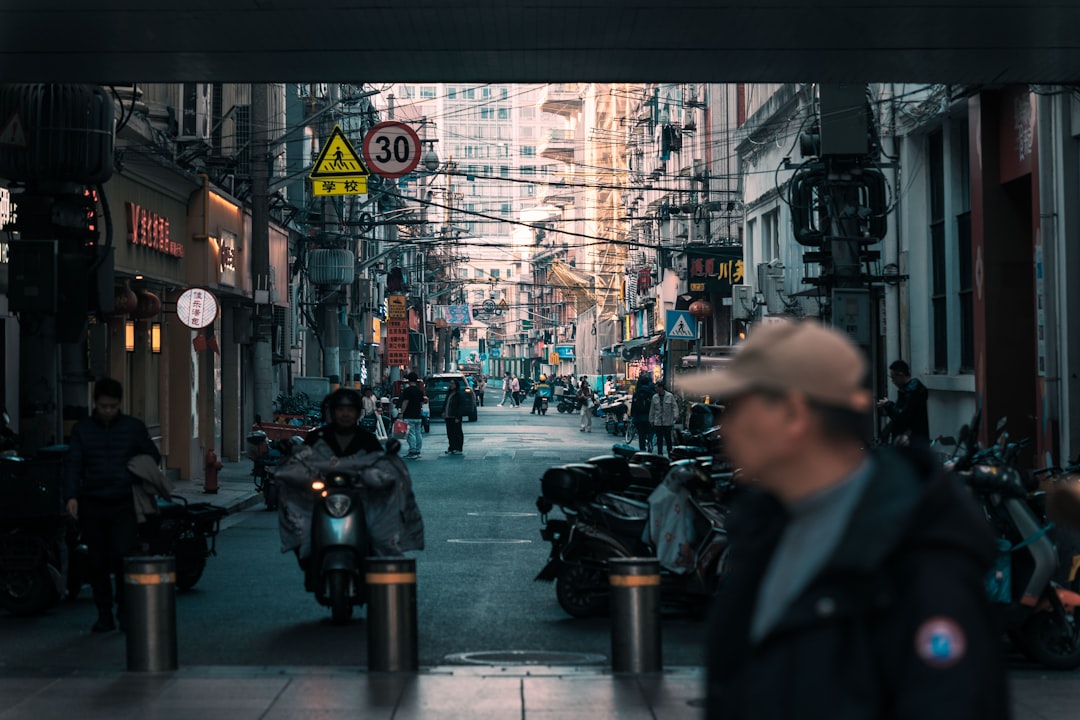
Why Would You Want to Extract Subtitles?
There are so many fun and useful reasons!
- Edit typos: Some captions are just… wrong. Ever laugh at “laughs in Spanish” when they’re clearly crying?
- Create new videos: Use the text to re-edit content for your own social media.
- Translate: Want to share a video from Japan with your English-speaking audience? OCR lets you grab the subtitle text and translate it.
- Build content: Use quotes, facts, or scripts in your blog, newsletter, or captions.
Best Tools to Try
Ready to OCR your subtitles? Here are some tools that make it easy-peasy.
1. Google Lens (Mobile)
If you’re watching a video on your phone, Google Lens can grab subtitles in seconds:
- Pause the video.
- Take a screenshot.
- Open Google Lens and scan the image.
- Copy the text and go!
Super fast. No tech skills needed.
2. Online OCR
Just drop in a screenshot, and boom — it turns the image into text. Websites like OnlineOCR.net are free and don’t need software installs.
3. Adobe Acrobat
If your screenshot becomes a PDF, Adobe can extract the text with stunning accuracy. It’s great for professional work with longer captions or dialogue.
4. Tesseract OCR (Advanced Users)
If you like coding, this open-source tool is super powerful. It works best when you want to automate the process or batch process many images.
Tips for Better Results
OCR is amazing, but it’s not perfect. Sometimes the results can be a little messy. Here’s how to make it better:
- Clear screenshot: The better your image, the better the OCR. Pause the video at the right frame.
- Use high contrast: White text on a dark background is easiest to read.
- Avoid blur: Motion blur makes it hard for OCR to “see.”
- Crop out unnecessary parts: Focus on just the caption.
Simple tweaks can lead to much cleaner text.

What If You Want to Edit the Captions?
Now you’ve got your subtitle text — great! But what if you want to change it?
Let’s say the original subtitle said, “Ther going to the mall.” Yikes. You can fix that.
- Copy the OCR text into a text editor (like Notepad or Google Docs).
- Correct the grammar or spelling errors.
- Want to translate? Use tools like Google Translate or DeepL.
- Want to add it back into a video? You can!
Some video editors let you make your own caption files:
- SRT files: These are simple text files with time codes and dialogue.
- SubRip or VTT: Similar file types supported by YouTube and many editing tools.
You can make videos more accessible or entertaining in minutes.
Make Your Own Subtitles Using OCR
Let’s get practical. Follow this step-by-step plan to create subtitles from a video clip.
- Play the clip and pause at each caption.
- Take clear screenshots of each subtitle.
- Run each one through your favorite OCR tool.
- Copy all the text into a document.
- Add time stamps manually or with subtitle software.
- Export as an SRT file.
- Upload it along with your video. Done!
Yes, it takes a bit of time. But now your video speaks multiple languages… or perfect grammar!

Fun Ways to Use Extracted Subtitles
Let’s get creative! You’re not just limited to simple edits. Here are some wild ideas:
- Make memes: Subtitles out of context are social media gold.
- Create quote posters: Grab clever lines from a movie or show.
- Learn a language: Compare subtitles in different languages and practice!
- Summarize documentaries: Highlight important quotes for educational posts.
Subtitles can be more than just text on a screen. They’re a creative toolkit waiting to be explored.
Final Thoughts
Videos are everywhere. Subtitles are, too. With OCR technology, you can unlock their power. Edit them, translate them, reuse them — the only limit is your imagination.
All you need is a screenshot, a bit of curiosity, and the right tool.
So go on! Fire up that video. Pause. Screenshot. OCR. Edit. And make some subtitle magic happen!