For many Mac users, the slick and efficient macOS is enough to meet all their computing needs. However, there are occasions where Windows is necessary—perhaps to run a specific software application, play games that are Windows-exclusive, or perform testing across different operating systems. Fortunately, Apple offers a built-in solution called Boot Camp. This guide walks beginners through the steps of using Boot Camp to install and run Windows on a Mac.
What is Boot Camp?
Boot Camp Assistant is a utility developed by Apple that lets users install Microsoft Windows on their Intel-based Mac hardware. Unlike emulators or virtual machines, Boot Camp creates a dual-boot environment, meaning users can choose to start their computer with either macOS or Windows at startup. This setup provides native performance for Windows applications and games.
Before You Start: Requirements
Before using Boot Camp, make sure your system meets the necessary requirements:
- An Intel-based Mac (Boot Camp does not work on Apple Silicon Macs)
- At least 64GB of free disk space (128GB or more is recommended)
- A 16GB or larger USB drive (for older macOS versions)
- A 64-bit version of Microsoft Windows 10 ISO
- Backup of all your important data
Having a backup is vital because partitioning your hard drive can sometimes lead to data loss if not done correctly.
Step-by-Step Guide to Using Boot Camp
1. Download a Windows ISO File
First, visit the official Microsoft website and download the Windows 10 ISO file. Make sure to select the correct architecture (64-bit) and version that suits your needs.
2. Open Boot Camp Assistant
Navigate to Applications > Utilities and launch Boot Camp Assistant. This tool will guide you through the partitioning and installation process.
3. Create a Partition for Windows
Using Boot Camp Assistant, you can specify how much storage to allocate to Windows. Apple recommends at least 64GB, but more is better—especially if you plan to install large apps or games.
Tip: Ensure there’s enough space left on your macOS partition for the system to function properly.
4. Install Windows
After setting up the partition, Boot Camp will ask you to select the Windows ISO file. Once confirmed, your Mac will restart and begin the Windows installation process.
During installation, you’ll be asked where to install Windows. Choose the partition labeled “BOOTCAMP” and click “Format” to ensure it’s ready for Windows.
5. Complete the Setup
Once Windows installs, your Mac will automatically boot into Windows. Follow the on-screen instructions to set up preferences like language, time zone, and network settings.
6. Install Boot Camp Drivers
After Windows loads for the first time, you’ll see the Boot Camp installer pop up. This installs necessary Apple device drivers like trackpad support, graphics drivers, and volume control. Reboot the system after the installation process is complete.
Switching Between macOS and Windows
After setting up Boot Camp, switching between macOS and Windows is simple. When rebooting or starting your Mac, hold the Option (Alt) key to choose your operating system. You can also set the default OS in System Preferences (in macOS) or Boot Camp Control Panel (in Windows).
Benefits of Using Boot Camp
Unlike running a virtual machine, Boot Camp gives you full access to system resources while in Windows. Some major advantages include:
- High performance for gaming and 3D rendering
- Clean, isolated OS environments for work and personal use
- No need for third-party virtualization software
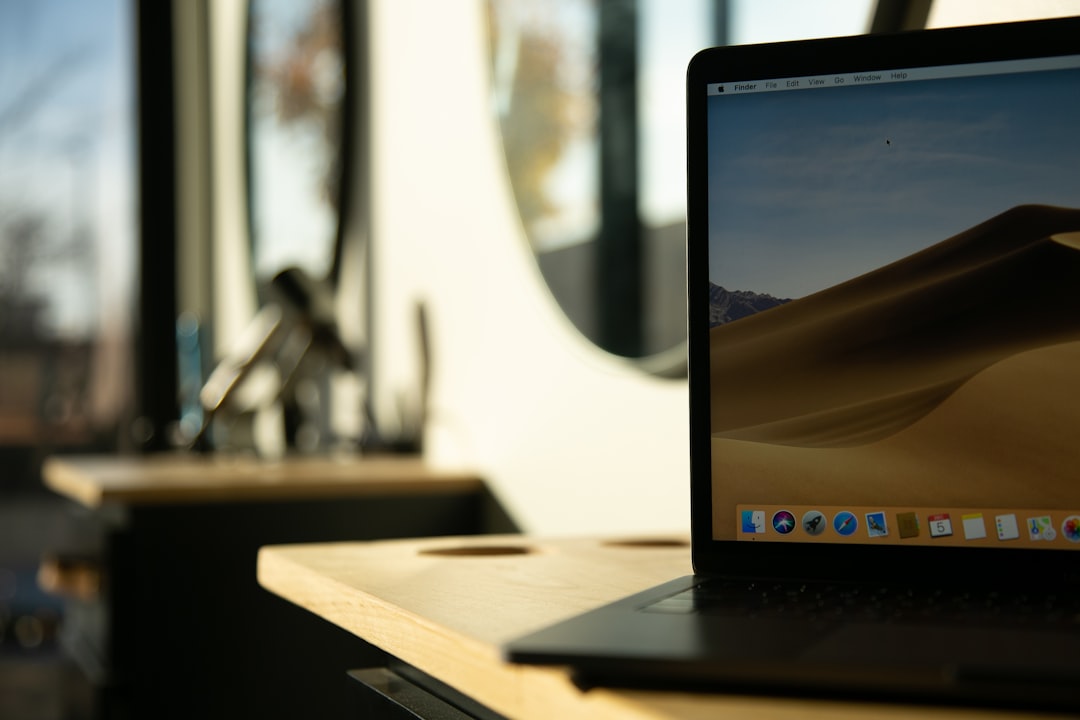
Drawbacks and Limitations
While Boot Camp is a powerful utility, it’s not without its downsides:
- No dynamic switching: You must reboot to switch OS
- Partitioning risks if performed improperly
- Limited to Intel Macs: Not supported on Apple Silicon models
Troubleshooting Tips
Here are some common issues users face and how to solve them:
- Issue: Boot Camp Assistant doesn’t recognize ISO file
- Solution: Make sure you’re using a 64-bit ISO directly downloaded from Microsoft
- Issue: Missing drivers in Windows
- Solution: Run the Boot Camp installer again or manually download drivers from Apple’s website
- Issue: Can’t switch back to macOS
- Solution: Restart your Mac while holding the Option key and select the macOS drive
When to Consider Alternatives
If you’re using an Apple Silicon Mac or prefer not to reboot every time, consider using virtualization software like Parallels Desktop or VMware Fusion. These allow you to run Windows within macOS, making it easier for workflow transitions despite a slight performance trade-off.
Final Thoughts
Boot Camp is a powerful tool for Mac users who need the versatility of both macOS and Windows. While it’s ideal for high-performance tasks and complete system compatibility, it does require significant system resources and only supports Intel-based Mac machines. Still, for many users, it’s the most effective way to enjoy the best of both worlds on a single device.
FAQ
-
Q: Can I install any version of Windows using Boot Camp?
A: Boot Camp supports installation of 64-bit versions of Windows 10. Older versions like Windows 7 and 8 may not be supported on newer Macs. -
Q: Does Boot Camp work on M1 or M2 Macs?
A: No, Boot Camp is only compatible with Intel-based Macs. Apple Silicon devices do not support native Windows installation using Boot Camp. -
Q: Will installing Windows with Boot Camp delete my Mac files?
A: No, Boot Camp creates a separate partition for Windows. However, you should always back up your data before partitioning your drive, just in case. -
Q: Can I uninstall Boot Camp and reclaim the disk space?
A: Yes. Boot Camp Assistant can remove the Windows partition, merging that space back into your macOS partition safely. -
Q: How do I choose the default operating system?
A: In macOS, go to System Preferences > Startup Disk and choose the operating system. In Windows, open the Boot Camp Control Panel from the system tray.