If you’re running a WordPress website, encountering nameserver issues can be frustrating, especially when it leads to downtime, delays in site updates, or even page load failures. While nameservers are the backbone of domain name resolution, they can also be a tricky component to troubleshoot if you’re not familiar with how they work. Fortunately, many nameserver issues can be resolved quickly if you know what to look for and take the right steps. In this guide, we’ll explore common WordPress nameserver problems and walk through practical ways to fix them effectively.
What Are Nameservers and Why Are They Important?
Before diving into the issues, let’s briefly outline what nameservers are. Nameservers are part of the Domain Name System (DNS). They act like a phone book for the internet, translating human-friendly domain names (like example.com) into machine-readable IP addresses.
When you register a domain and point it to your WordPress site (whether hosted on WordPress.com or via a third-party like Bluehost or SiteGround), you must configure the domain’s nameservers to direct traffic to your host’s servers. If these nameservers are incorrect or not functioning properly, your site could become unreachable.
Common Nameserver Issues in WordPress
Let’s take a closer look at the most common nameserver problems affecting WordPress sites:
- Incorrect nameserver configuration
- DNS propagation delays
- Expired domain or hosting account
- Registrar-side issues
- Firewall or DNS cache interference
Each of these can affect your site’s visibility, uptime, and functionality. Thankfully, each issue has some tried-and-true methods for resolution.
1. Incorrect Nameserver Configuration
One of the most frequent causes of errors is incorrectly setting the nameservers at the domain registrar. This often happens when switching hosts or launching a new WordPress installation.
How to Fix It:
- Log in to your domain registrar (e.g., GoDaddy, Namecheap).
- Find the section labeled Domain Settings or DNS Management.
- Check and update the nameservers to match the ones provided by your hosting provider.
- Typically, you’ll receive two or more default nameservers like:
ns1.hostingcompany.com
ns2.hostingcompany.com - Save the changes and allow some time for DNS propagation.
Tip: You can use tools like What’s My DNS to monitor nameserver changes globally and confirm that your DNS changes are taking effect across different regions.
2. DNS Propagation Delays
Once you make any DNS changes, such as pointing your domain to new nameservers, there’s a natural delay in the global update process. This period is known as DNS propagation and can take up to 48 hours.
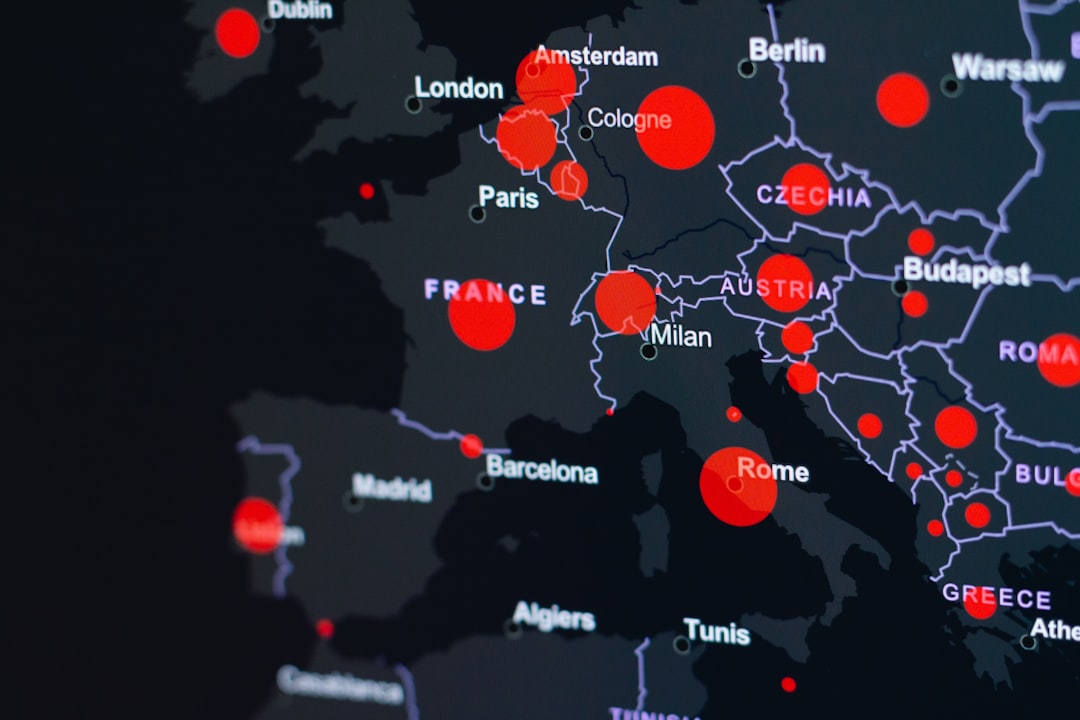
During propagation, your site might be accessible in some locations but not in others, leading to user complaints or testing confusion.
How to Fix It:
- Be patient—this process takes time by design.
- Clear your DNS cache on your local machine using terminal commands like:
ipconfig /flushdns(Windows)
sudo dscacheutil -flushcache(macOS) - Advise others to do the same if they can’t reach your site yet.
3. Expired Domain or Hosting Account
This might sound obvious, but an expired domain or hosting plan will prevent your site from appearing online. If your site suddenly becomes inaccessible and your nameservers are correct, double check that both your domain and web hosting are up-to-date.
How to Fix It:
- Login to your registrar and hosting provider dashboards.
- Look for any notices regarding expiration or payment issues.
- Renew any overdue services to restore connectivity.
Keep in mind that even after renewing an expired domain, DNS settings might reset to defaults. Always confirm your nameservers haven’t been changed.
4. Registrar-Side Issues
Though rare, technical outages or glitches can occur on your registrar’s end, leading to DNS errors beyond your control. This might include UI bugs, updated policies, or even conflicts with DNSSEC (Domain Name System Security Extensions).

How to Troubleshoot:
- Visit the registrar’s status page or support center.
- Look for recent outage announcements.
- Submit a support ticket if you suspect a back-end fault.
- Temporarily switch to a third-party DNS service like Cloudflare to regain control over DNS management.
5. Firewall or DNS Cache Interference
Sometimes the issue isn’t with your host or registrar, but rather your own network or your visitors’. Firewalls, antivirus software, or cached DNS data can block or misdirect web requests, especially if you’ve recently changed nameservers.
Steps to Resolve:
- Test your site on different devices or networks (mobile, another Wi-Fi connection, etc.).
- Use a VPN to verify whether the issue is geographic or ISP-based.
- Clear your browser cache and cookies.
- Manually update DNS settings or switch to Google DNS (8.8.8.8 and 8.8.4.4) to bypass local DNS caching.
Tools You Can Use to Diagnose Nameserver Issues
Luckily, a host of free tools are available to diagnose DNS problems:
- DNS Checker – Shows real-time propagation status.
- IntoDNS – Provides a detailed DNS report and flags issues.
- MXToolbox – Offers lookups for nameservers, blacklists, and more.
- Whois Lookup – Check domain registration and nameserver info.
Benefits of Switching to a Reliable DNS Provider
If ongoing nameserver issues become a barrier, consider using a more robust DNS provider. Many WordPress users choose services like:
- Cloudflare – Offers DNS management, CDN, and DDoS protection.
- Google Cloud DNS – Scalable and fast with excellent uptime.
- Amazon Route 53 – Enterprise-level DNS with global infrastructure.
Switching your domain’s DNS hosting to a service like Cloudflare can improve performance, reduce outages, and give you greater control over your DNS records.
Conclusion
Nameserver issues can be intimidating, but they’re usually easy to fix once you understand the possible causes and have the right tools at hand. Whether it’s a simple misconfiguration, a propagation wait, or an expired service, troubleshooting effectively means checking each possibility in order and methodically resolving them.
Ensuring that your nameservers are correctly configured is critical for keeping your WordPress website online and reliable. Stay informed, monitor consistently, and leverage powerful DNS tools to maintain a smooth and accessible user experience for your site visitors.
Have you experienced any unusual DNS problems with your WordPress site? Let us know what worked for you!