Maintaining a WooCommerce store is essential to ensuring optimal performance, user experience, and security. Whether you’re performing a scheduled update, troubleshooting an issue, or planning a comprehensive redesign, placing your site in maintenance mode is a smart strategy. Disabling your WooCommerce store temporarily prevents customers from seeing broken pages or purchasing incomplete products, improving trust and minimizing confusion.
Why Disable Your WooCommerce Store Temporarily?
Before jumping into how to disable your WooCommerce store safely, it’s important to understand why someone might want to do so. Common scenarios include:
- Site Redesign – Changing the layout, branding, or structure often requires the storefront to be offline.
- System Updates – Updating themes, plugins, and WordPress core can temporarily affect compatibility.
- Debugging Issues – Troubleshooting performance problems or critical errors without distracting live users.
- Server Migration – Moving to a new hosting provider, which can involve downtime.
Regardless of your reason, the goal is to maintain a professional appearance and avoid negative customer reactions while work occurs behind the scenes.
Methods to Disable WooCommerce Store Safely
Now that the importance is clear, here are the most effective and safe methods to disable your WooCommerce store temporarily without damaging your SEO or customer trust.
1. Use a Maintenance Mode Plugin
This is the most popular and easiest method. Many plugins are specifically designed to create a coming soon or maintenance page, hiding the rest of your site from visitors while still allowing you full access.
Recommended plugins:
- SeedProd – User-friendly with customizable templates.
- WP Maintenance Mode – Offers advanced features like countdown timers and subscriber forms.
- Coming Soon Page & Maintenance Mode by CMP – Lightweight and effective.
Steps:
- Install and activate the plugin of your choice.
- Configure the settings – most plugins allow you to select who sees the maintenance page and who has admin access.
- Add custom messages, branding, or contact information.
- Enable maintenance mode.
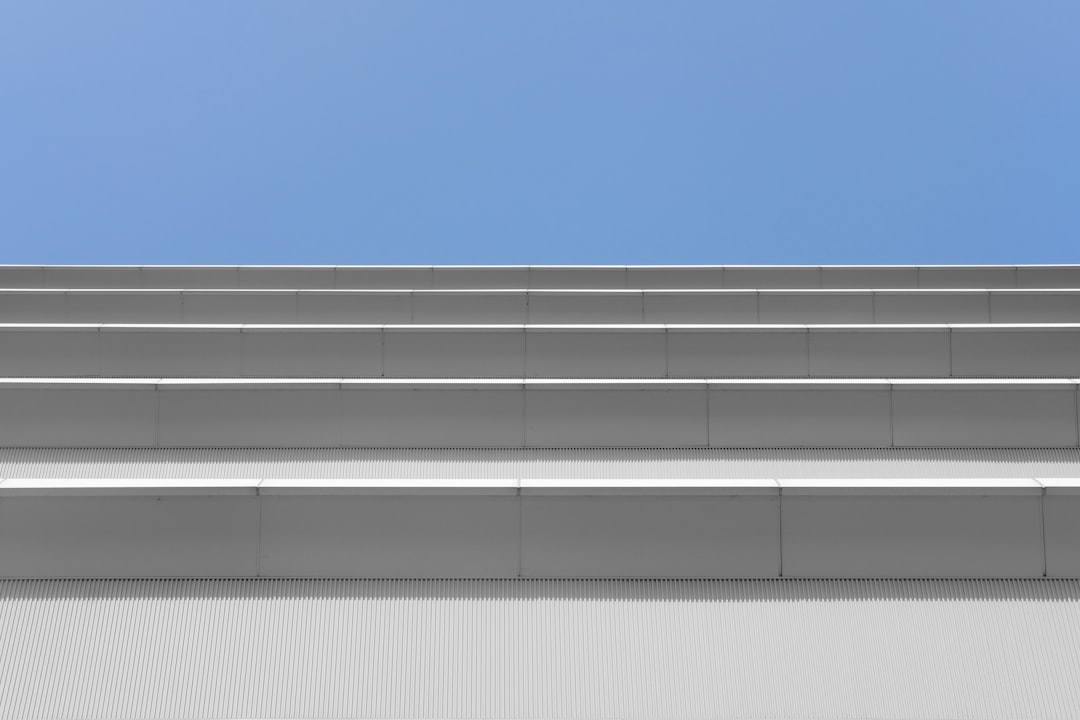
Tip: Most plugins allow you to whitelist IP addresses so your team can still view the live site for testing.
2. Disable Checkout and Add-To-Cart Options
If you want visitors to browse your site but block purchases, disabling checkout functionality is a great alternative to full maintenance mode.
Ways to do this:
- Remove Add-to-Cart Buttons:
add_filter( 'woocommerce_is_purchasable', '__return_false'); - Redirect Your Cart or Checkout Pages:
function redirect_cart_checkout(){ if( is_cart() || is_checkout() ){ wp_redirect( home_url() ); exit; } } add_action('template_redirect', 'redirect_cart_checkout');
This keeps your site live for SEO purposes and browsing, but without allowing sales transactions.
3. Temporarily Set All Products to Draft
If you’re reconfiguring your inventory or changing how your products display, you may choose to temporarily remove them by setting them to Draft. This ensures no one lands on an incorrect product page or outdated pricing.
Steps:
- From your WordPress Dashboard, go to Products > All Products.
- Select all products using the checkbox on the left.
- Choose Edit from the Bulk Actions dropdown and hit Apply.
- Change the status to Draft and click Update.
Important: This method only works if you’re comfortable with products being temporarily unavailable from all sales channels.
4. Use the Built-in WooCommerce Geolocation and Stock Tools
Another method is to restrict product visibility based on user roles or locations. For example, limiting visibility to admin users or hiding out-of-stock products during maintenance.
Steps:
- Enable geolocation in WooCommerce > Settings > General.
- Use the Hide out of stock items from the catalog option under Products > Inventory.
- Set stock quantities to zero temporarily on non-digital items.
This method allows you to continue work behind the scenes with minimal visibility to customers.
5. Put WooCommerce into Catalog Mode
Some store owners may prefer to leave their website online entirely but without eCommerce functionality. This is called catalog mode and is ideal for redesigns or stock updates.
You can achieve this using plugins such as:
- YITH WooCommerce Catalog Mode
- eCommerce Product Catalog Plugin
These plugins strip away the checkout function, turning your shop into a gallery users can browse without orders being placed.

Tips for a Seamless Customer Experience During Downtime
While disabling your WooCommerce store can improve backend performance and structure, maintaining transparency with customers is vital for long-term success.
- Use Clear Messaging – Let visitors know why the store is down and when it will return.
- Provide Email Collection – Offer users the chance to be notified when the site is back online.
- Share on Your Social Channels – Keep customers informed across all platforms.
- Back Up Your Site First – Always create a full backup before making significant changes.
Best Practices Before Going Live Again
Once the maintenance or redesign is over, careful steps should be taken to relaunch the store:
- Clear all caches including site cache, browser cache, and CDN cache.
- Double-check product visibility and activate all needed features/buttons.
- Run performance tests to ensure the site loads efficiently.
- Test purchase flow from homepage to checkout.
- Notify your audience via email or social posts that the store is back online.

Conclusion
Disabling your WooCommerce store the right way can make a huge difference in overall project success and customer satisfaction. Whether performing bug fixes or rolling out a new design, utilizing the right tools and communicating with your audience ensures downtime doesn’t turn into lost business. Just remember always to back up your content and test thoroughly before making the site live again.
FAQs
-
Q: Will disabling WooCommerce store affect SEO?
A: Not necessarily. If you use a maintenance mode plugin that returns a proper HTTP status code (503), search engines will know it’s a temporary downtime. -
Q: Can I still access my admin dashboard during maintenance mode?
A: Yes. Most maintenance plugins allow full admin access while the site is hidden from the public. -
Q: How long should a WooCommerce site stay in maintenance mode?
A: Ideally, the shortest time possible. Prolonged downtime may affect customer trust and sales. -
Q: Will customers lose their cart contents after maintenance?
A: If your WordPress session or cookies reset during maintenance, cart contents may be lost. Consider saving cart data via plugins if needed. -
Q: Can I disable only certain parts of WooCommerce?
A:</em