Chromebooks are fast, fun, and beginner-friendly. But sometimes, their keyboard layout feels… different. If you’ve ever wondered what the “Show Windows” key is or what magic it can do, you’re in for a treat. This tiny key hides some pretty cool tricks. Let’s dive in and explore!
What Is the “Show Windows” Key?
The “Show Windows” key is like a multitasking superhero. It quickly shows all your open windows in one view. Think of it like Mission Control on a Mac or Task View on Windows.
On your Chromebook keyboard, this key usually looks like this: a rectangle with two vertical lines on the right. Some people call it the “Overview” key. It’s found on the top row of your Chromebook—where the function keys live on a regular keyboard.
Still not sure which one it is? It’s often located where the F5 key would be on a standard keyboard.

Why Is It Called ‘Show Windows’?
The name tells you exactly what it does. When you tap it, your Chromebook shows you all the open apps and browser windows. You can quickly switch between them, close them, or open a new desktop.
This is SO helpful when you have lots of stuff open. No more clicking around trying to find the right tab!
How to Use the Show Windows Key
Let’s learn some ways to put this little key to work:
1. View All Open Windows
Just tap the Show Windows key once. Your screen will zoom out and show all your open windows. Click on the one you want to use. Easy!
2. Take a Screenshot
This key is also part of the screenshot combo on Chromebooks. To snap a screenshot:
- Press Ctrl + Show Windows to take a shot of the full screen.
- Press Ctrl + Shift + Show Windows to take a partial screenshot (you’ll draw a box around what you want to capture).
That’s way faster than using third-party apps!
3. Open Virtual Desks
Want more space to work? Use virtual desks! Press the Show Windows key, then look at the top of the screen. You’ll see an option to add a new desk.
- Click + New Desk to open a fresh workspace.
- You can drag windows to different desks to stay organized.
It’s like having multiple monitors without needing more hardware!
4. Switch Between Desks
Once you have several desks, use the following shortcuts to switch easily:
- Search + ] to go to the next desk.
- Search + [ to go to the previous desk.
The Show Windows key makes multitasking a breeze!
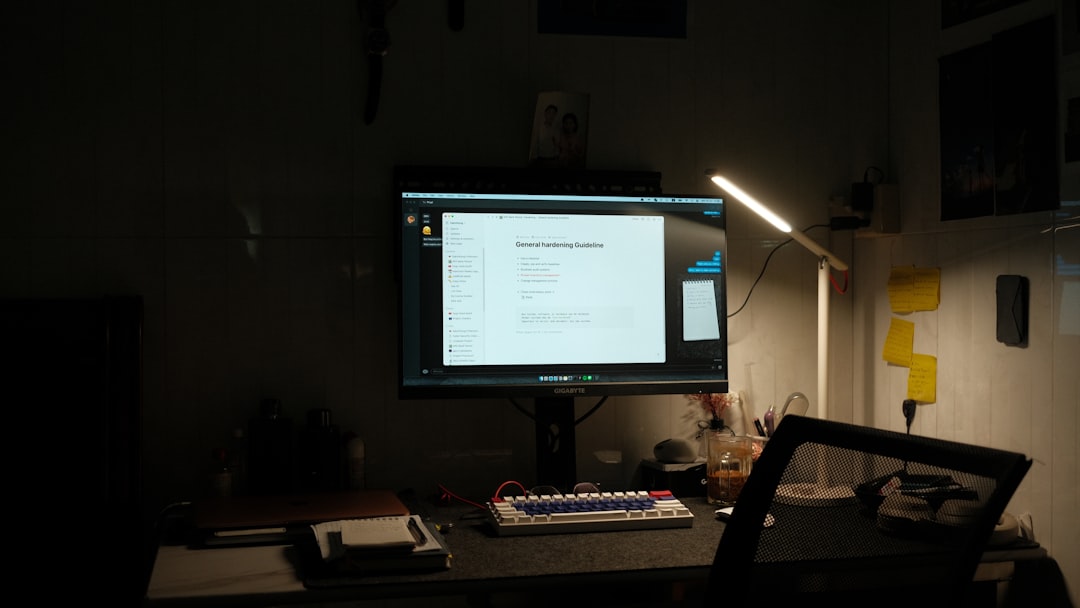
Other Cool Shortcuts Using the Show Windows Key
Want to level up your Chromebook speed? Try these combos:
- Alt + Show Windows: Snap a window to the left or right of the screen.
- Ctrl + Shift + Show Windows: Partial screenshot tool.
- Ctrl + Show Windows: Full screenshot.
The Show Windows key is your secret shortcut buddy!
What If My Keyboard Is Different?
If you use an external keyboard (like for a desktop setup), you might not have a Show Windows key. Don’t worry!
There’s a workaround:
- Use Search + △ (Up Arrow) to open Overview Mode.
- Or go to the bottom-right of your screen and click the clock. Then choose “Overview”.
You still get full access to cool multitasking even without the key itself.
Chromebook Keyboard: Small but Mighty
The Chromebook keyboard is smaller, but it’s built for speed. Google replaced some “unnecessary” keys with smart ones. Instead of Caps Lock, you get the Search or Launcher key. Instead of function keys, you get cool Chrome OS actions.
The Show Windows key is one of the most useful and underrated keys on here. It helps you:
- Find windows fast
- Take screenshots
- Stay organized with virtual desks
- Multitask like a pro
Tips & Tricks
Here are some fun extras to try:
- Hold Alt while clicking a window in Overview mode to close it quickly.
- Drag apps between desks in Overview for better organization.
- If you accidentally close the Overview view, just press the Show Windows key again.
Final Thoughts
The Show Windows key isn’t flashy, but it’s powerful. Once you know how to use it, it becomes a favorite. From snapping windows to managing virtual desks, this key is all about making things easier.
So go ahead—press the Show Windows key and take control of your Chromebook!
Happy multitasking!