When restoring an iPhone, encountering unexpected errors can be frustrating. One such common issue is Error 4013, often displayed as “The iPhone could not be restored. An unknown error occurred (4013).” This error generally points to a hardware or communication issue between your iPhone and the computer attempting to restore it. The good news is: in most cases, this problem can be resolved without needing to visit an Apple Store.
This comprehensive step-by-step guide will help users effectively diagnose and fix iPhone Error 4013, ensuring the restoration process goes smoothly.
What Causes iPhone Error 4013?
Error 4013 usually appears during an update or restore process via iTunes or Finder. The main causes include:
- Faulty USB cables or ports
- Software glitches on the iPhone or computer
- Low system storage on the computer
- Corrupted iOS firmware files
- Hardware problems, especially related to the iPhone’s logic board
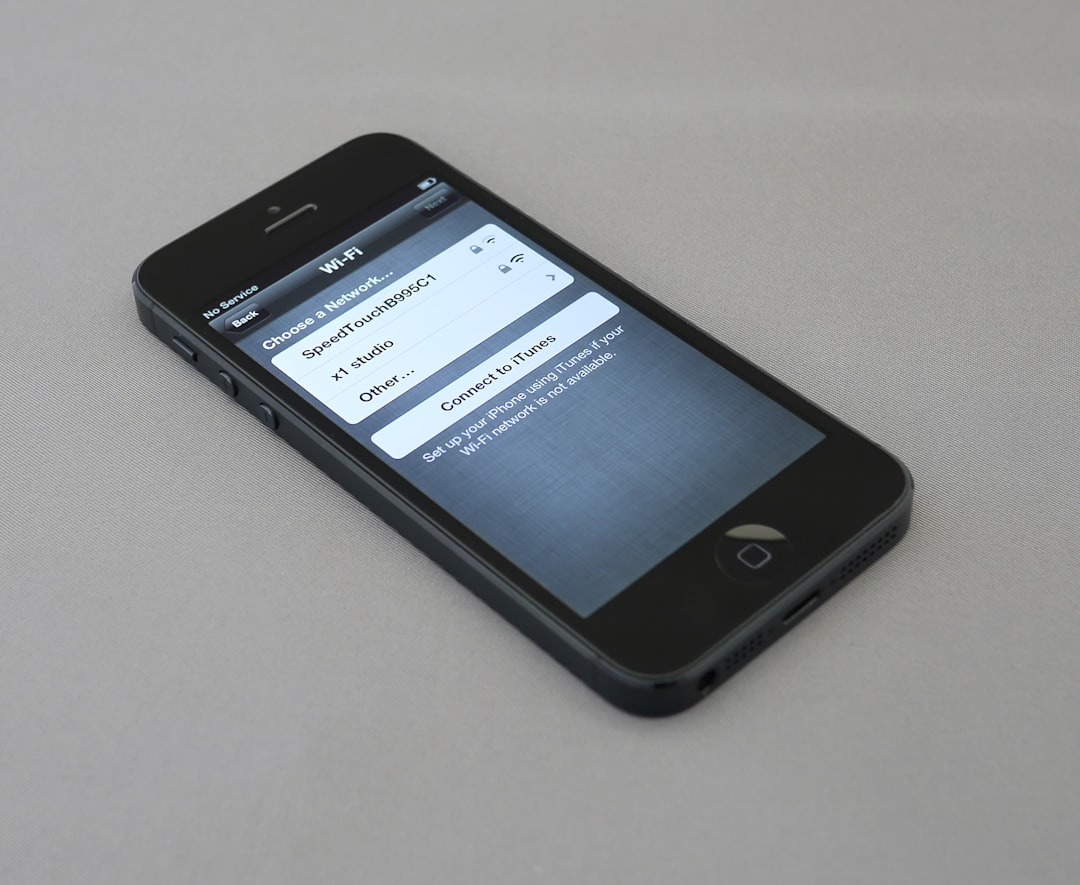
Step-by-Step Guide to Fix iPhone Error 4013
Step 1: Update iTunes or Finder
An outdated version of iTunes or macOS can cause communication issues with your iPhone, leading to error 4013.
- For Windows: Open iTunes and go to Help > Check for Updates.
- For macOS: Make sure your system software is updated by going to System Preferences > Software Update.
Step 2: Use Apple-Certified Cable and USB Port
A damaged or non-MFi-certified lightning cable can interrupt the restore process. Try the following:
- Use the original Apple USB cable
- Switch to a different USB port
- Avoid USB hubs; connect directly to the computer
Step 3: Restart Both iPhone and Computer
This basic step often resolves temporary communication problems:
- Force restart your iPhone (check Apple’s website for the correct method based on model)
- Restart your computer
Step 4: Put iPhone in Recovery Mode
Recovery Mode allows your computer to communicate more directly with your iPhone, especially during issues. Here’s how to do it:
- Connect your iPhone to your computer
- Open iTunes or Finder
- Force restart your iPhone, but do not release the buttons until you see the recovery-mode screen
You’ll see the option to Update or Restore your iPhone. Choose Update to preserve your data. If that doesn’t work, repeat and try Restore.

Step 5: Check Computer Storage
If your computer doesn’t have enough space to store temporary iOS files, the restore can fail with 4013.
- Ensure at least 10GB of free space is available
- Delete temporary files and restart your system
Step 6: Use a Different Computer
Sometimes the problem may lie in the computer’s configuration or hardware. Try restoring your iPhone using a different Mac or PC, preferably with the latest version of iTunes.
Step 7: Check for Hardware Issues
If none of the above steps work, the issue could be hardware-related:
- Check for water or physical damage
- Check the lightning port for debris or bent pins
- If possible, run diagnostics at an Apple Store or authorized service provider
Step 8: Use Third-Party iOS Repair Tools
Several iOS system recovery tools can repair iPhone software without erasing data. Some popular ones include:
- ReiBoot by Tenorshare
- Dr.Fone – Repair by Wondershare
- iMyFone Fixppo
These tools offer standard recovery modes that can fix system errors like 4013 without requiring a full device restore.
Additional Tips
- Avoid restoring from an old or buggy backup—try setting up as a new device if possible
- Be patient with the restore process; interruptions can lead to corruption and errors
- Always back up data before beginning any update or restore process
When to Contact Apple Support
If all else fails and the error persists after trying multiple devices, cables, and recovery attempts, it’s time to consult Apple support. Error 4013 may indicate a deeper hardware issue, such as a failing NAND chip or logic board damage.
Visit your nearest Apple Genius Bar or authorized repair center for a professional diagnosis.
FAQ
What does iPhone error 4013 mean?
Error 4013 indicates that the iPhone disconnected unexpectedly during a restore or update process. It often points to hardware or system communication failures.
Is error 4013 caused by hardware or software?
It can be both, but it typically starts as a communication problem, which can be due to a cable, port, or software issue. In some cases, it is tied to deeper hardware problems.
Will putting the iPhone in DFU mode help fix 4013?
Yes. DFU (Device Firmware Update) mode is a more in-depth restore option that can bypass more serious software issues. Use this if recovery mode fails.
Can third-party software fix the error?
There are several iOS system recovery tools that specialize in resolving these types of errors without data loss, making them a good option if you want to avoid restoring from scratch.
Will I lose data when fixing Error 4013?
Not necessarily. If you choose “Update” instead of “Restore” in recovery mode, your data should remain intact. However, full restores or DFU restores will erase everything unless you have a backup.
Dealing with iPhone Error 4013 doesn’t have to be the end of the line for your device. With the right tools and systematic steps, most users can fix the issue at home without expert help.