In today’s era of remote work, online learning, and video conferencing, the webcam is an essential component of any laptop. So, when a laptop doesn’t recognize its built-in (integrated) camera, it can become a frustrating experience. This issue can arise from a range of causes, including system settings, outdated or missing drivers, disabled devices, or software conflicts. Fortunately, there are several practical solutions that can restore the functionality of the integrated camera.
Understanding the Problem
Most modern laptops come equipped with an integrated webcam mounted at the top of the screen. This camera is intended to work automatically—detectable by any software that needs access to it, such as Zoom, Skype, or Microsoft Teams. However, users may sometimes encounter messages such as “No camera found” or find that video capture software simply won’t detect any device.
The root causes may span hardware issues, privacy settings, driver corruption, or even improper BIOS settings. It is essential to follow a step-by-step approach for diagnosis and repair.
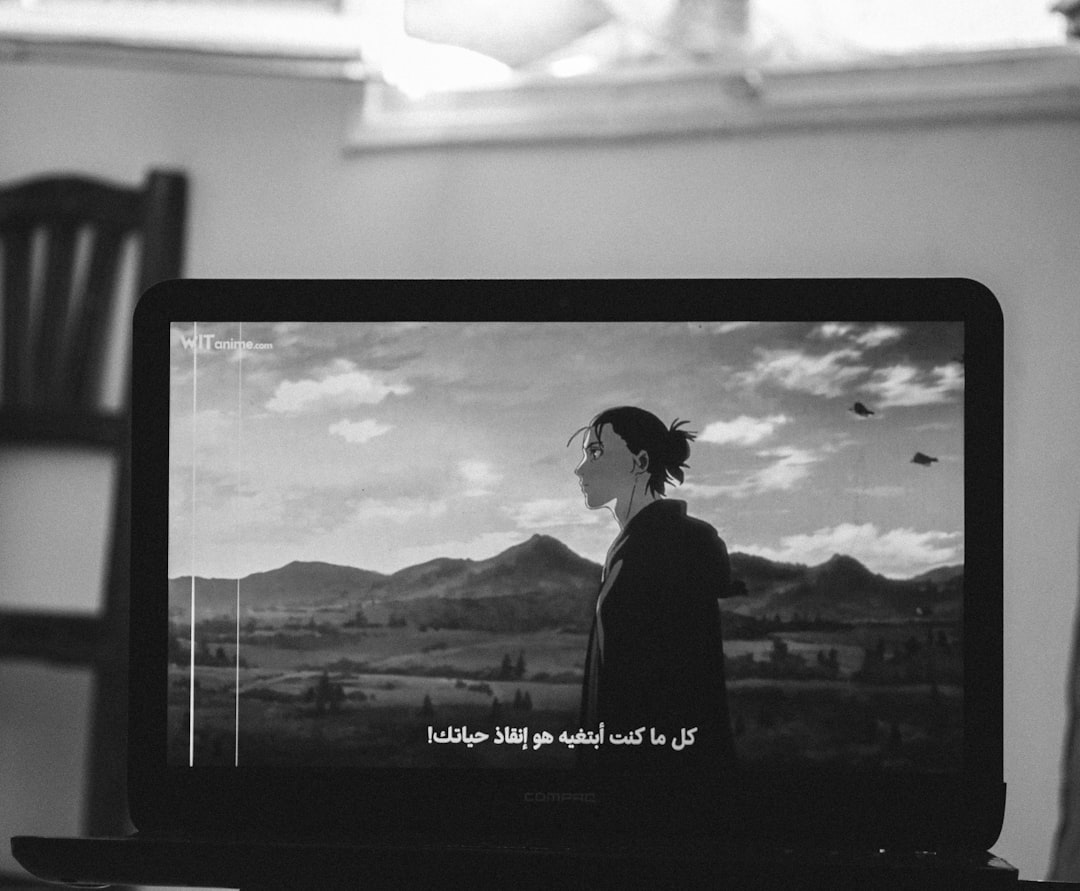
Step-by-Step Fixes for Integrated Camera Not Being Detected
1. Check Privacy Settings
Windows and macOS both offer built-in camera privacy settings that can block programs from accessing the webcam.
- In Windows 10/11: Go to Settings > Privacy > Camera. Make sure camera access is enabled for apps.
- On macOS: Open System Preferences > Security & Privacy > Camera and allow permissions.
2. Enable Camera via Device Manager (Windows)
It’s possible that the camera is disabled in Device Manager. Here’s how to re-enable it:
- Right-click the Start menu and choose Device Manager.
- Expand the section named Imaging Devices or Cameras.
- Right-click your integrated camera and select Enable device.
If the camera doesn’t appear in the list at all, click View > Show hidden devices.
3. Update or Reinstall Camera Drivers
Faulty drivers are one of the most common reasons your laptop might not recognize its built-in camera.
- Right-click the camera in Device Manager and select Update driver.
- Choose Search automatically for updated driver software.
- If the problem persists, choose Uninstall device and restart your PC. Windows should reinstall the drivers.
4. Use BIOS Settings to Enable Camera
Some laptops include firmware-level settings to disable the integrated camera, often for privacy reasons. Here’s how to access it:
- Restart your laptop and enter the BIOS/UEFI setup (usually by pressing F2, F10, or Delete during boot).
- Navigate to the Security or Integrated Peripherals tab.
- Look for a setting related to the webcam and ensure it is turned On.
- Save settings and exit the BIOS.
5. Roll Back Windows Updates
Sometimes, a recent Windows update could cause compatibility issues with the webcam.
- Go to Settings > Update & Security > Windows Update > View update history.
- Click Uninstall updates if a recent update coincided with camera issues.
6. Use Manufacturer Utilities
Laptops such as Dell, HP, Lenovo, and ASUS often come with preinstalled device utility programs capable of diagnosing and updating drivers or enabling hardware components.
- For Lenovo: Use Lenovo Vantage
- For Dell: Use Dell SupportAssist
- For HP: Use HP Support Assistant
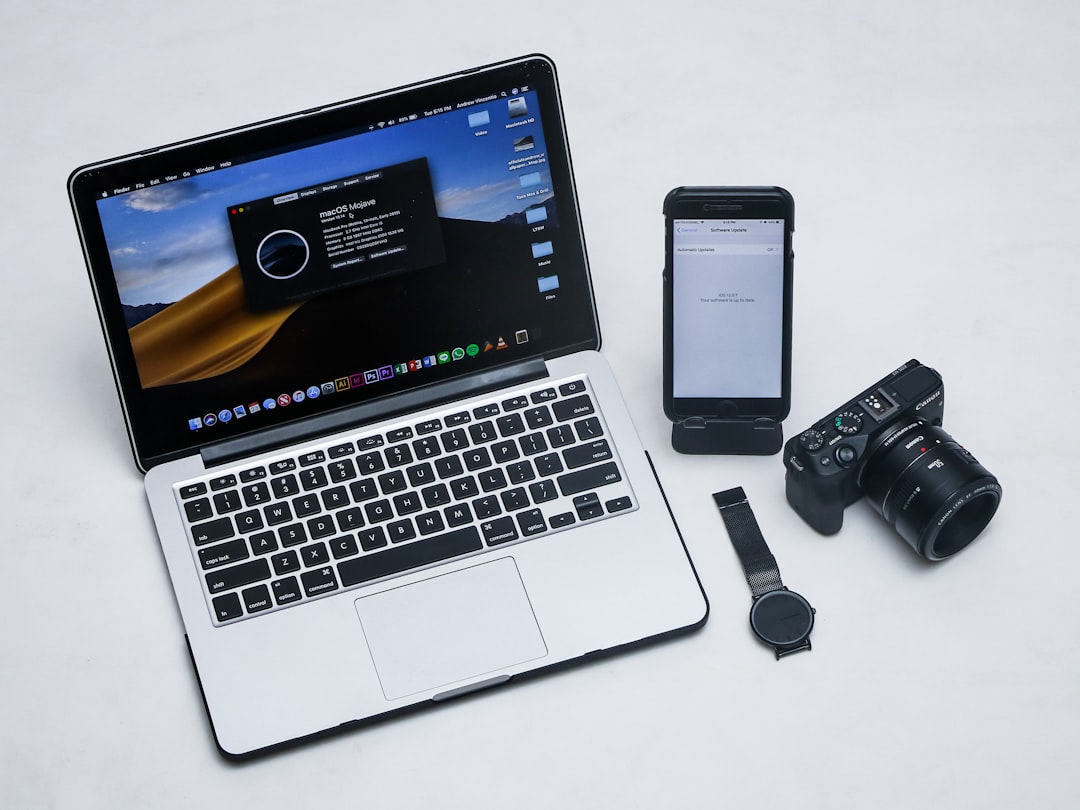
7. Scan for Malicious Software or Malware
Rogue software or malware can block your camera access to protect against spying but might also prevent normal usage. Running a thorough antivirus or anti-malware scan is highly recommended.
8. Restart the Windows Camera Service
Windows manages cameras using background services. These services may crash or stop automatically.
- Press Win + R, type services.msc, and hit Enter.
- Scroll down and locate the service called Windows Camera Frame Server or something similar.
- Right-click and restart the service.
9. Try a System Restore
If the webcam was working previously and stopped after a certain change, restoring Windows to a previous state might work:
- Go to Control Panel > System and Security > System.
- Select System Protection and use System Restore.
10. Perform a Windows Reset (Last Resort)
If all else fails, resetting Windows 10/11 can often return system functionality to its default state and fix unexplainable issues.
- Navigate to Settings > Update & Security > Recovery.
- Click Reset this PC and choose to keep your files.
Additional Tips for macOS Users
For Mac users, similar troubleshooting steps can be employed:
- SMC and PRAM reset: Useful if the camera doesn’t respond at all.
- Check Activity Monitor for camera-using tasks that may block access for other apps.
- Use Terminal commands to reset camera system resources.
When to Seek Professional Help
If none of the above fixes resolve the issue, and your laptop still doesn’t recognize its integrated camera, it may be due to a hardware failure. Perhaps the ribbon cable connecting the camera to the motherboard has become loose, or the camera module itself is faulty. In such cases, visiting an authorized repair center or contacting technical support is advisable.

Frequently Asked Questions (FAQ)
- Q: Why did my integrated laptop camera suddenly stop working?
A: This can be caused by a recent Windows update, driver corruption, privacy settings, or hardware malfunction. Performing step-by-step troubleshooting can isolate the reason. - Q: How do I know if my webcam is physically broken?
A: If the webcam is not visible in Device Manager, doesn’t reappear after a driver reinstall or system restore, physical damage is possible. Professional diagnostics may be required. - Q: Can antivirus software block webcam access?
A: Yes. Some security programs include webcam protection features that can prevent apps from accessing the camera without user approval. - Q: Do built-in webcams need separate installation?
A: No. Integrated webcams should automatically install their drivers via Windows Update or macOS. If not, the drivers can be manually updated from the manufacturer’s website. - Q: Will an external USB webcam bypass this issue?
A: Yes. If your integrated camera is not working, an external webcam can serve as a temporary or permanent