Too many old files cluttering your PC? Your Downloads folder looks like a digital attic? It’s okay. We’ve all been there. But guess what? You can clean house automatically using PowerShell!
This guide will show you how to write simple PowerShell scripts to delete unwanted files. It’s the 2025 edition, so everything is up-to-date and easy to follow.
Why Automate File Deletion?
- Save time: No more manual file cleanup.
- Reduce clutter: Keep your folders tidy.
- Improve performance: More space can help your system run better.
Getting Started
All you need is Windows and PowerShell already installed. It’s built into most Windows versions, so chances are, you have it.
Let’s create a simple script that deletes files older than 30 days from a folder.
$path = "C:\Users\YourName\Downloads"
$days = 30
$limit = (Get-Date).AddDays(-$days)
Get-ChildItem -Path $path -Recurse | Where-Object {
($_.LastWriteTime -lt $limit) -and (!$_.PSIsContainer)
} | Remove-Item -Force
What’s going on here?
- $path: The folder you want to clean.
- $days: Files older than this will be deleted.
- $limit: Calculates the cutoff date.
- Remove-Item: Deletes the file.
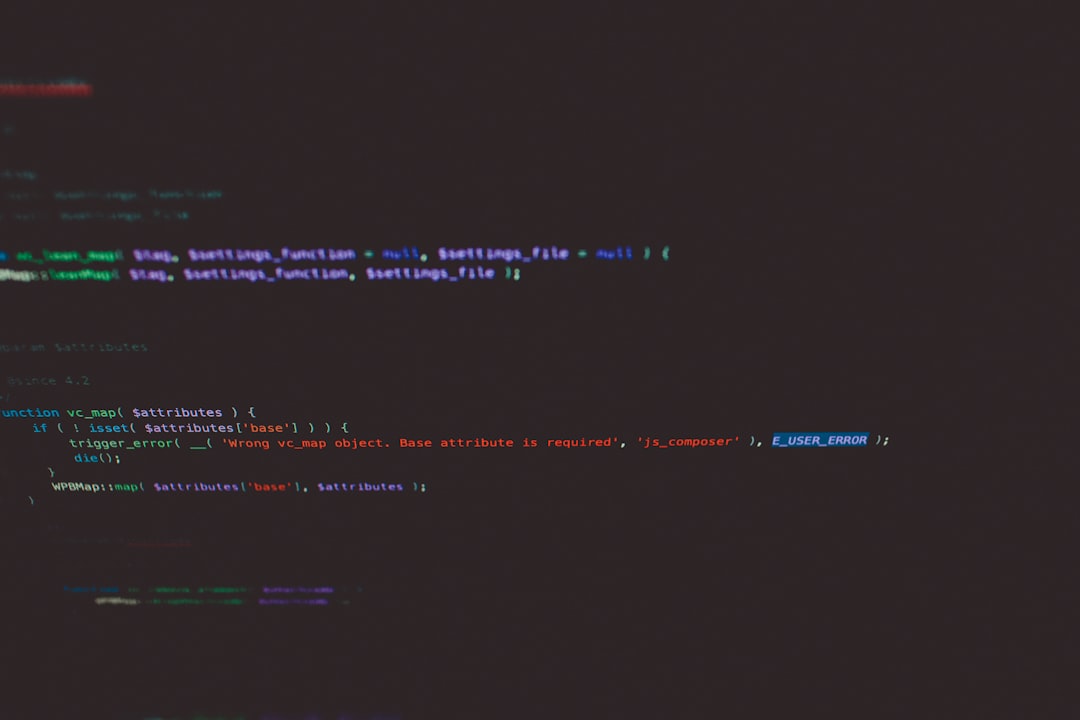
Scheduling Your Script
It’s cool to run it once. But it’s cooler to make it run on its own, right?
Here’s how to schedule it:
- Open Task Scheduler.
- Click Create Basic Task.
- Name it something like Auto Clean Downloads.
- Pick a schedule – daily, weekly, your call!
- When choosing what to run, use this:
powershell.exe -ExecutionPolicy Bypass -File "C:\Path\To\YourScript.ps1"
This tells Windows to run your cleanup script with no security complaints.
Make It Safer!
Want to test before deleting? Replace Remove-Item with Write-Output $_.FullName. It’ll list the files instead of deleting them.
Only commit to the delete after you’re sure.
Tips for Extra Control
- Target certain file types:
Where-Object { $_.Extension -eq ".tmp" }
- Only delete big files:
Where-Object { $_.Length -gt 100MB }
Here’s a bonus: Add logging! Track what was deleted and when.
"...$($_.FullName) was deleted on $(Get-Date)" | Out-File "C:\logs\deletion_log.txt" -Append
Put that line into your script and you’ll always know what’s been cleaned.
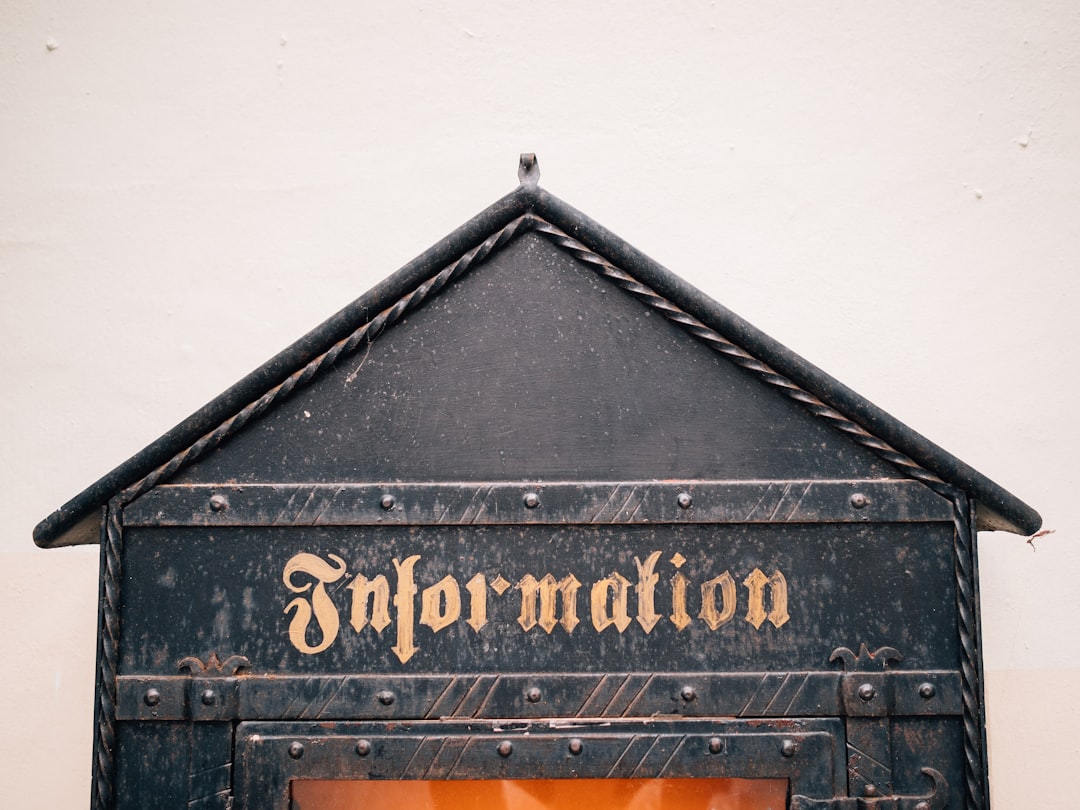
Advanced Power!
If you’re feeling like a PowerShell ninja, try combining tasks:
- Delete old files
- Archive recent ones
- Email yourself the cleanup report!
Sounds like sci-fi, but it’s all possible with a few more lines of PowerShell magic.
Final Thoughts
Automating file deletion is not just for IT pros. With just a few tiny scripts, your PC can stay neat and speedy without you lifting a finger.
Set it, test it, and forget it – let PowerShell do the chores!