Gaming on a Mac has traditionally been overshadowed by the dominance of Windows-based systems in the gaming world. However, with the recent enhancements in macOS performance and increased support for accessories, more gamers are turning to Macs for their gaming needs. One essential component for enhancing your gaming experience on Mac is the Xbox One controller. In this guide, we’ll walk you through how to configure your Xbox One controller to work seamlessly with your Mac device — just like a pro.
Why Use an Xbox One Controller on Mac?
The Xbox One controller is known for its ergonomic design, responsive buttons, and broad compatibility with various platforms. When connected to a Mac, it delivers a professional-level gaming experience—ideal for everything from casual games to more intense AAA titles.
MacOS has been getting better at supporting external devices, and with a few simple steps, you can harness the full potential of your Xbox One controller. Whether you’re planning to dive into Steam gaming or emulator-based classics, this controller can be your tool of choice.
Step 1: Determine Your Controller Version
Before beginning, it’s crucial to identify which version of the Xbox One controller you have. Controllers released after 2016 (including Series S/X versions) come equipped with Bluetooth functionality, which simplifies the pairing process significantly.
- Bluetooth-equipped controllers: These are easiest to connect and ideal for most users.
- Older/Non-Bluetooth controllers: Require a USB-C or micro-USB cable for wired connection.
Look for plastic around the Xbox button. If it’s all one piece with the top of the controller, it likely supports Bluetooth. Otherwise, a wired setup will be necessary.
Step 2: Connect the Controller
Bluetooth Connection
- Ensure your Mac is running macOS Catalina (10.15) or later.
- On your controller, press and hold the Sync button until the Xbox button starts flashing.
- On your Mac, go to System Settings > Bluetooth.
- Look for “Xbox Wireless Controller” in the list and click Connect.

Wired Connection
If your controller does not support Bluetooth:
- Use a quality USB-C to USB-A (or USB-C to USB-C) cable.
- Plug it into your Mac. The system should recognize the device immediately.
- Open a game or emulator to test functionality.
Note: For older Macs without USB-C, you may require an adapter or hub that accepts USB-A connections.
Step 3: Configure Controller Settings with Third-Party Software
While macOS offers limited native configuration options, third-party software expands your customization possibilities, allowing for button mapping, stick sensitivity adjustments, and profile creation.
- ControllerMate: A versatile tool offering deep-level customization control.
- Enjoyable: A free and simple way to map keyboard actions to your controller.
- Steam Input: If you primarily game on Steam, this built-in tool allows you to fully customize controller behavior.
By using these platforms, you can adjust your input settings to suit specific games or genres, optimizing your gameplay style and comfort.
Troubleshooting Common Issues
Sometimes, issues may arise despite a proper initial setup. Here are some quick solutions:
- Controller not appearing in Bluetooth menu: Ensure it is in pairing mode and your Mac’s Bluetooth is turned on. Try restarting both devices.
- Latency or input lag: Wired connection is always more reliable for latency-sensitive games.
- Buttons not responding correctly: Use mapping tools to reassign functions or test with another game for calibration issues.
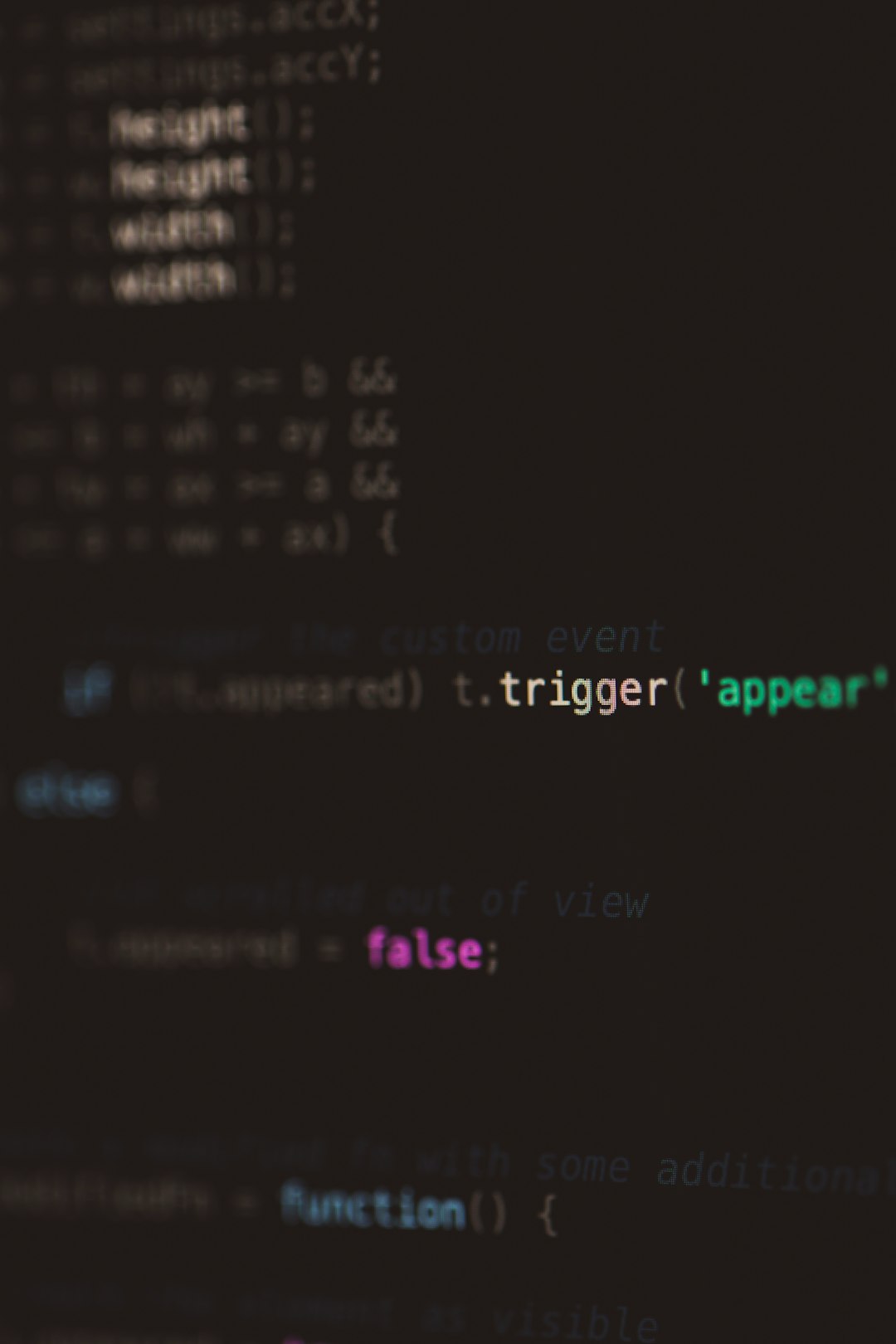
Tips for Pro-Level Gaming
To really elevate your gaming experience, consider these expert tips:
- Regularly update your controller’s firmware using an Xbox console or Windows PC for better compatibility.
- Create custom game profiles using Steam Input or ControllerMate, especially for competitive titles like first-person shooters or racing games.
- Invest in a controller clip or stand to improve ergonomics and reduce hand fatigue during long sessions.
Conclusion
Gaming with a Mac no longer means compromising on performance or accuracy. By configuring your Xbox One controller correctly, you can enjoy a robust and reliable gaming experience. Whether you prefer wired or wireless, casual or competitive gaming — having the right setup translates into smoother gameplay and more immersion. With consistent performance and intelligent configuration, you’re all set to game like a pro on your Mac, one controller button press at a time.