The Samsung Galaxy S8 and Note 8 ushered in new design and feature standards for the Android ecosystem. Among these features is the dedicated Bixby button, intended to launch Samsung’s voice assistant with a single press. While Bixby offered a range of useful features, many users found the button more frustrating than helpful, especially when it was triggered unintentionally. The good news is that Samsung eventually allowed some degree of customization, and there are third-party solutions as well. Learn how to remap the Bixby button on your Galaxy S8 or Note 8 to better suit your workflow and personal preferences.
Why Remap the Bixby Button?
Not everyone uses Bixby, and for those who prefer Google Assistant or another app, remapping the button makes much more sense. By customizing the Bixby button, you can:
- Launch Google Assistant or any installed app
- Open specific tools like the camera or flashlight
- Prevent accidental launches of Bixby
- Boost productivity with one-touch shortcuts

Official Samsung Bixby Remapping (Android 9 and Above)
Samsung introduced native support for remapping the Bixby button with the launch of Android Pie (One UI 1.0). Here’s how you can remap the button using built-in settings:
- Open the Settings app.
- Scroll down and select Advanced Features.
- Tap on Bixby Key.
- You’ll see two options: Single press to open Bixby, or Double press to open another app. Choose the one you prefer.
- If you choose to double press for Bixby, you can assign the single press to the app or command of your choice—and vice versa.
This option doesn’t allow complete removal of Bixby functionality, but it gives you flexibility in assigning additional use cases to the button.
Using Third-Party Apps for Full Control
If your phone is running Android Nougat or Oreo (older than Android Pie), or you want greater customization, third-party apps can help. Below are some popular choices:
- Bixby Button Remapper
- bxActions
- Button Mapper
To use one of these apps:
- Go to the Google Play Store and download your preferred remapping app.
- Follow the setup instructions, which typically involve granting accessibility and usage permissions.
- Once configured, assign any app or shortcut to the Bixby button with a single or double press.
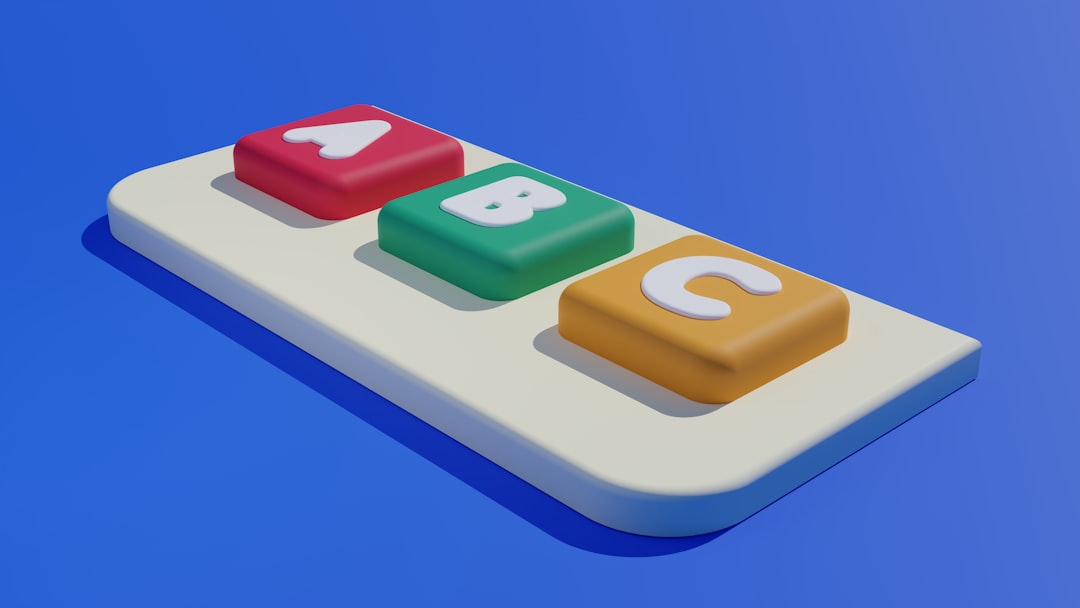
Precautions and Considerations
While remapping is generally safe and doesn’t void warranties, it’s best to be aware of a few things:
- System updates may break remapping features. Keep third-party apps updated to maintain functionality.
- Some apps may show occasional delays in response due to processing overhead.
- Sideloading apps for root-level changes could cause security risks. It’s recommended to avoid root unless you’re an advanced user.
Overall, customizing the Bixby button turns a previously annoying feature into a powerful tool for accessing favorite apps or shortcuts.
FAQs
- Q: Can I completely disable the Bixby button?
A: While you can’t completely disable it through official settings, you can neutralize it by assigning it to an inert function with third-party apps. - Q: Is root access required to remap the Bixby button?
A: No, most remapping tools do not require root access. Only advanced remapping requiring system-level integration may need root. - Q: What happens after a system update?
A: Samsung updates may reset or disable third-party remapping settings. You might need to reconfigure the app after updating your phone’s software. - Q: Does remapping the Bixby button affect the phone’s performance?
A: Generally, no. However, third-party apps using accessibility services may introduce minor delays in button response. - Q: Can I assign more than one function to the Bixby button?
A: Yes, depending on the app, you may be able to assign single press, double press, and long press actions to different functions.
By remapping the Bixby button, Galaxy S8 and Note 8 users can finally reclaim control over a functionality that initially felt restrictive. Whether through official One UI settings or third-party remapping apps, customization opens the door to a more intuitive, efficient mobile experience.