Struggling with the issue of “Can’t Connect to Sky Router”? You’re not alone. Many users face problems while trying to connect their devices to a Sky router, whether it’s due to incorrect settings, network disruptions, or hardware issues. This guide will not only help you diagnose and resolve the issue but also provide you with some tips to ensure a smoother and more stable Wi-Fi connection. Let’s dive into it and get you back online!
Common Causes for Unable to Connect to Sky Router
Before jumping into fixes, it’s essential to understand why you might face this issue. Here are some of the most common reasons:
- Incorrect Wi-Fi Password: Entering the wrong password is one of the most frequent causes of connection failure.
- Router Settings Misconfiguration: Changes in router settings, whether intentional or accidental, may lead to network connection issues.
- Hardware Connections: Issues with cables or damaged hardware components can cause connection problems.
- Network Overload: When too many devices are connected, the network may slow down or stop responding.
- Interference: Physical barriers or interference from other electronic devices may disrupt Wi-Fi signals.
- Software or Firmware Issues: Outdated firmware on the router or software bugs on your device may cause compatibility issues.
Steps to Fix the ‘Can’t Connect to Sky Router’ Issue
Here’s a step-by-step guide to troubleshooting and fixing the problem:
1. Double-Check Your Wi-Fi Password
One of the simplest yet most overlooked fixes is verifying the Wi-Fi password. Confirm that you’re entering the correct password, which is usually found on a sticker on the back or bottom of your Sky router. If you’ve changed the default password, ensure that you’re using the updated one.
2. Restart Your Devices
A quick restart can often resolve connectivity issues. Follow these steps:
- Turn off your router and unplug it from the power source.
- Wait for about 30 seconds and then plug it back in, turning it on.
- Restart the device you’re trying to connect (e.g., phone, laptop, tablet).
Once both devices are powered back on, attempt to connect again.
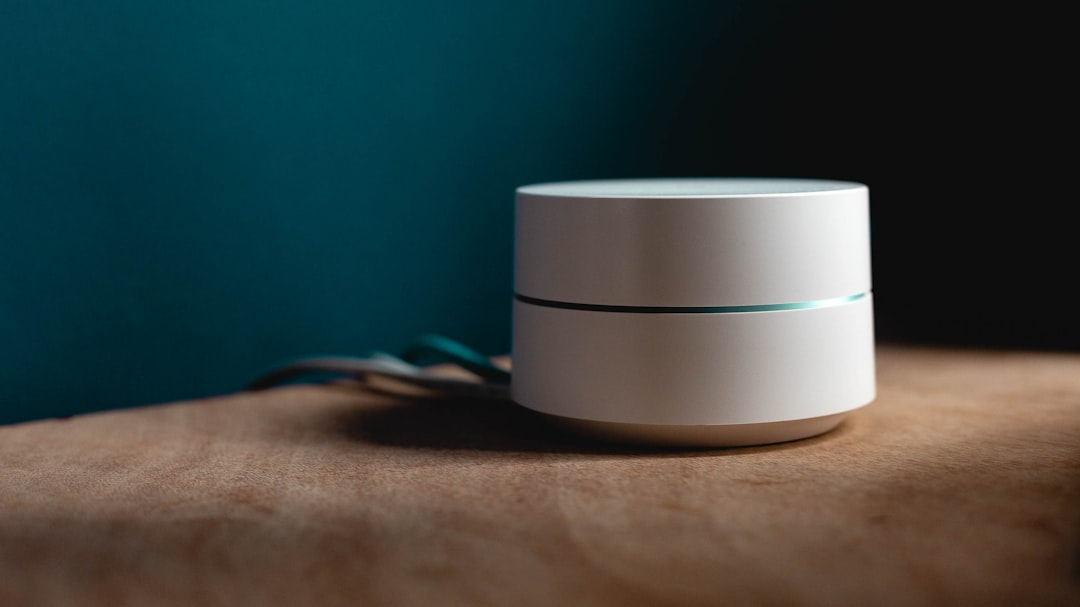
3. Verify Cable Connections
Ensure that all physical connections to the router are secure:
- Check if the power cable is plugged in firmly.
- If you’re using an Ethernet cable, ensure it’s properly connected to both the router and the device.
- Inspect the cables for any visible damage.
4. Position Your Router Properly
Sometimes, the issue may be due to poor signal strength rather than connectivity problems. Follow these best practices for router placement:
- Place your router in a central location, free of physical obstructions like walls and furniture.
- Avoid placing the router near microwaves, cordless phones, or other devices that might cause interference.
- Elevate the router if possible, such as positioning it on a shelf or a desk.
5. Perform a Factory Reset
If none of the above steps work, you might need to reset your router to its default settings:
- Locate the reset button on your router, usually a small hole on the back or bottom.
- Use a pin or paperclip to press and hold the reset button for about 10-30 seconds.
- Wait for the router to restart and reconfigure your Wi-Fi network settings if necessary.
Note that this will erase any custom settings, so you’ll need to set up your network from scratch.

6. Update Router Firmware
Outdated firmware can cause compatibility or performance problems. To update your Sky router firmware:
- Log in to your router by entering its IP address in your browser (commonly 192.168.0.1 or 192.168.1.1).
- Enter the default administrator username and password, found on the router’s label, if you haven’t changed them.
- Navigate to the firmware update section and follow the on-screen instructions to install the latest version.
7. Contact Sky Support
If you’ve exhausted all troubleshooting steps and still can’t connect, it may be time to contact Sky customer support. They can assist in diagnosing whether the problem lies with your router, internet settings, or network provider.
Pro Tips to Avoid Connectivity Issues
To ensure a smoother Sky router experience in the future, keep these tips in mind:
- Regularly restart your router to refresh its connection and optimize performance.
- Keep your router firmware updated to the latest version.
- Consider upgrading your router if it’s outdated or unable to handle modern network demands.
- Use strong, unique Wi-Fi passwords to minimize unauthorized connections.

Wrapping Up
Troubleshooting and resolving the “Can’t Connect to Sky Router” issue doesn’t have to be a daunting task. With the tips and steps outlined above, you should be able to resolve most common connectivity problems efficiently. Remember to stay proactive by maintaining your router and network to avoid future disruptions. Happy surfing!