Smartwatches like the Amazfit Verge have become an essential part of our everyday lives. Whether it’s for fitness tracking, notifications, or simply checking the time, these devices play a vital role. However, some users have reported an issue where the Amazfit Verge gets stuck on the QR code screen during setup or after a factory reset. Though frustrating, this problem can be resolved with some straightforward steps. In this article, we’ll explain how to fix the Amazfit Verge when it’s stuck on the QR code screen, so you can get your watch up and running again.
The Problem: Amazfit Verge Stuck on QR Code Screen
The QR code screen is normally displayed when you need to pair your Amazfit Verge with the Zepp app (formerly Amazfit app) using your smartphone. The watch is supposed to transition to its main interface after successful pairing. However, some users experience the watch remaining stuck on this screen indefinitely, making it unusable.
This issue can be caused by several factors:
- Failure to complete the pairing process properly in the Zepp app
- Firmware glitches or outdated software
- Improper factory reset
- Connectivity issues between the watch and your phone
Now let’s break down the steps to solve this issue.
Step-by-Step Solution
1. Restart Both Devices
Before diving into complex troubleshooting steps, start by simply restarting the Amazfit Verge and your smartphone. A restart can resolve minor software glitches that may interfere with the pairing process.
To restart your Amazfit Verge:
- Press and hold the power button on the watch for about 10 seconds.
- Release the button once the screen turns off, and wait for the watch to power back on automatically.
After restarting, check if you can proceed past the QR code screen. If not, move on to the next steps.
2. Update the Zepp App
Ensure that the Zepp app installed on your smartphone is updated to the latest version. An outdated app can lead to compatibility issues with the watch, causing it to remain stuck on the QR code screen.
To update the app:
- Visit your phone’s app store (Google Play Store or Apple App Store).
- Search for “Zepp” and check for any available updates.
- Install the update if needed.
Open the updated app and attempt to pair the watch again by following the on-screen instructions.

3. Unpair and Re-Pair the Amazfit Verge
If the issue persists, it might be due to an incomplete or corrupted pairing process. You’ll need to unpair the watch and start over. Here’s how:
- Open the Zepp app on your smartphone.
- Go to the “Profile” section and select your Amazfit Verge from the list of paired devices.
- Choose the option to unbind or unpair the device. Confirm the action.
- On the watch, you may need to perform a factory reset to erase old pairing settings (instructions detailed below).
- Once unpaired, go back to the QR code screen and scan it again using the Zepp app to initiate a fresh pairing process.
4. Factory Reset the Amazfit Verge
If none of the above steps work, a factory reset might resolve any lingering software issues. Note that this step will erase all data on the watch.
To perform a factory reset:
- Press the power button to enter the watch’s menu system (if accessible).
- Navigate to “Settings” > “Factory Reset.”
- Confirm the reset and wait for the watch to reboot.
Once the reset is complete, your watch will display the QR code, and you can try pairing it with the Zepp app again.
5. Check Network and Bluetooth Connectivity
If the Amazfit Verge remains stuck, poor network or Bluetooth connectivity may be the culprit. Ensure the following:
- Your smartphone has a stable internet connection (Wi-Fi or mobile data).
- Bluetooth is enabled and functioning correctly on your phone.
- There are no other Bluetooth devices causing interference.
Once confirmed, retry the pairing process.
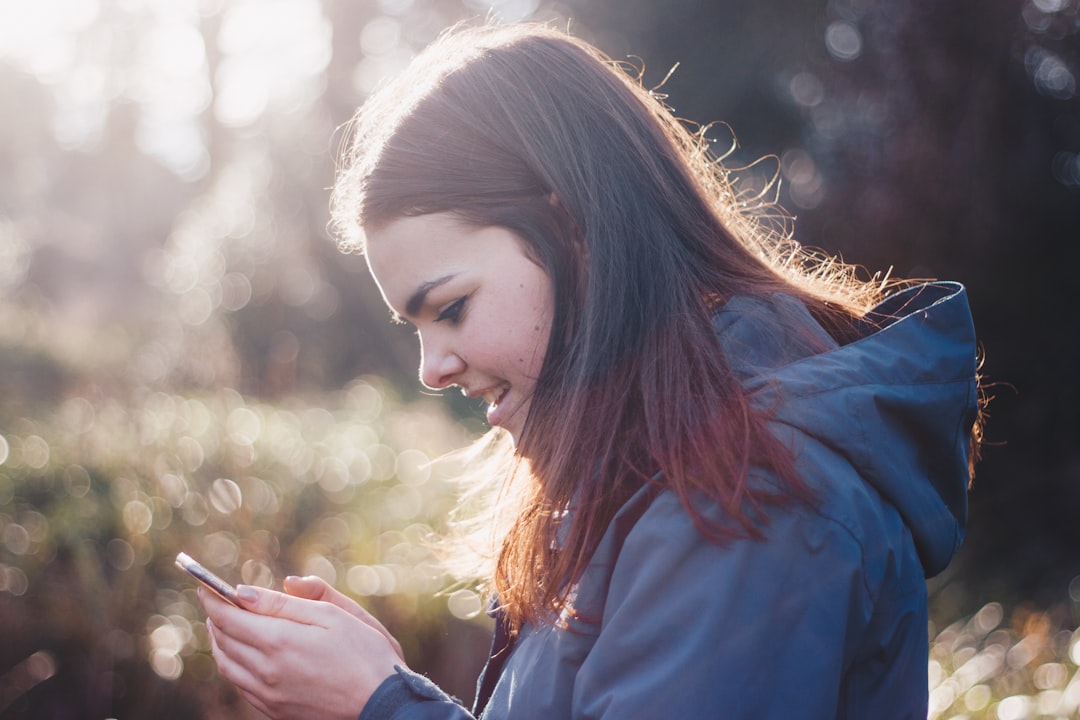
6. Update the Watch Firmware
In some cases, the problem lies in the watch’s firmware. Updating it requires successful pairing first, but if you’ve gotten through a pairing attempt, immediately check for firmware updates via the Zepp app. Updated firmware often resolves bugs and compatibility issues.
Conclusion
Encountering your Amazfit Verge stuck on the QR code screen can be frustrating, but it’s not the end of the road. By following the outlined steps—restarting devices, updating the app, unpairing, resetting, and checking connectivity—you can resolve this issue and use your smartwatch smoothly. Should these steps fail, consider reaching out to Amazfit’s customer support for further assistance.
We hope the provided solutions have helped you address the problem effectively. Don’t forget to share this guide with others experiencing the same issue!
